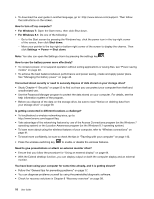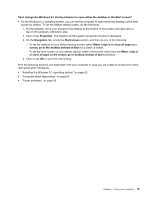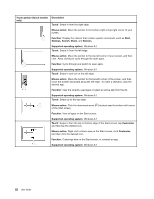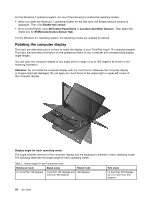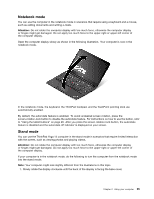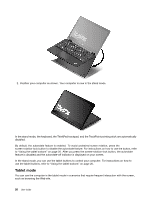Lenovo ThinkPad Yoga 14 (English) User Guide - ThinkPad Yoga 14 - Page 37
Touch gesture touch models, Description, Touch, Mouse action, Function, Delete
 |
View all Lenovo ThinkPad Yoga 14 manuals
Add to My Manuals
Save this manual to your list of manuals |
Page 37 highlights
Touch gesture (touch models only) Description Touch: Tap. Mouse action: Click. Function: Open an app or perform an action on an open app, such as Copy, Save, and Delete, depending on the app. Supported operating systems: Windows 7 and Windows 8.1 Touch: Tap and hold. Mouse action: Right-click. Function: Open a menu with multiple options. Supported operating systems: Windows 7 and Windows 8.1 Touch: Slide. Mouse action: Scroll the mouse wheel, move the scroll bar, or click the scroll arrow. Function: Scroll through items, such as lists, pages, and photos. Supported operating systems: Windows 7 and Windows 8.1 Touch: Drag an item to the desired location. Mouse action: Click, hold, and drag an item. Function: Move an object. Supported operating systems: Windows 7 and Windows 8.1 Touch: Move two fingers closer together. Mouse action: Press the Ctrl key while scrolling the mouse wheel backward. Function: Zoom out. Supported operating systems: Windows 7 and Windows 8.1 Touch: Move two fingers farther apart. Mouse action: Press the Ctrl key while scrolling the mouse wheel forward. Function: Zoom in. Supported operating systems: Windows 7 and Windows 8.1 Touch: Put two or more fingers on an item and then rotate your fingers clockwise or counterclockwise. Mouse action: If the app supports rotation, click the rotation icon. Function: Rotate an item. Supported operating systems: Windows 7 and Windows 8.1 Chapter 2. Using your computer 21