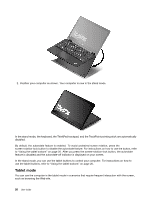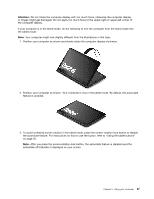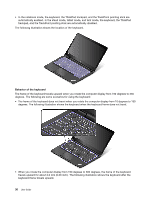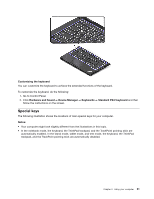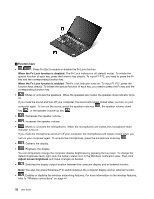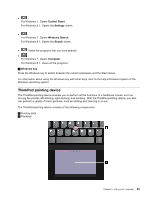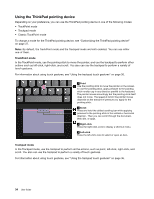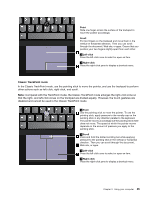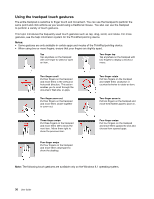Lenovo ThinkPad Yoga 14 (English) User Guide - ThinkPad Yoga 14 - Page 47
Special keys, Customizing the keyboard, HardwareandSound, DeviceManager, Keyboards
 |
View all Lenovo ThinkPad Yoga 14 manuals
Add to My Manuals
Save this manual to your list of manuals |
Page 47 highlights
Customizing the keyboard You can customize the keyboard to achieve the extended functions of the keyboard. To customize the keyboard, do the following: 1. Go to Control Panel. 2. Click Hardware and Sound ➙ Device Manager ➙ Keyboards ➙ Standard PS/2 keyboard and then follow the instructions on the screen. Special keys The following illustration shows the locations of main special keys for your computer. Notes: • Your computer might look slightly different from the illustrations in this topic. • In the notebook mode, the keyboard, the ThinkPad trackpad, and the TrackPoint pointing stick are automatically enabled. In the stand mode, tablet mode, and tent mode, the keyboard, the ThinkPad trackpad, and the TrackPoint pointing stick are automatically disabled. Chapter 2. Using your computer 31