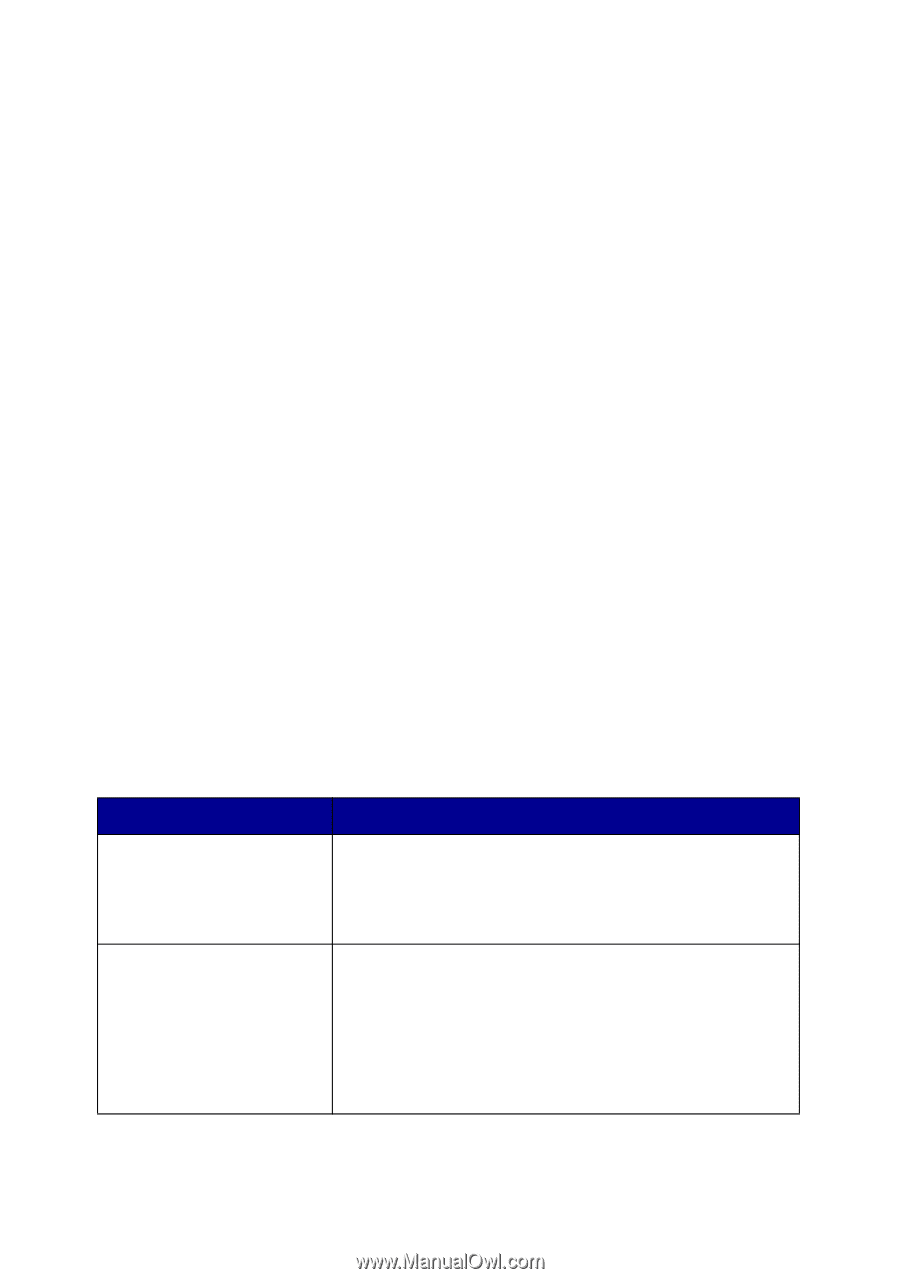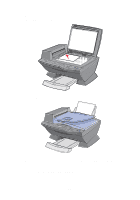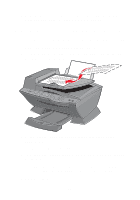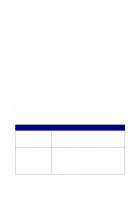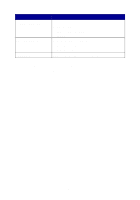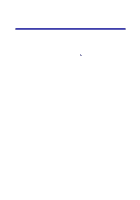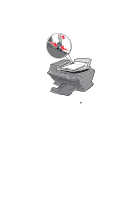Lexmark 6170 User's Guide - Page 54
Control panel menus, Scan mode
 |
UPC - 734646681865
View all Lexmark 6170 manuals
Add to My Manuals
Save this manual to your list of manuals |
Page 54 highlights
2 Open the top cover. 3 Place the document or pattern you want to enlarge or reduce face down on the scanner glass. 4 Close the top cover. 5 From your desktop, double-click the Lexmark X6100 Series All-In-One Center icon. The All-In-One Main Page appears. 6 Click Preview Now. 7 From the Productivity Tools area, select Enlarge or reduce an image. 8 Follow the instructions on the screen to select the size of your new image. 9 When you are finished customizing your image, click Print Now. Control panel menus When you press the Options button repeatedly, the following menu headings appear. Scan mode From this sub menu: ORIGINAL SIZE POWER SAVE You can: Specify the size of the document on the scanner glass. Note: Leave this on Auto Detect (default) unless the size of the document you printed is not satisfactory. Select a time to begin reducing power: • After 10 min • After 30 min (default) • After 60 min • Never • Immediately 48