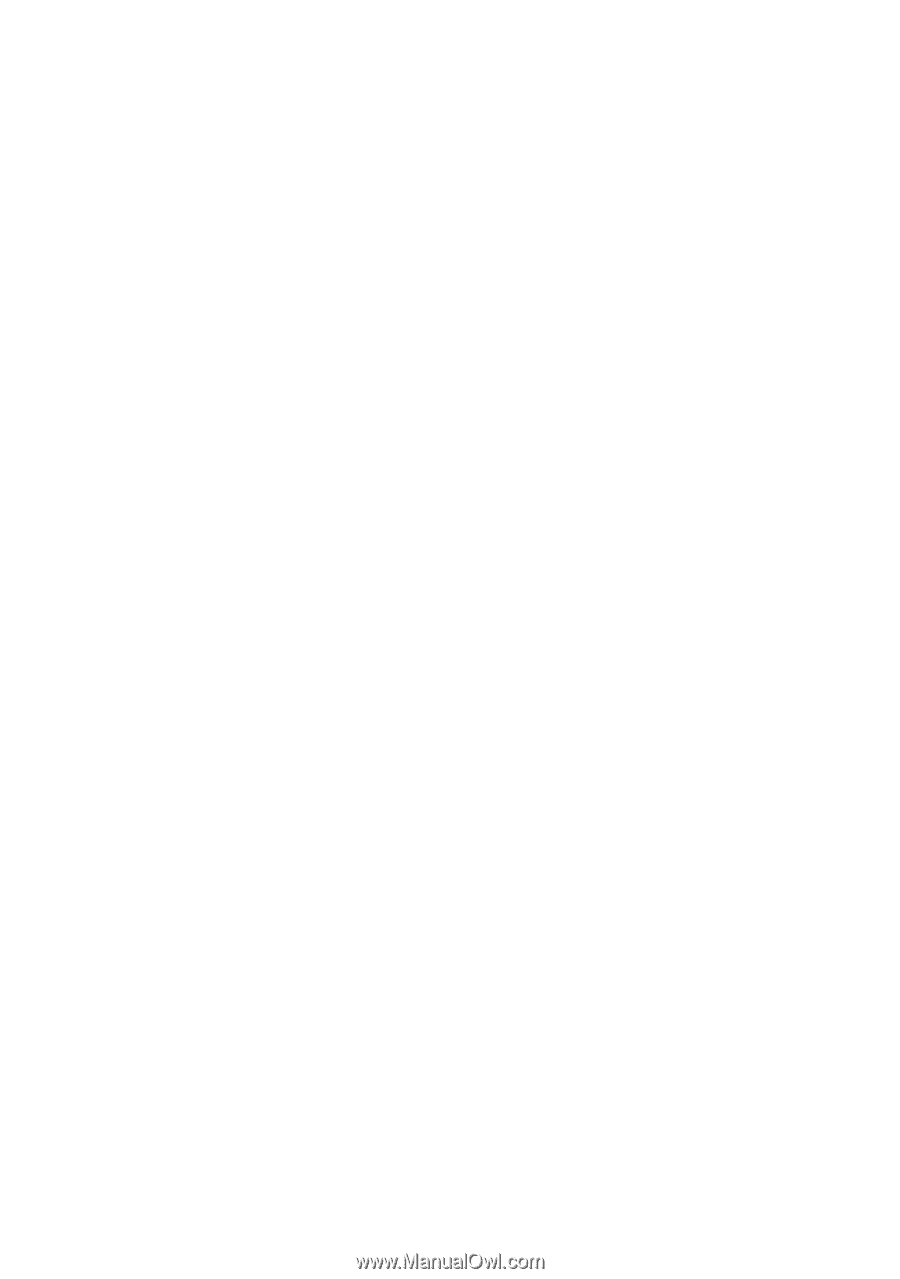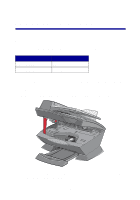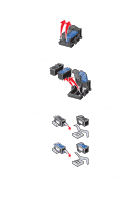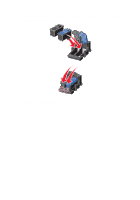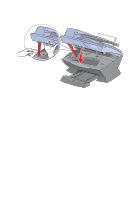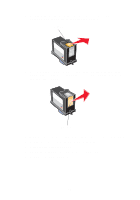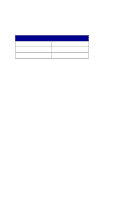Lexmark 6170 User's Guide - Page 87
Align the print cartridges, After installing new cartridges, To solve print quality problems
 |
UPC - 734646681865
View all Lexmark 6170 manuals
Add to My Manuals
Save this manual to your list of manuals |
Page 87 highlights
The part number that appears should be the number of the cartridge you are using. d Press Select to choose the part number that appears. e If you installed new cartridges, continue with "Align the print cartridges" to ensure proper installation. Align the print cartridges There are two instances when you align your print cartridges: after installing new cartridges and to solve print quality problems. After installing new cartridges After you install your print cartridges, a message appears on the control panel display. 1 Make sure paper is loaded in the paper support. 2 Press Select to print an alignment page. Alignment Page Printing appears on the display and an alignment page prints. Once the alignment page prints, your automatic alignment is complete. To solve print quality problems Align your cartridges to solve print quality problems such as: • Characters are not properly formed or are not aligned at the left margin. • Vertical, straight lines are wavy. 1 Load paper in the paper support. 2 On the control panel, press Copy. 3 Press Options until Maintenance appears. 81