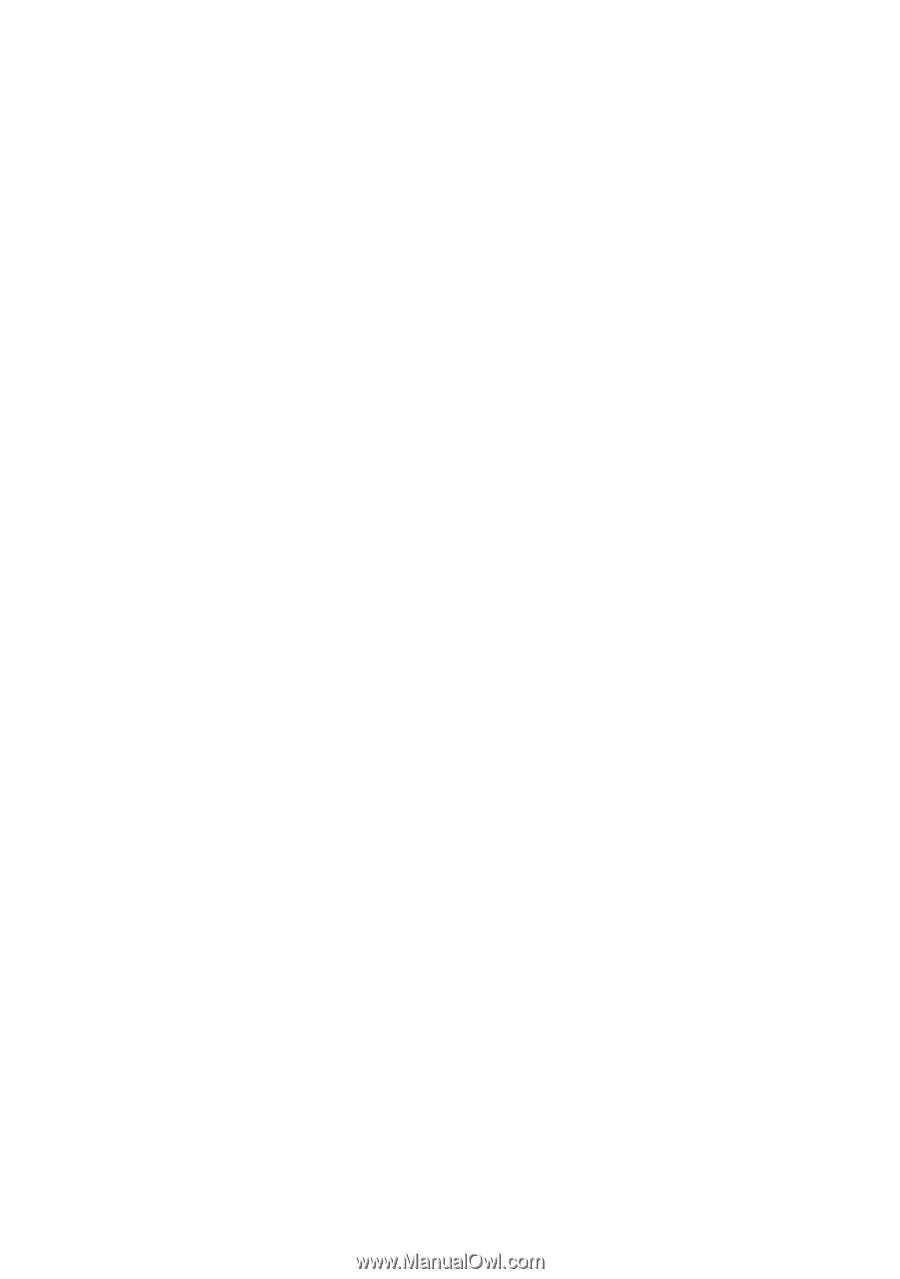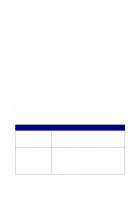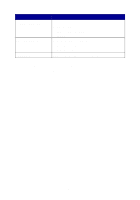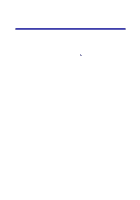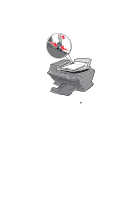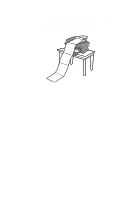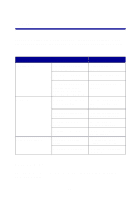Lexmark 6170 User's Guide - Page 58
Print repeating images, Print two images on one Print Last First
 |
UPC - 734646681865
View all Lexmark 6170 manuals
Add to My Manuals
Save this manual to your list of manuals |
Page 58 highlights
The All-In-One Main Page appears. 3 Click See More Copy Settings. 4 Select the Print Last Page First check box. 5 Click Copy Now. Print repeating images You can print the same image multiple times, as few as two per page and as many as eight per page, on one sheet of paper: 1 Load A4 or letter size paper in the paper support. 2 From your desktop, double-click the Lexmark X6100 Series All-In-One Center icon. The All-In-One Main Page appears. 3 From the Productivity Tools menu, click Repeat an image several times on one page. 4 Follow the instructions on your screen, and then click Print Now. Print two images on one page You can print two images on one page to save paper or create interesting documents: 1 Make sure you have paper loaded. 2 From your desktop, double-click the Lexmark X6100 Series All-In-One Center icon. The All-In-One Main Page appears. 3 Click View Saved Images. 4 From the Productivity Tools menu, click Print two different pictures on one page (2 on 1). 5 Follow the instructions on your screen. 52