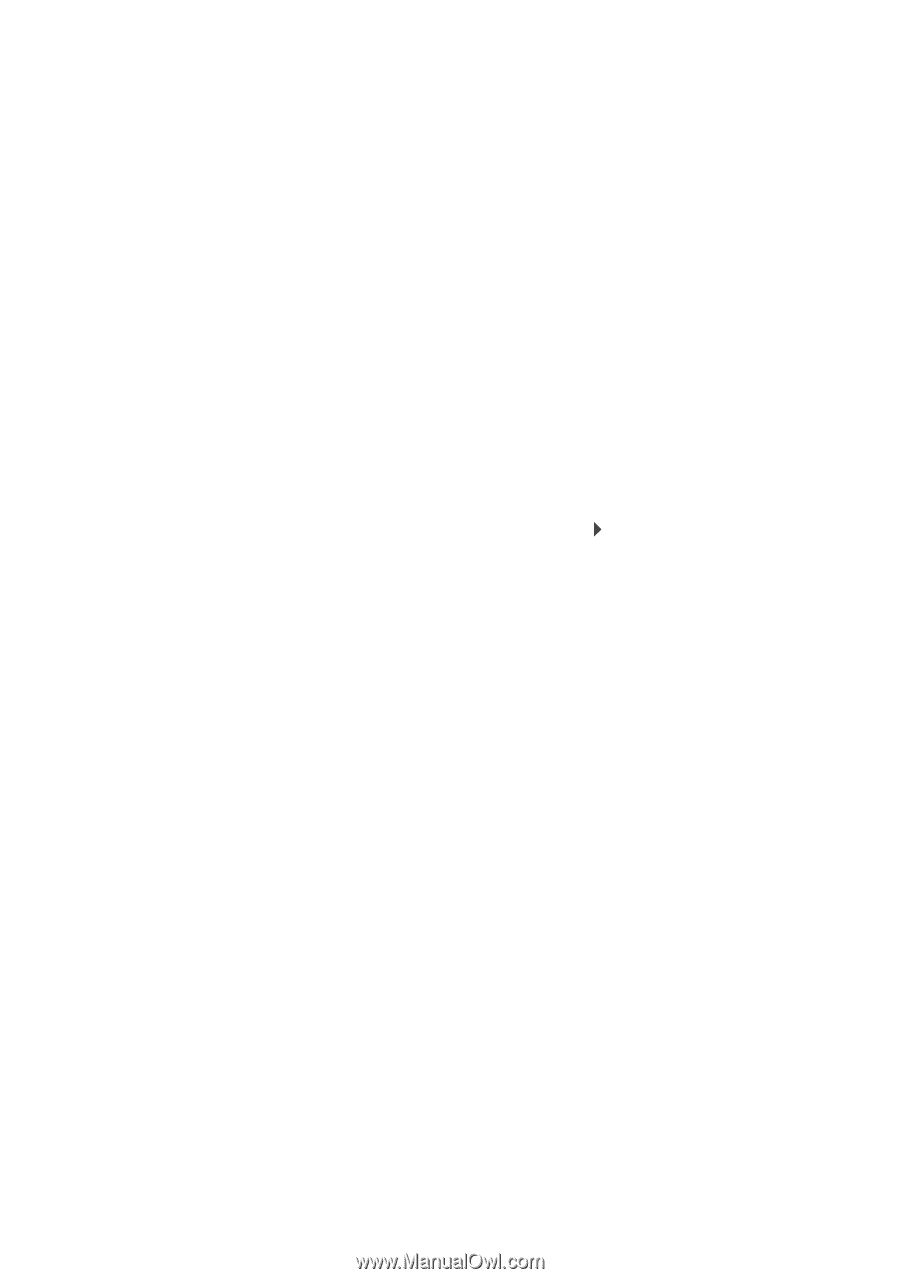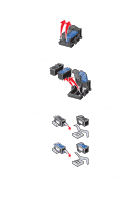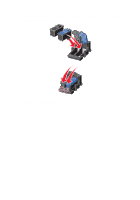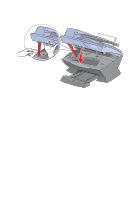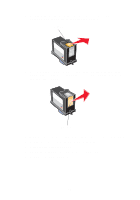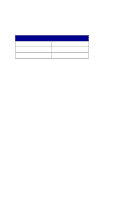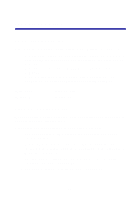Lexmark 6170 User's Guide - Page 88
Improve print quality, Align Cartridges
 |
UPC - 734646681865
View all Lexmark 6170 manuals
Add to My Manuals
Save this manual to your list of manuals |
Page 88 highlights
4 Press the right arrow until Align Cartridges appears, and then press Select. An alignment page prints. Once this page prints, your automatic alignment is complete. Improve print quality If you are not satisfied with the print quality of your document, make sure you: • Use the appropriate paper for the document. For example, use photo paper if you are using a photo cartridge. • Use paper that is a heavier weight, bright white, or coated. • Select a higher print quality: 1 From your software application, click File Print. The Print dialog box appears. 2 From the Print dialog box, click Properties, Preferences, or Options. 3 From the Quality/Speed area, select Better or Best. If your document still does not have the print quality you want, follow these steps: 1 Reinsert the print cartridges: a Remove the print cartridges. For help, see page 77. b Insert the print cartridges. For help, see page 78. c Print your document again. 82