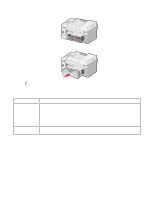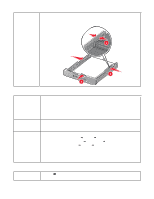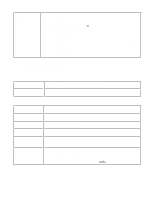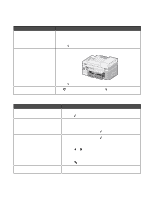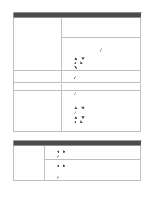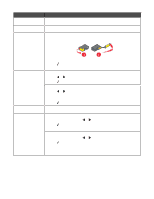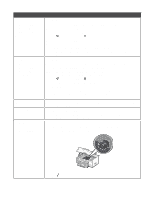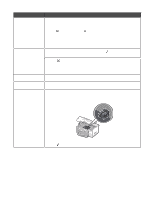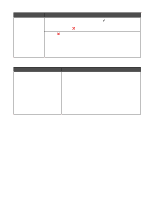Lexmark 9350 User's Guide - Page 175
Error messages, General error messages, Error messages related to loading paper and original documents
 |
UPC - 734646031202
View all Lexmark 9350 manuals
Add to My Manuals
Save this manual to your list of manuals |
Page 175 highlights
Error messages General error messages Error message Solution Hardware Error 1208 (Incorrect Home Position) 1 Raise the scanner unit. 2 Remove any objects blocking the path of the print cartridge carrier. 3 Close the scanner unit. 4 Press . Rear Cover Open 1 Close the rear door. Scanner Jam 2 Press . Press to reset the printer, and then press message. again to clear the error Error messages related to loading paper and original documents Error message Solution Invalid Paper Type (appears when there is an incoming fax) 1 Load plain paper in Tray 1. 2 Press . Paper Load Error 1 Load the original document in the Automatic Document Feeder (ADF). For more information, see "Loading original documents into the Automatic Document Feeder" on page 85. 2 From the control panel, press . Paper or Photo Size Error (appears when printing from a PictBridge-enabled digital camera and the photo size selected is larger than the paper size set in the printer) 1 From the control panel, press . The Pictbridge Default Print Settings appears with the option for Photo Size highlighted. 2 Press or until the size of the photo paper loaded in the printer appears. If you want to print more than one photo on the photo paper, select a smaller photo size than the size of the photo paper loaded in the printer. 3 Press to save the settings. Paper Jam Clear the paper jam. For more information, see "Jams and misfeeds troubleshooting" on page 166. 175