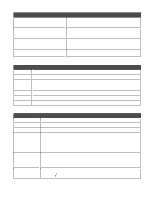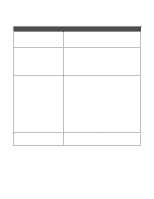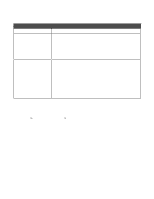Lexmark 9350 User's Guide - Page 62
Using the Maintenance menu, Access the Set IP Gateway Menu. - ink
 |
UPC - 734646031202
View all Lexmark 9350 manuals
Add to My Manuals
Save this manual to your list of manuals |
Page 62 highlights
Use this Set IP Netmask Set IP Gateway To Access the Set IP Netmask Menu. Note: This menu item is unavailable if DHCP is set to Enabled. 1 Press to view it. 2 Use the keypad to specify the current IP Netmask. 3 Press to save and exit. Access the Set IP Gateway Menu. Note: This menu item is unavailable if DHCP is set to Enabled. 1 Press to view it. 2 Use the keypad to specify the current IP Gateway. 3 Press to save and exit. Using the Maintenance menu The Maintenance menu lets you check ink levels and handle various tasks related to print cartridges. 1 From the control panel, press or repeatedly until Maintenance is highlighted. 2 Press . The Maintenance menu appears. The following table explains the function of each menu item in the Maintenance menu. Use this View Ink Levels Clean Cartridges Align Cartridges To See the current ink levels for both print cartridges. a Press to start this task. The Ink Levels screen appears to show you the ink levels of both cartridges. b Press to return to the Maintenance menu. Clean the print cartridge nozzles of both cartridges. a Press to start this task. The Clean Cartridges screen appears, and a cleaning page prints. • Wait for the page to print. -or• Press to stop the cleaning process. b Discard the sheet. Align both cartridges to improve print quality. a Press to start this task. The Align Cartridges screen appears and an Alignment Page prints. b Discard the sheet. 62