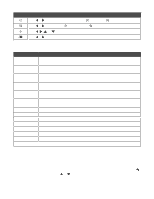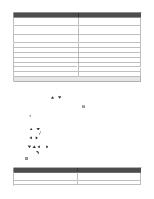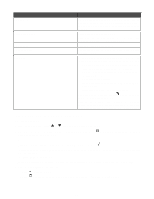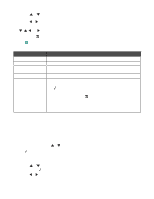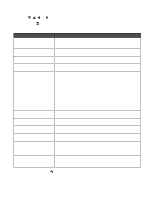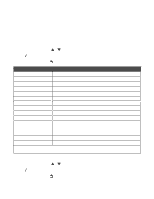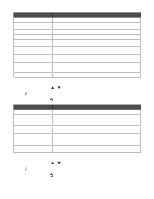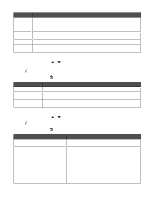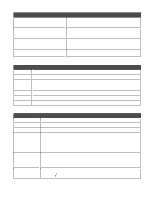Lexmark 9350 User's Guide - Page 53
Setup, New Default, Settings Saved, Change Print File Default Settings - wireless office
 |
UPC - 734646031202
View all Lexmark 9350 manuals
Add to My Manuals
Save this manual to your list of manuals |
Page 53 highlights
4 To go into other submenus, menu items, and values to make additional changes, continue to use the navigation buttons ( , , , and ). 5 If needed, press repeatedly to return to the previous menu. The following table explains the function of each submenu or menu item in the Setup menu. Use this To Paper Handling Change settings relating to the size and type of paper loaded in the paper tray or trays. You can also turn on the tray linking feature, if your printer has the optional Tray 2 installed. Change Printer Default Settings Specify the values you want for the printer settings and save the values as the new user default settings. Change Copy Default Settings Specify the values you want for each of the copy settings and save the values as the new user default settings. Change Photo Default Settings Specify the values you want for each of the photo settings and save the values as the new user default settings. Change Print File Default Settings Specify the values you want for each of the Print File settings and save the values as the new user default settings. Notes: • This menu appears only if a media device, such as a memory card or flash drive is inserted. The device must contain Microsoft Office documents with no photos. • The Print Files Mode menu is automatically selected if you insert a device containing documents with no photos. • The Photo Card Mode menu is automatically selected if you insert a device containing photos. (The device may also contain documents, but must contain photos.) Change Fax Default Settings Specify the values you want for each of the fax settings and save the values as the new user default settings. Change Scan Default Settings Specify the values you want for each of the scan settings and save the values as the new user default settings. Change Bluetooth Default Settings Specify the values you want for each of the Bluetooth settings and save the values as the new user default settings. Change PictBridge Default Settings Specify the values you want for each of the PictBridge settings and save the values as the new user default settings. Print Settings List Prints a list of user default settings which you selected and saved from the control panel. Note: While this list is printing, you cannot start copy, print, or scan jobs from the printer. Network Setup Print a network setup page, which is a list of installed network options. You can also select and save your active network, either Ethernet or wireless. Note: This menu is shown only when an internal print server is installed. Once each value is chosen, press to save the values as user default settings and exit. The message New Default Settings Saved appears. 53