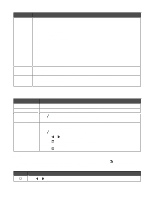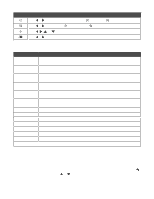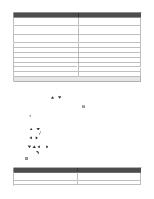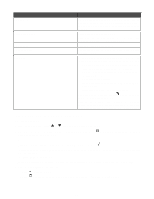Lexmark 9350 User's Guide - Page 46
Using print settings
 |
UPC - 734646031202
View all Lexmark 9350 manuals
Add to My Manuals
Save this manual to your list of manuals |
Page 46 highlights
Menu item How to Print All Photos Print photos directly from a memory card or flash drive. Press to print all the photos on the card. You are presented with these menu items. The control panel instructs you to press for one of these options (choices): • 1 Per Page Prints one photo per one sheet of photo paper. • 2 Per Page Prints two photos per one sheet of photo paper. • 3 Per Page Prints three photos per one sheet of photo paper. • 4 Per Page Prints four photos per one sheet of photo paper. • Thumbnails Prints an index page. Press to adjust print settings for any of these menu items. See "Using print settings" on page 46 for information on print settings. Save Photos to Computer Save photos stored on a memory card or flash drive to the computer. Press to start saving photos to your computer, and follow more instructions on your computer screen. Using print settings Print settings are used to adjust settings before printing photos. They appear on the Photo Print Settings menu. Use this Photo Size To Select the size of your photo. Values are: • 3.5 x 5" • 4 x 6" • 5 x 7" • 8 x 10" • 8.5 x 11" • 5 x 7" • Hagaki •L • 2L • 60 x 80 mm • A6 • 10 x 15 cm • A5 • B5 • A4 • 13 x 18 cm 46