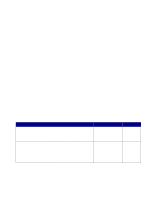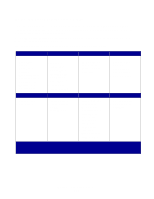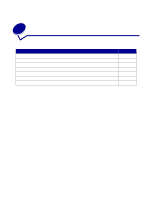Lexmark E232 User's Guide - Page 100
Mac OS 8.6 to 9.x, Step 1: Install a custom PPD file, Classic, Lexmark Installer, Install - driver for mac
 |
View all Lexmark E232 manuals
Add to My Manuals
Save this manual to your list of manuals |
Page 100 highlights
Macintosh Note: A PostScript Printer Description (PPD) file provides detailed information about the capabilities of a printer to your UNIX or Macintosh computers. To print to a network printer, each Macintosh user must install a custom PostScript Printer Description (PPD) file and either create a desktop printer on the computer (Mac OS 8.6 to 9.x) or create a print queue in Print Center (Mac OS X). Follow the instructions for your operating system. Mac OS 8.6 to 9.x Step 1: Install a custom PPD file Note: Installing the custom PPD is required only if this is the first time the printer has been set up. If the printer was previously installed, go on to Step 2: Create a desktop printer. 1 Insert the drivers CD. 2 Double-click Classic. 3 Double-click the Lexmark Installer icon. 4 Select the language of your operating system, and then click OK. 5 Click Install to install the PPD file for your printer. Step 2: Create a desktop printer 1 In the Chooser, select the LaserWriter 8 driver. 2 If you have a routed network, select the default zone from the list. If you don't know which zone to select, look on the Network Setup page under AppleTalk for Zone. 3 Select the new printer from the list. 4 If you don't know which printer to select, look on the Network Setup page under the AppleTalk heading to find the default name of the printer. 5 Click Create. 6 Make sure there is an icon next to the printer name in the Chooser. 7 Close the Chooser window. 8 Verify printer installation. a Click the desktop printer icon you just created. b Choose Printing Æ Change Setup. Software and network tasks 100