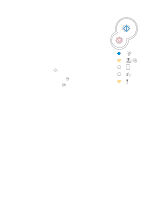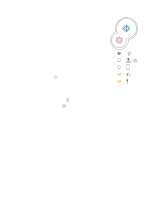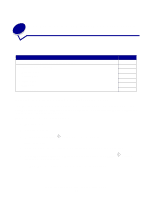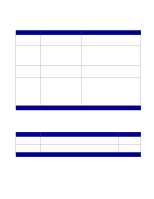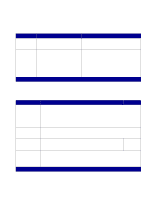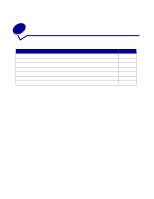Lexmark E232 User's Guide - Page 83
Understanding the printer configuration menus, Printing the Printer Settings Configuration sheet
 |
View all Lexmark E232 manuals
Add to My Manuals
Save this manual to your list of manuals |
Page 83 highlights
6 Understanding the printer configuration menus Section Printing the Printer Settings Configuration sheet Configuration menus overview • Network menu • Parallel menu • Setup menu • USB menu • Utilities menu Page 83 84 85 86 86 87 87 Printing the Printer Settings Configuration sheet To help resolve printing problems or to change printer configuration settings, advanced users can print the Printer Settings Configuration sheet for instructions on advancing through the configuration menus to select and save new settings. To print the Printer Settings Configuration sheet: 1 Turn off the printer. 2 Open the front cover. 3 Press and hold Continue as you turn the printer back on. All the lights cycle. 4 Close the cover. The light sequence that represents the Home menu is displayed. 5 To print the Printer Settings Configuration sheet, press and hold Continue lights cycle. The sheet prints. Note: The sheet only prints when the Home menu is displayed. until the Understanding the printer configuration menus 83