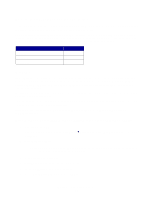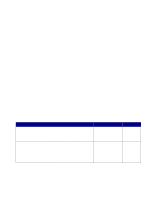Lexmark E232 User's Guide - Page 94
How to print the menu settings and network setup s, How to print a test Windows, Macintosh
 |
View all Lexmark E232 manuals
Add to My Manuals
Save this manual to your list of manuals |
Page 94 highlights
How to print the menu settings and network setup pages To print the menu settings page and network setup page, press the Continue Ready state. button from the • On the menu settings page: - Verify that the options you installed are correctly listed under "Installed Features." If an option is not listed under Installed Features, turn off the printer, unplug the power cord, and reinstall the option. - Verify the amount of memory installed is correctly listed under "Printer Information." - Verify that the paper trays are configured for the sizes and types of paper you loaded. • On the network setup page, confirm that Status is "Connected." If Status is "Not Connected," your LAN drop may not be active or your network cable may be malfunctioning. Consult your network support person for a solution, and then print another network setup page to verify that you are connected to your network. How to print a test page Windows 1 Click Start Æ Settings Æ Printers. 2 Select your printer. 3 Click File Æ Properties. 4 Click Print Test Page. Macintosh 1 From the desktop, double-click your printer icon. 2 Double-click Utility. 3 Click the Print a Test Page button. Software and network tasks 94