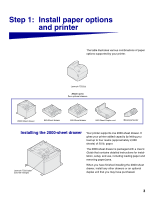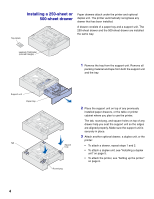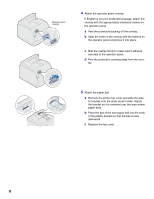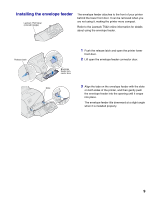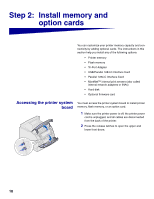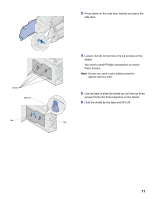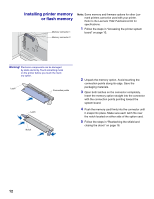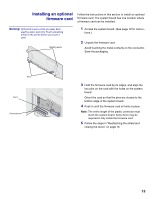Lexmark T522 Setup Guide - Page 10
tic bracket onto the static brush holder. Adjust
 |
UPC - 734646620642
View all Lexmark T522 manuals
Add to My Manuals
Save this manual to your list of manuals |
Page 10 highlights
Operator panel overlay 4 Attach the operator panel overlay. If English is not your preferred language, attach the overlay with the appropriately translated names for the operator panel. a Peel the protective backing off the overlay. b Align the holes in the overlay with the buttons on the operator panel and press it into place. c Rub the overlay firmly to make sure it adheres securely to the operator panel. d Peel the protective covering away from the over- lay. 5 Attach the paper bail. a Remove the printer top cover and slide the plas- tic bracket onto the static brush holder. Adjust the bracket so it is centered over the area where paper exits. b Place the tips of the wire paper bail into the ends of the plastic bracket so that the bail curves downward. c Replace the top cover. 8