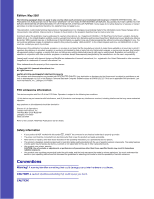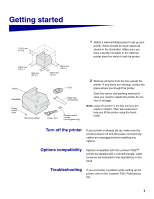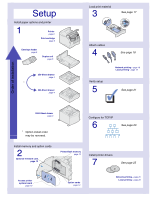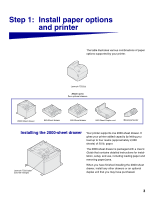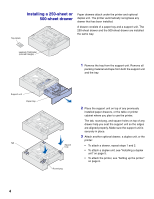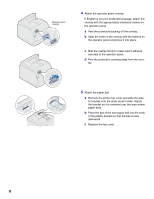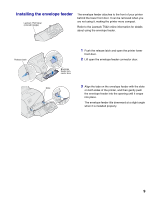Lexmark T522 Setup Guide - Page 6
Installing a 250-sheet or, sheet drawer
 |
UPC - 734646620642
View all Lexmark T522 manuals
Add to My Manuals
Save this manual to your list of manuals |
Page 6 highlights
Tray labels Installing a 250-sheet or 500-sheet drawer Paper drawers attach under the printer and optional duplex unit. The printer automatically recognizes any drawer that has been installed. A drawer consists of a paper tray and a support unit. The 250-sheet drawer and the 500-sheet drawer are installed the same way. Lexmark T522 label (colored triangle) 1 Remove the tray from the support unit. Remove all packing material and tape from both the support unit and the tray. Support unit Paper tray Tab Square hole Round peg 2 Place the support unit on top of any previously installed paper drawers, or the table or printer cabinet where you plan to use the printer. The tab, round peg, and square holes on top of any drawer help you seat the support unit so the edges are aligned properly. Make sure the support unit is securely in place. 3 Attach another optional drawer, a duplex unit, or the printer: • To attach a drawer, repeat steps 1 and 2. • To attach a duplex unit, see "Installing a duplex unit" on page 5. • To attach the printer, see "Setting up the printer" on page 6. 4