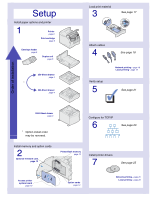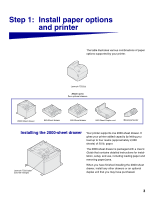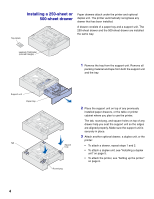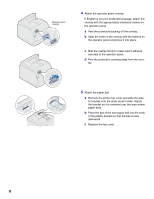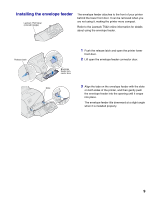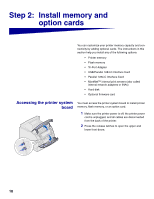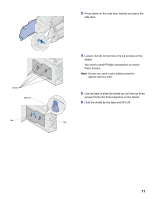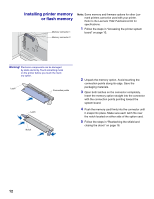Lexmark T522 Setup Guide - Page 9
and the standard input tray. These decals keep
 |
UPC - 734646620642
View all Lexmark T522 manuals
Add to My Manuals
Save this manual to your list of manuals |
Page 9 highlights
c Pull on each end of the plastic, V-shaped piece and then pull the packaging material straight out. Discard all packaging material. d Align the slides on the print cartridge with the slots on the print cartridge cradle. Use the colored arrows inside the printer for placement. e Guide the print cartridge down as it drops and snaps into place. f Close the upper front door. 3 Attach decals to any optional paper trays. Decals showing the number "1" are on your printer and the standard input tray. These decals keep the standard input tray paired with the printer. If you purchased optional drawers, you received a sheet of decals. Peel the decals from the sheet and attach them to the recessed areas on the drawer and the matching tray. 7

7
c
Pull on each end of the plastic, V-shaped piece
and then pull the packaging material straight out.
Discard all packaging material.
d
Align the slides on the print cartridge with the
slots on the print cartridge cradle. Use the col-
ored arrows inside the printer for placement.
e
Guide the print cartridge down as it drops and
snaps
into place.
f
Close the upper front door.
3
Attach decals to any optional paper trays.
Decals showing the number
“
1
”
are on your printer
and the standard input tray. These decals keep the
standard input tray paired with the printer.
If you purchased optional drawers, you received a
sheet of decals.
Peel the decals from the sheet and attach them to
the recessed areas on the drawer and the matching
tray.