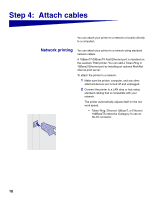Lexmark T522 Setup Guide - Page 25
Step 6, Con for TCP/IP - manual
 |
UPC - 734646620642
View all Lexmark T522 manuals
Add to My Manuals
Save this manual to your list of manuals |
Page 25 highlights
Step 6: Configure for TCP/IP If you have TCP/IP available on your network, we recommend that you assign an IP address to the printer. Setting the printer IP address If your network is using DHCP, an address is automatically assigned. 1 Look for the address under the TCP/IP heading on the network setup page you printed in "Printing a network setup page" on page 21. 2 Go to "Verifying the IP settings" on page 24 and begin with step 2. Note: You can find instructions for other methods of setting the IP address in the online documentation on the drivers CD that shipped with your printer. If your network is not using DHCP, then you must manually assign an IP address. One of the easiest ways is to use the operator panel: 1 Press Menu until you see Network Menu, and then press Select. 2 Press Menu until you see Standard Network, and then press Select. Standard Network appears if you purchased a printer with an on-board network port. If you have an optional MarkNet card installed in Slot 1, you see Network Option 1. If the card is installed in Slot 2, you see Network Option 2. 3 Press Menu until you see Std Net Setup, and then press Select. 4 Press Menu until you see TCP/IP, and then press Select. 5 Press Menu until you see Set IP Address, and then press Select. 23