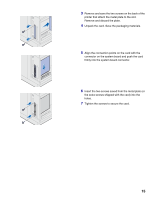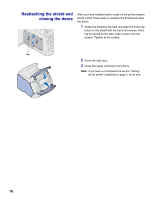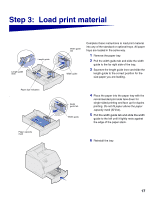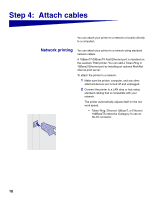Lexmark T522 Setup Guide - Page 22
or USB cable.
 |
UPC - 734646620642
View all Lexmark T522 manuals
Add to My Manuals
Save this manual to your list of manuals |
Page 22 highlights
If you have installed an optional Tri-Port Adapter, you can locally attach the printer with a serial cable. We recommend Lexmark part number 1038693 (50 ft). For details on LocalTalk or infrared connections, refer to the documentation that shipped with the Tri-Port Adapter. Note: All Windows operating systems support parallel cable connections. However, only the Windows 98/ Me and Windows 2000 operating systems support USB cable connections. To attach the printer to a computer: 1 Make sure the printer, computer, and any other attached devices are turned off and unplugged. 2 Connect the printer to the computer using a parallel or USB cable. - Use an IEEE-1284 compliant parallel cable to ensure that you can access all of your printer functions. - Be sure to match the USB symbol on the cable to the USB symbol on the printer. 20