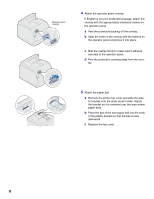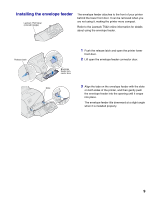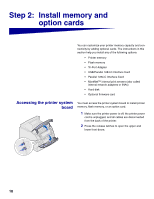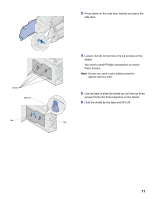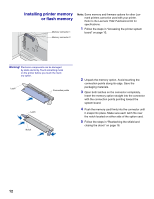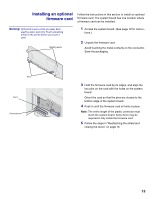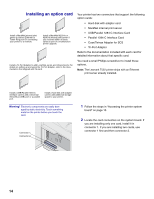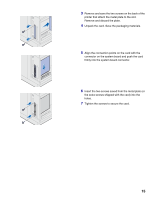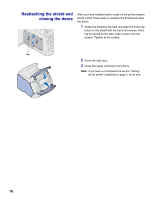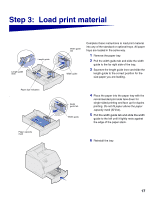Lexmark T522 Setup Guide - Page 14
Installing printer memory, or flash memory - firmware
 |
UPC - 734646620642
View all Lexmark T522 manuals
Add to My Manuals
Save this manual to your list of manuals |
Page 14 highlights
Installing printer memory or flash memory Memory connector 1 Memory connector 2 Note: Some memory and firmware options for other Lexmark printers cannot be used with your printer. Refer to the Lexmark T522 Publications CD for specifications. 1 Follow the steps in "Accessing the printer system board" on page 10. Warning! Electronic components can be damaged by static electricity. Touch something metal on the printer before you touch the memory option. Latch Connection points Latch Notch 2 Unpack the memory option. Avoid touching the connection points along its edge. Save the packaging materials. 3 Open both latches on the connector completely. Insert the memory option straight into the connector with the connection points pointing toward the system board. 4 Push the memory card firmly into the connector until it snaps into place. Make sure each latch fits over the notch located on either side of the option card. 5 Follow the steps in "Reattaching the shield and closing the doors" on page 16. 12