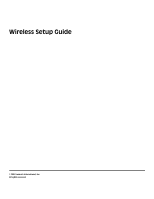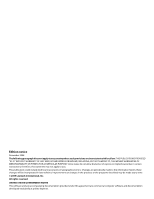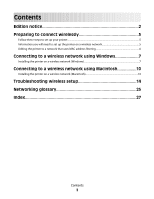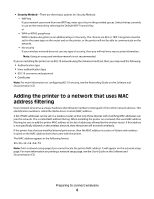Lexmark X466dtwe Wireless Setup Guide
Lexmark X466dtwe Manual
 |
View all Lexmark X466dtwe manuals
Add to My Manuals
Save this manual to your list of manuals |
Lexmark X466dtwe manual content summary:
- Lexmark X466dtwe | Wireless Setup Guide - Page 1
Wireless Setup Guide © 2009 Lexmark International, Inc. All rights reserved. - Lexmark X466dtwe | Wireless Setup Guide - Page 2
in later editions. Improvements or changes in the products or the programs described may be made at any time. © 2009 Lexmark International, Inc. All rights reserved. UNITED STATES GOVERNMENT RIGHTS This software and any accompanying documentation provided under this agreement are commercial - Lexmark X466dtwe | Wireless Setup Guide - Page 3
6 Connecting to a wireless network using Windows 7 Installing the printer on a wireless network (Windows 7 Connecting to a wireless network using Macintosh 10 Installing the printer on a wireless network (Macintosh 10 Troubleshooting wireless setup 14 Networking glossary 25 Index 27 Contents - Lexmark X466dtwe | Wireless Setup Guide - Page 4
4 - Lexmark X466dtwe | Wireless Setup Guide - Page 5
. For more information, see the Setup Guide. 2 Follow the instructions for your operating system: • Windows-See "Information you will need to set up the printer on a wireless network" on page 5 and "Installing the printer on a wireless network (Windows)" on page 7. • Macintosh-See "Information - Lexmark X466dtwe | Wireless Setup Guide - Page 6
network by selecting the Default printer has a factory-installed internal print server, then the MAC address is a series of letters and numbers located on the MAC address sheet that came with the printer. The MAC address appears in the following format: 00:04:12:34:56:78 Note: Print a network setup - Lexmark X466dtwe | Wireless Setup Guide - Page 7
Connecting to a wireless network using Windows Installing the printer on a wireless network (Windows) Before you install the printer on a wireless network, make sure that: • A wireless card is installed in your printer. • Your wireless network is set up and working properly. • The computer you are - Lexmark X466dtwe | Wireless Setup Guide - Page 8
name and touch Enter. For more information on fax station name and number, see your system support person; or touch Back to go back and deselect Fax. 7 If Fax is enabled, enter the Fax station (phone) number for this printer, and then touch Continue. 8 If E-mail is enabled, type in the Primary - Lexmark X466dtwe | Wireless Setup Guide - Page 9
the computer on the wireless network and the printer. Note: After the printer is configured, the software will instruct you to disconnect the temporary USB cable so you can print wirelessly. b If you plan to set up fax now, then connect the fax cables. See the User's Guide on the Software and - Lexmark X466dtwe | Wireless Setup Guide - Page 10
Connecting to a wireless network using Macintosh Installing the printer on a wireless network (Macintosh) Before you install the printer on a wireless network, make sure that: • A wireless card is installed in your printer. • Your wireless network is set up and working properly. • The computer you - Lexmark X466dtwe | Wireless Setup Guide - Page 11
the Fax station (phone) number for this printer, and then touch Continue. 9 If E-mail is enabled, type in the Primary SMTP (mail server) Gateway address, and then touch Enter. For more information on enabling e-mail, see your system support person; or touch Back to go back and deselect E-mail. 10 If - Lexmark X466dtwe | Wireless Setup Guide - Page 12
version 10.4 and earlier a From the Finder desktop, choose Go >Applications. b From the Applications folder, double-click Internet Connect. c From the toolbar, click AirPort. 7 From the Network pop-up menu, select your wireless network. Configure your computer to use the printer wirelessly To print - Lexmark X466dtwe | Wireless Setup Guide - Page 13
Add. In Mac OS X version 10.4 1 From the Finder desktop, choose Go >Applications. 2 Double-click the Utilities folder. 3 Double-click Print Center or Printer Setup Utility. 4 From the Printer List, choose Add. 5 Choose the Default Browser tab. 6 Click More Printers. 7 From the first pop-up menu - Lexmark X466dtwe | Wireless Setup Guide - Page 14
setup page A network setup page lists the configuration settings of the printer, including the IP address and MAC address. This information is very helpful when troubleshooting the network configuration of the printer. For more information on printing a network setup page, see the User's Guide - Lexmark X466dtwe | Wireless Setup Guide - Page 15
network If you encountered problems while installing, or if your printer does not appear in the printers folder or as a printer option when sending a print job, then you can try uninstalling and reinstalling the software. Before you reinstall the software, check the "Wireless troubleshooting - Lexmark X466dtwe | Wireless Setup Guide - Page 16
and password of the router when prompted. c Click OK. d On the main page, click Wireless or any other selection where settings are stored. The SSID will be displayed. e Write down the SSID. Note: Make sure you copy it exactly, including any capital letters. 2 Print the printer network setup page - Lexmark X466dtwe | Wireless Setup Guide - Page 17
a limited number of IP addresses, then you must change this so that the printer can be added. Note: If you do not know how to make these changes, then see the documentation that came with the wireless network, or contact the person who set up your wireless network. Troubleshooting wireless setup 17 - Lexmark X466dtwe | Wireless Setup Guide - Page 18
number and type of characters. WEP key A valid WEP key must be: • Exactly 10 or 26 hexadecimal characters. Hexadecimal characters are A-F, a-f, and 0-9. or • Exactly 5 or 13 ASCII characters. ASCII characters are letters, numbers, and symbols found on a keyboard. Troubleshooting wireless setup - Lexmark X466dtwe | Wireless Setup Guide - Page 19
can join the network (for remote installations). THE PRINTER OR INSTALLING COMPUTER IS TOO FAR AWAY FROM THE ACCESS POINT • Move the printer and/or the computer closer to the access point. • Add another access point if wireless coverage is necessary in a new area. Troubleshooting wireless setup 19 - Lexmark X466dtwe | Wireless Setup Guide - Page 20
access point can help resolve this issue. • Configure the printer for the network, manually entering all network information. The printer may workproperly after it is configured for the network. • Try turning off a few wireless devices to reduce network traffic. Troubleshooting wireless setup 20 - Lexmark X466dtwe | Wireless Setup Guide - Page 21
light is on. • Verify that the printer is plugged into a functioning power strip or outlet. VERIFY THAT THE PRINTER IS READY • Check the status of the printer, and verify that it is ready to print. • If it is not ready, then turn the printer off and back on again. Troubleshooting wireless setup 21 - Lexmark X466dtwe | Wireless Setup Guide - Page 22
are configured correctly, and the wireless network is working, but the printer will not print wirelessly, then a firewall could be the problem. If there is a firewall (other than the Windows firewall) on the computer, then try one or more of the following: • Update the firewall using the most recent - Lexmark X466dtwe | Wireless Setup Guide - Page 23
Network printer does not show up in the printer selection list during installation (Windows) MAKE SURE THE PRINTER IS ON THE SAME WIRELESS NETWORK AS THE COMPUTER The SSID of the printer must match the SSID of the wireless network. Find the network SSID 1 Type the IP address of your wireless access - Lexmark X466dtwe | Wireless Setup Guide - Page 24
point and the WEP key or WPA passphrase when prompted. Note: You may be prompted to connect the printer to the computer again using the USB cable as part of the setup process. 5 Store the SSID and the WEP key or WPA passphrase in a safe place for future reference. Troubleshooting wireless setup 24 - Lexmark X466dtwe | Wireless Setup Guide - Page 25
Service Set) channel DHCP (Dynamic Host Configuration Protocol) DHCP IP address DHCP server infrastructure mode internal wireless print server IP (Internet Protocol) address ipconfig MAC (Media Access Control) address MAC filtering network adapter/card network hub network name ping printer nickname - Lexmark X466dtwe | Wireless Setup Guide - Page 26
referred to as network name or BSS (Basic Service Set). An IP address assigned manually A device similar to a network hub that can connect different networks together An address assigned to a network printer or print server by the manufacturer. To find the UAA, print a network setup page and look - Lexmark X466dtwe | Wireless Setup Guide - Page 27
, finding 6 Macintosh wireless network installation 10 N network setup page printing 14 network that uses MAC address filtering adding printer to 6 P power 21 printer does not print 21 wireless 22 printing network setup page 14 S steps setting up printer 5 T troubleshooting wireless network 14
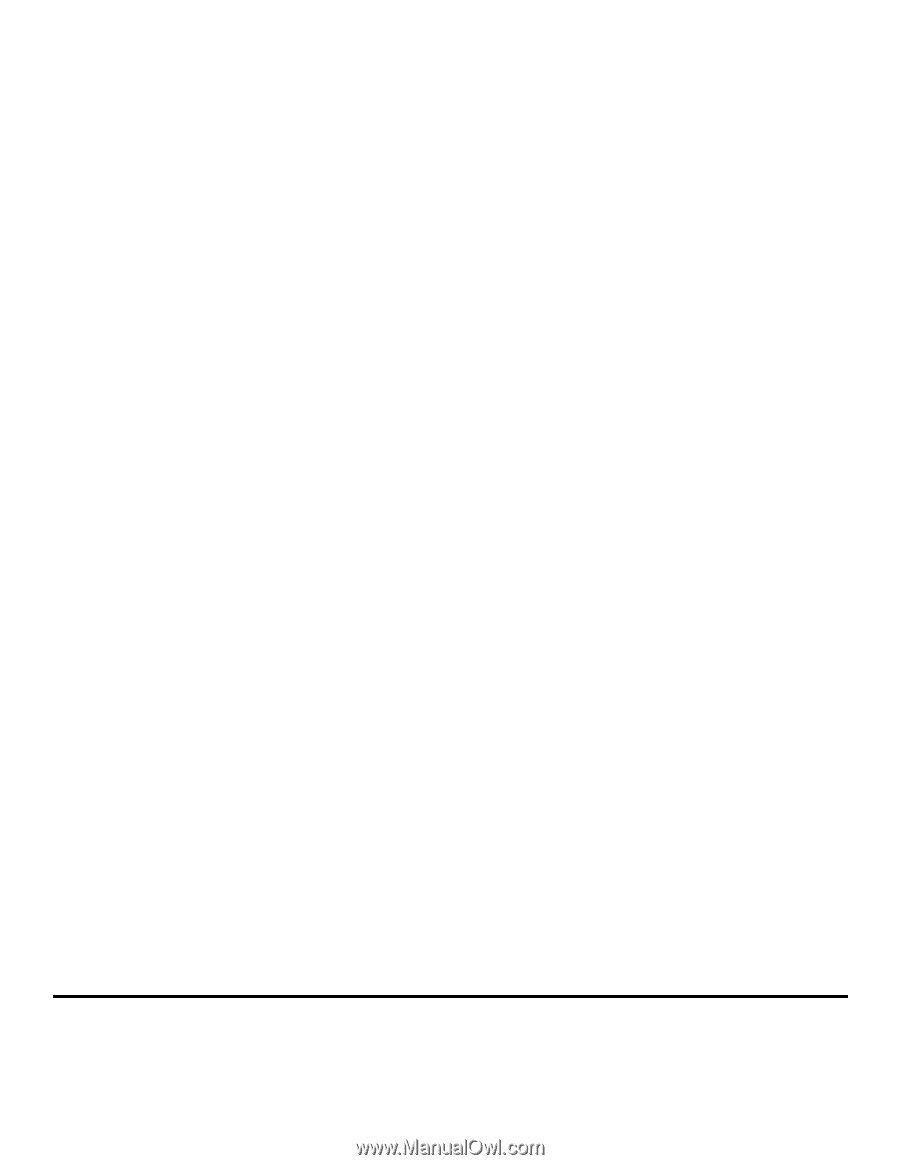
Wireless Setup Guide
© 2009 Lexmark International, Inc.
All rights reserved.