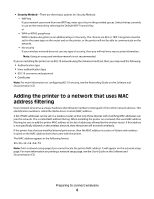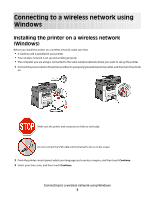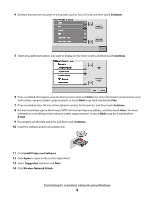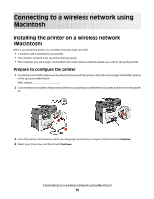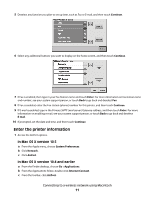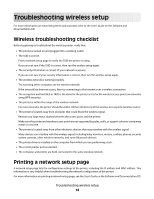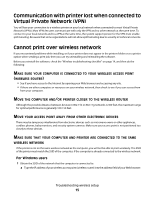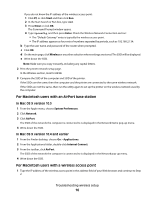Lexmark X466dtwe Wireless Setup Guide - Page 11
Enter the printer information, In Mac OS X version 10.5, In Mac OS X version 10.4 and earlier
 |
View all Lexmark X466dtwe manuals
Add to My Manuals
Save this manual to your list of manuals |
Page 11 highlights
5 Deselect any function you plan to set up later, such as Fax or E-mail, and then touch Continue. 6 Select any additional buttons you want to display on the home screen, and then touch Continue. 7 If Fax is enabled, then type in your Fax Station name and touch Enter. For more information on fax station name and number, see your system support person; or touch Back to go back and deselect Fax. 8 If Fax is enabled, enter the Fax station (phone) number for this printer, and then touch Continue. 9 If E-mail is enabled, type in the Primary SMTP (mail server) Gateway address, and then touch Enter. For more information on enabling e-mail, see your system support person; or touch Back to go back and deselect E-mail. 10 If prompted, set the date and time, and then touch Continue. Enter the printer information 1 Access the AirPort options. In Mac OS X version 10.5 a From the Apple menu, choose System Preferences. b Click Network. c Click AirPort. In Mac OS X version 10.4 and earlier a From the Finder desktop, choose Go >Applications. b From the Applications folder, double-click Internet Connect. c From the toolbar, click AirPort. Connecting to a wireless network using Macintosh 11