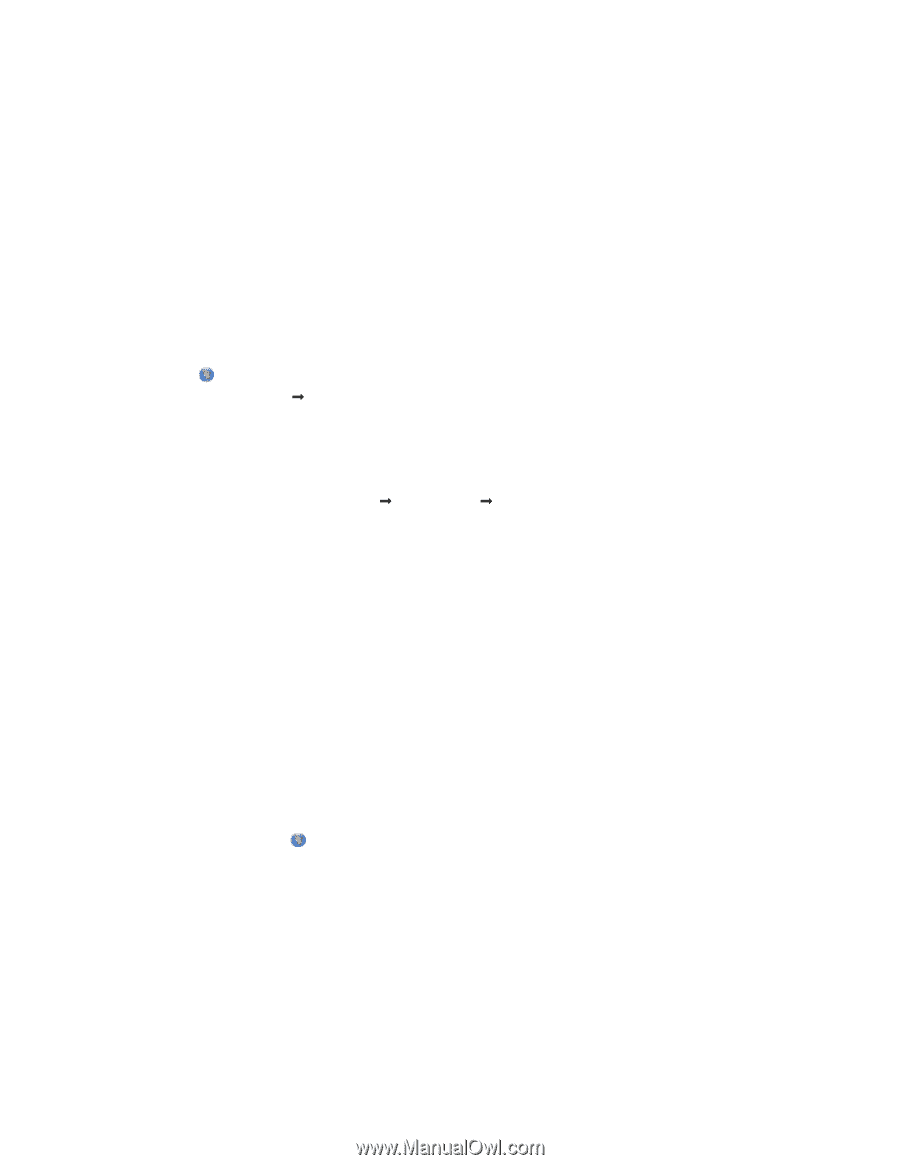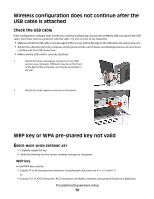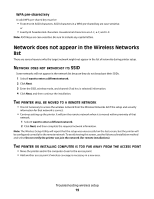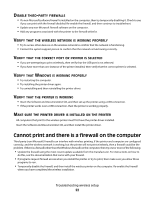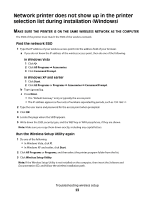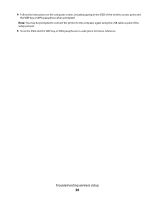Lexmark X466dtwe Wireless Setup Guide - Page 23
Network printer does not show up in the printer selection list during installation (Windows)
 |
View all Lexmark X466dtwe manuals
Add to My Manuals
Save this manual to your list of manuals |
Page 23 highlights
Network printer does not show up in the printer selection list during installation (Windows) MAKE SURE THE PRINTER IS ON THE SAME WIRELESS NETWORK AS THE COMPUTER The SSID of the printer must match the SSID of the wireless network. Find the network SSID 1 Type the IP address of your wireless access point into the address field of your browser. a If you do not know the IP address of the wireless access point, then do one of the following: In Windows Vista 1 Click . 2 Click All Programs Œ Accessories. 3 Click Command Prompt. In Windows XP and earlier 1 Click Start. 2 Click All Programs or Programs Œ Accessories Œ Command Prompt. b Type ipconfig. c Press Enter. • The "Default Gateway" entry is typically the access point. • The IP address appears as four sets of numbers separated by periods, such as 192.168.1.1. 2 Type the user name and password for the access point when prompted. 3 Click OK. 4 Locate the page where the SSID appears. 5 Write down the SSID, security type, and the WEP key or WPA passphrase, if they are shown. Note: Make sure you copy them down exactly, including any capital letters. Run the Wireless Setup Utility again 1 Do one of the following: • In Windows Vista, click . • In Windows XP and earlier, click Start. 2 Click All Programs or Programs, and then select the printer program folder from the list. 3 Click Wireless Setup Utility. Note: If the Wireless Setup Utility is not installed on the computer, then insert the Software and Documentation CD, and follow the wireless installation path. Troubleshooting wireless setup 23