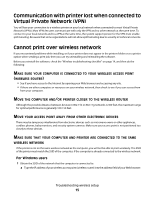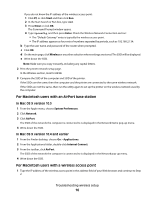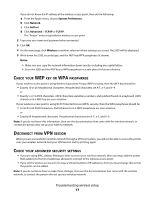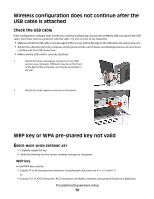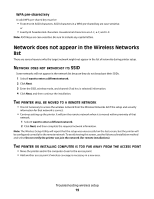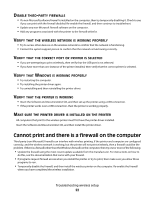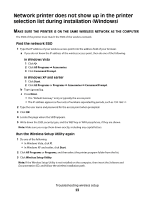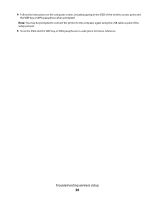Lexmark X466dtwe Wireless Setup Guide - Page 20
The wireless network is not functioning
 |
View all Lexmark X466dtwe manuals
Add to My Manuals
Save this manual to your list of manuals |
Page 20 highlights
THE WIRELESS NETWORK IS NOT FUNCTIONING Confirm that the network equipment is functioning properly: • Attempt to connect to other resources on the network. • Try pinging or logging into the access point. Note: If you are unable to communicate with devices on the wireless network, then there is a problem with either the configuration of the computer or the wireless network. Contact your system support person, or refer to your access point documentation for assistance. THERE IS RF (RADIO FREQUENCY) INTERFERENCE BETWEEN THE WIRELESS ACCESS POINT AND THE INSTALLING COMPUTER Limit the sources of RF interference between the wireless access point and the installing computer by rearranging the network and items in the signal path. Sources of RF interference include: • Microwave ovens • Cordless phones • Ham radios • Bluetooth devices • Garage door openers • Security cameras Note: Changing the wireless channel that the access point broadcasts on can help resolve interference issues. THERE IS AN OBJECT BLOCKING THE SIGNAL BETWEEN THE PRINTER AND THE ACCESS POINT The wireless signal can also be distorted or blocked by objects in the path between the access point and the printer. • Interior support columns, or walls made of metal or concrete • Floors • Room dividers or cubicle walls made of metal • Large metal filing cabinets, desks, bookcases, or other large metal objects • Objects containing a large percentage of water, including fish tanks, large plants, stacks of paper, and crowds of people Note: Place the access point above or in front of any obstacles. THERE ARE TOO MANY DEVICES ON THE WIRELESS NETWORK A wireless device will communicate on the network only when no other device is communicating. Too many computers, printers, and other wireless devices can cause a wireless network to be so busy that a new device is unable to send or receive information. • Adding another access point can help resolve this issue. • Configure the printer for the network, manually entering all network information. The printer may workproperly after it is configured for the network. • Try turning off a few wireless devices to reduce network traffic. Troubleshooting wireless setup 20