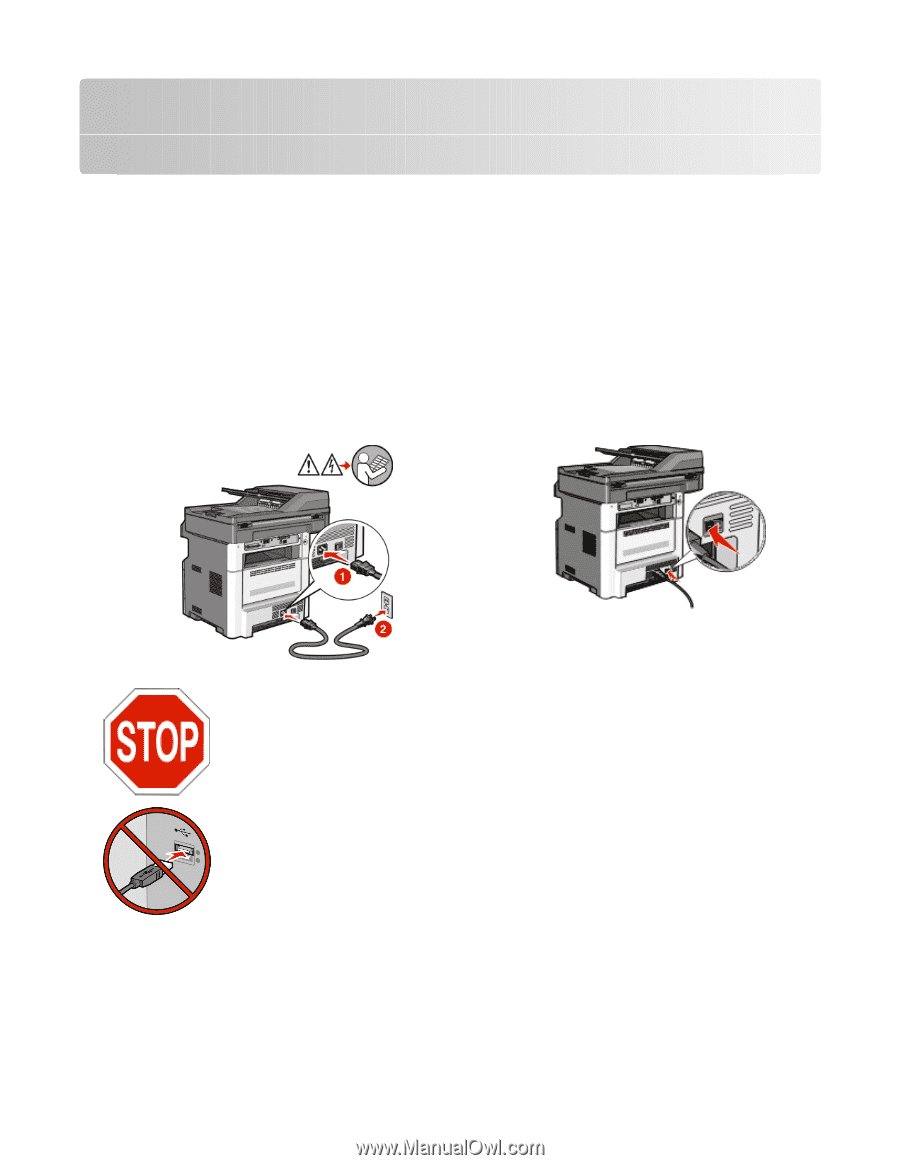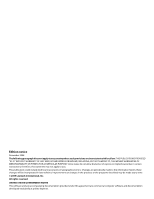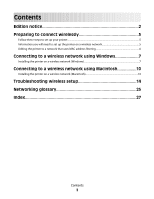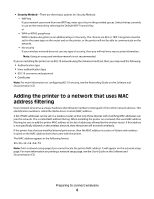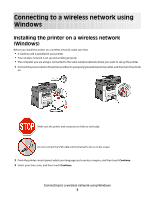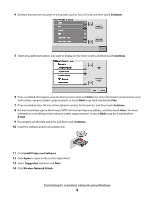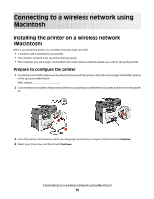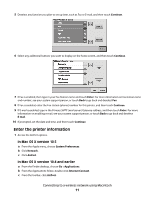Lexmark X466dtwe Wireless Setup Guide - Page 7
Connecting to a wireless network using Windows, Installing the printer on a wireless network (Windows)
 |
View all Lexmark X466dtwe manuals
Add to My Manuals
Save this manual to your list of manuals |
Page 7 highlights
Connecting to a wireless network using Windows Installing the printer on a wireless network (Windows) Before you install the printer on a wireless network, make sure that: • A wireless card is installed in your printer. • Your wireless network is set up and working properly. • The computer you are using is connected to the same wireless network where you want to set up the printer. 1 Connect the power cable to the printer and then to a properly grounded electrical outlet, and then turn the printer on. Make sure the printer and computer are fully on and ready. Do not connect the USB cable until instructed to do so on the screen. 2 From the printer control panel, select your language and country or region, and then touch Continue. 3 Select your time zone, and then touch Continue. Connecting to a wireless network using Windows 7