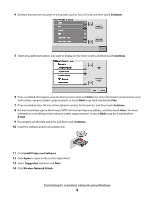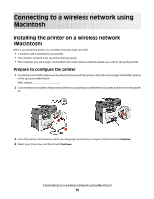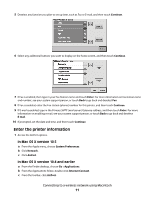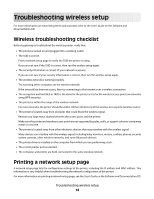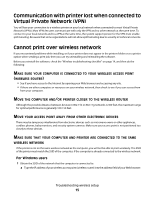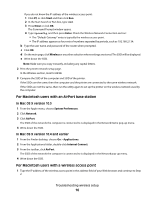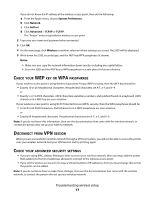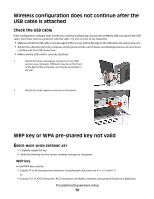Lexmark X466dtwe Wireless Setup Guide - Page 13
In Mac OS X version 10.5, Printer Setup Utility
 |
View all Lexmark X466dtwe manuals
Add to My Manuals
Save this manual to your list of manuals |
Page 13 highlights
f Select a Destination, and then click Continue. g From the Easy Install screen, click Install. h Type the user password, and then click OK. All necessary software is installed on the computer. i Click Close when installation is complete. 2 Add the printer: a For IP printing: In Mac OS X version 10.5 1 From the Apple menu, choose System Preferences. 2 Click Print & Fax. 3 Click +. 4 Select the printer from the list. 5 Click Add. In Mac OS X version 10.4 1 From the Finder desktop, choose Go >Applications. 2 Double-click the Utilities folder. 3 Double-click Printer Setup Utility or Print Center. 4 From the Printer List, choose Add. 5 Select the printer from the list. 6 Click Add. b For AppleTalk printing: In Mac OS X version 10.5 1 From the Apple menu, choose System Preferences. 2 Click Print & Fax. 3 Click +. 4 Click AppleTalk. 5 Select the printer from the list. 6 Click Add. In Mac OS X version 10.4 1 From the Finder desktop, choose Go >Applications. 2 Double-click the Utilities folder. 3 Double-click Print Center or Printer Setup Utility. 4 From the Printer List, choose Add. 5 Choose the Default Browser tab. 6 Click More Printers. 7 From the first pop-up menu, choose AppleTalk. 8 From the second pop-up menu, select Local AppleTalk zone. 9 Select the printer from the list. 10 Click Add. Connecting to a wireless network using Macintosh 13