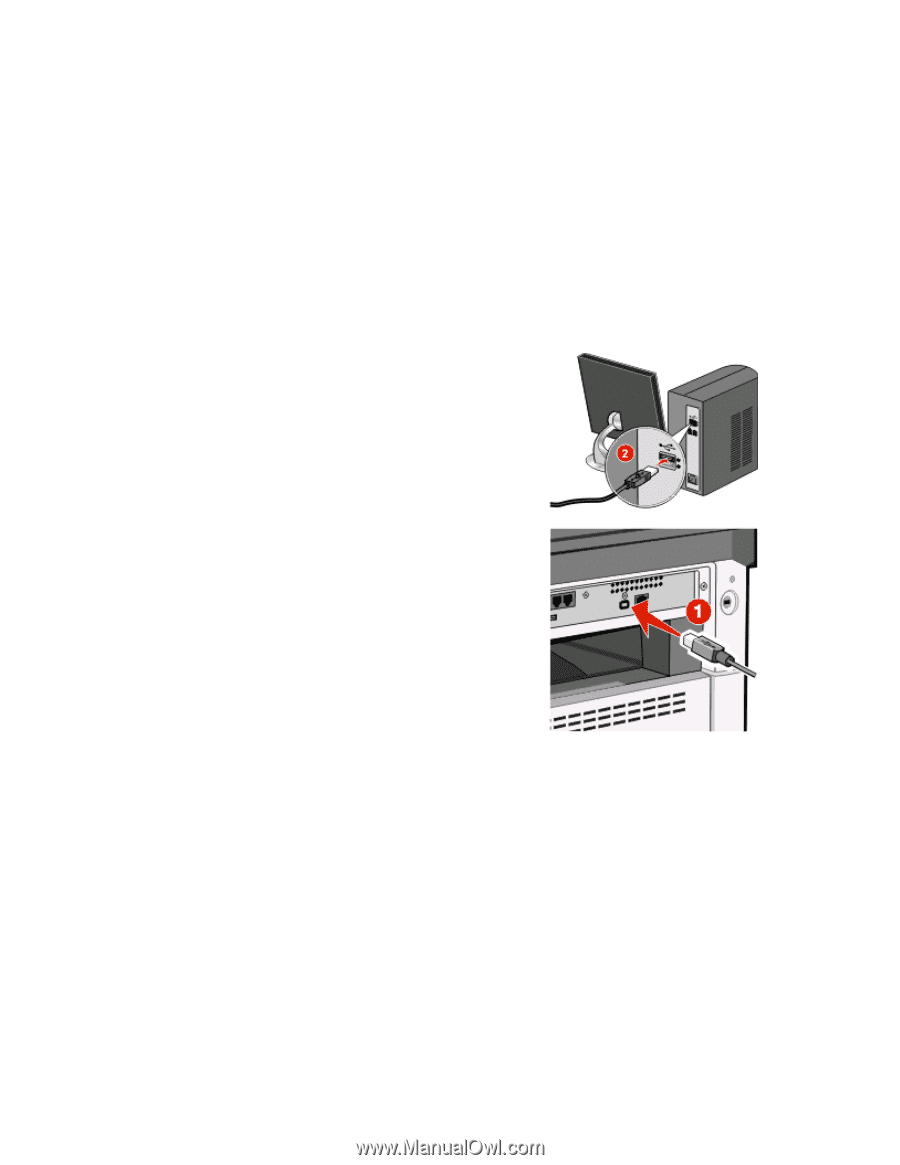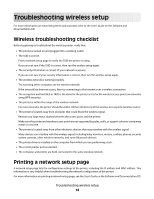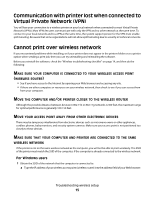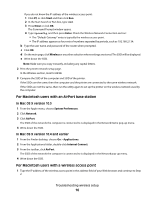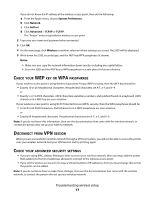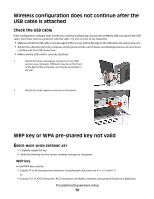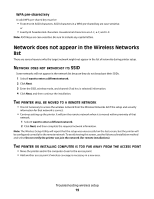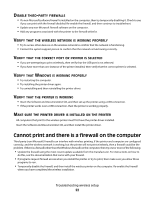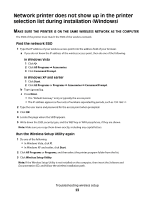Lexmark X466dtwe Wireless Setup Guide - Page 18
Wireless configuration does not continue after the USB cable is attached
 |
View all Lexmark X466dtwe manuals
Add to My Manuals
Save this manual to your list of manuals |
Page 18 highlights
Wireless configuration does not continue after the USB cable is attached Check the USB cable If the configuration software does not let you continue configuring your printer wirelessly after you attach the USB cable, then there may be a problem with the cable. Try one or more of the following: • Make sure that the USB cable is not damaged. If there is any visible damage to the USB cable, try using a new one. • Attach the cable directly to the computer and the printer. Hubs, switch boxes, and docking stations can sometimes interfere with the USB connection. • Make sure the USB cable is correctly attached. 1 Attach the large, rectangular connector to any USB port on your computer. USB ports may be on the front or the back of the computer, and may be horizontal or vertical. 2 Attach the small, square connector to the printer. WEP key or WPA pre-shared key not valid ERROR MADE WHEN ENTERING KEY • Carefully retype the key. • Verify that the key has the correct number and type of characters. WEP key A valid WEP key must be: • Exactly 10 or 26 hexadecimal characters. Hexadecimal characters are A-F, a-f, and 0-9. or • Exactly 5 or 13 ASCII characters. ASCII characters are letters, numbers, and symbols found on a keyboard. Troubleshooting wireless setup 18