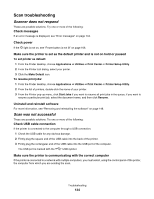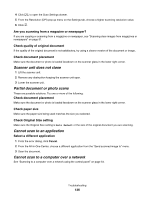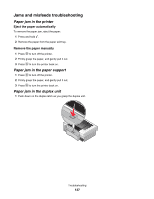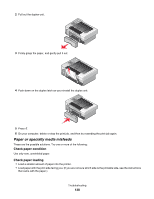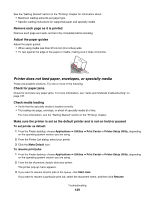Lexmark X4850 User's Guide (Mac) - Page 139
Printer does not feed paper, envelopes, or specialty media, Check media loading
 |
UPC - 734646046664
View all Lexmark X4850 manuals
Add to My Manuals
Save this manual to your list of manuals |
Page 139 highlights
See the "Getting Started" section in the "Printing" chapter for information about: • Maximum loading amounts per paper type • Specific loading instructions for supported paper and specialty media Remove each page as it is printed Remove each page as it exits, and let it dry completely before stacking. Adjust the paper guides Adjust the paper guides: • When using media less than 215.9 mm (8.5 inches) wide • To rest against the edge of the paper or media, making sure it does not buckle. Printer does not feed paper, envelopes, or specialty media These are possible solutions. Try one or more of the following: Check for paper jams Check for and clear any paper jams. For more information, see "Jams and misfeeds troubleshooting" on page 137. Check media loading • Verify that the specialty media is loaded correctly. • Try loading one page, envelope, or sheet of specialty media at a time. For more information, see the "Getting Started" section in the "Printing" chapter. Make sure the printer is set as the default printer and is not on hold or paused To set printer as default: 1 From the Finder desktop, choose Applications Œ Utilities Œ Print Center or Printer Setup Utility, depending on the operating system version you are using. 2 From the Printer List dialog, select your printer. 3 Click the Make Default icon. To resume print jobs: 1 From the Finder desktop, choose Applications Œ Utilities Œ Print Center or Printer Setup Utility, depending on the operating system version you are using. 2 From the list of printers, double-click your printer. The printer pop-up menu appears. 3 If you want to resume all print jobs in the queue, click Start Jobs. If you want to resume a particular print job, select the document name, and then click Resume. Troubleshooting 139