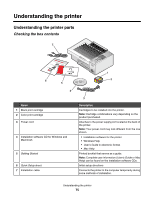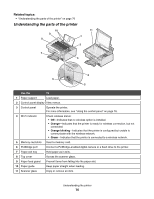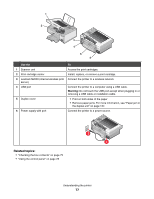Lexmark X4850 User's Guide (Mac) - Page 79
Understanding the Copy Mode menu, From here, You can
 |
UPC - 734646046664
View all Lexmark X4850 manuals
Add to My Manuals
Save this manual to your list of manuals |
Page 79 highlights
1 11 2 10 3 9 8 4 7 5 6 A Related topics: • "Understanding the Copy Mode menu" on page 79 • "Understanding the Scan Mode menu" on page 83 • "Understanding the Photo Card Mode menu" on page 80 Understanding the Copy Mode menu To access the Copy Mode menu: 1 From the control panel, press or repeatedly until Copy is highlighted. 2 Press . From here Color Copies Resize Quality Lighter/Darker Paper Handling Collate You can Choose to copy in color and black and white. Specify the number of copies to print. Choose to resize the copy using the following options: 50 percent, 100 percent, 200 percent, Custom, Fit to Page, 2x2 Poster, 3x3 Poster, 4x4 Poster, or Borderless. Adjust the quality of a copy. You can choose among the following options: Normal, Photo, Auto, or Draft. Adjust the brightness of a copy. Specify the size and type of the paper loaded. Copy multiple pages as a set. The last page copied is printed first. Understanding the printer 79