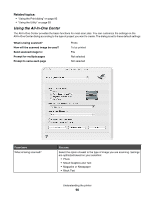Lexmark X4850 User's Guide (Mac) - Page 93
Using the Utility, Lexmark 4800 Series, Print, Printer Services, Advanced
 |
UPC - 734646046664
View all Lexmark X4850 manuals
Add to My Manuals
Save this manual to your list of manuals |
Page 93 highlights
Click To Disconnect from a network printer on the list. Save Adjust the size of the thumbnail(s) on the Network Card Reader dialog. Go to the Help Center to find more information. Save the selected images on your computer. Related topics: • "Transferring photos from a memory device to the computer using the control panel" on page 65 • "Transferring photos from a memory device to the computer over a wireless network" on page 73 Using the Utility The Utility is the central source for printer maintenance and helpful Web links. From here you can: • Install the print cartridges. • Print a test page. • Print an alignment page. • Clean the print cartridge nozzles. • Order ink or supplies. • Register your printer. • Contact Customer Support. • Check for special offers. There are two ways to open the Utility: • From the Finder desktop, double-click the Lexmark 4800 Series folder. Double-click the Lexmark 4800 Series Utility icon. • From an application: For Mac OS X version 10.3 or later: 1 With a document open, click File Œ Print. 2 From the third pop-up menu from the top, choose Printer Services. 3 Click Lexmark 4800 Series Utility. For Mac OS X version 10.4 or later: 1 With a document open, click File Œ Print. 2 Click Advanced. 3 From the third pop-up menu from the top, choose Printer Services. 4 Click Lexmark 4800 Series Utility. Understanding the printer 93