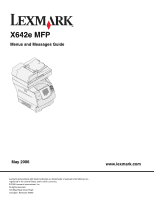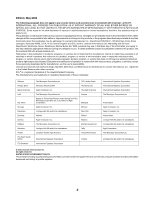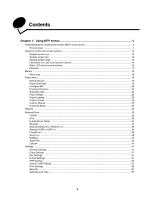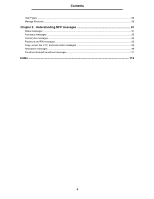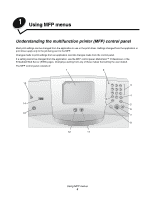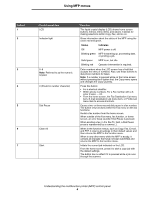Lexmark X642E Menus and Messages
Lexmark X642E - X642E Manual
 |
UPC - 734646258746
View all Lexmark X642E manuals
Add to My Manuals
Save this manual to your list of manuals |
Lexmark X642E manual content summary:
- Lexmark X642E | Menus and Messages - Page 1
X642e MFP Menus and Messages Guide May 2006 Lexmark and Lexmark with diamond design are trademarks of Lexmark International, Inc., registered in the United States and/or other countries. © 2006 Lexmark International, Inc. All rights reserved. 740 West New Circle Road Lexington, Kentucky 40550 www. - Lexmark X642E | Menus and Messages - Page 2
right may be used instead. Evaluation and verification of operation in conjunction with other products, programs, or services, except those expressly designated by the manufacturer, are the user's responsibility. Lexmark and Lexmark with diamond design, MarkNet, MarkTrack, and MarkVision are - Lexmark X642E | Menus and Messages - Page 3
Features ...17 Menus ...18 Menu map ...18 Paper Menu ...19 Default Source ...19 Paper Size/Type ...19 Configure MP ...22 Envelope Enhance ...22 Substitute Size ...23 Paper Weight ...24 Paper Loading ...25 Custom Types ...25 Custom Names ...25 Universal Setup ...26 Reports ...26 Network/Ports ...28 - Lexmark X642E | Menus and Messages - Page 4
Contents Help Pages ...89 Manage Shortcuts ...90 Chapter 2: Understanding MFP messages 91 Status messages ...91 Fax status messages ...95 Cancel jobs messages ...95 Password and PIN messages ...95 Copy, e-mail, fax, FTP, and scan button messages 96 Attendance messages ...96 Functions disabled - Lexmark X642E | Menus and Messages - Page 5
menus Understanding the multifunction printer (MFP) control panel Most print settings can be changed from the application in use or the print driver. Settings changed from the application or print driver apply only to the job being sent to the MFP. Changes made to print settings from an application - Lexmark X642E | Menus and Messages - Page 6
, or Profile List menu item to access shortcuts. Cause a two- or three-second dial pause in a fax number. The button only functions within the Fax menu or with fax functions. Redial a fax number from the home screen. When outside of the Fax menu, fax function, or home screen, an error beep sounds if - Lexmark X642E | Menus and Messages - Page 7
Destination List, press Backspace to delete the character to the left of the cursor. If the entry is in a shortcut, the entire entry is deleted. * is used as part of a fax number or as an alphanumeric character. Returns the LCD to the home screen. For more information, see the Home screen on page - Lexmark X642E | Menus and Messages - Page 8
screen. When a button or arrow is inactive it appears faded or grayed out. For more information on grayed out buttons, see Grayed out button. Copy Fax E-mail Ready. Status/ Supplies FTP Cancel Jobs Understanding the multifunction printer (MFP) control panel 8 - Lexmark X642E | Menus and Messages - Page 9
can be scanned directly to an FTP site. Shows the current MFP status, such as Ready or Busy. Shows MFP conditions, such as Toner Low. Shows intervention messages to give instructions on what the user should do so the MFP can continue processing, such as Close door or insert print cartridge. See the - Lexmark X642E | Menus and Messages - Page 10
, see Other LCD touchscreen buttons on page 16. To cancel a job, see the User's Guide for instructions. Access the next screen down since the entire screen contents cannot be shown in one view. Touch the down arrow to move down to the next item in a list, such as a list of menu items or values. The - Lexmark X642E | Menus and Messages - Page 11
Held Faxes There are held faxes with a scheduled hold time previously set. To (or Held Faxes if in access the list of held faxes, touch this button. Manual Mode) Held Jobs Held Jobs Open a screen containing all the held jobs containers. Understanding the multifunction printer (MFP) control - Lexmark X642E | Menus and Messages - Page 12
Using MFP menus Using the LCD touch-screen buttons The following section provides : Letter (8.5 x 11 in.) Copy To: Letter (8.5 x 11 in.) Plain Paper Scale / Darkness Sides (Duplex) Print 1 Sided Print 2 Sided Collate Copy It Copies Options See Other LCD touch-screen buttons for information - Lexmark X642E | Menus and Messages - Page 13
Using MFP menus Sample screen three If the Select button is touched (210 x 297 mm) Displaying 1-4/5 Back Note: Notice the status message bar on this screen. It shows the number of menu items shown on the screen and how many are available. The message Displaying 1-4/5 means menu items one through - Lexmark X642E | Menus and Messages - Page 14
MFP menus Information on LCD touch-screen buttons Button Button name Select Function or description Touch the select button to have another screen appear with additional items. On the first screen, the user default which is needed to show the rest of the listed items, the up arrow is blue to show - Lexmark X642E | Menus and Messages - Page 15
Button Back Using MFP menus Button name Selected radio button Function or description This is a selected radio button. Touch a radio button to select it. The radio button center changes color to show that it is selected. In Other LCD touch-screen buttons, the only paper size selected is Legal. - Lexmark X642E | Menus and Messages - Page 16
MFP the Copy screen appears like Sample screen one on page 12. The following example shows how the Continue button a new screen appears. 5 Touch Plain Paper for the type of print media needed. 6 Touch Continue. The for creating a custom button based on the user's needs. Specifies that a setting on a - Lexmark X642E | Menus and Messages - Page 17
Using MFP menus Button Button name Select Submit Submit Features Feature Feature name as the new user default setting, touch Submit. For information on user default settings, see page 18. Description If an attendance message occurs which closes a function, such as copy or fax, then a blinking - Lexmark X642E | Menus and Messages - Page 18
: Paper Menu Default Source Paper Size/Type Configure MP Envelope Enhance Substitute Size Paper Texture Paper Weight Paper Loading Custom Types Custom Names Universal Setup Reports Menu Settings Page Device Statistics Network Setup Page Shortcut List Fax Job Log Fax Call Log E-mail Shortcuts Fax - Lexmark X642E | Menus and Messages - Page 19
default setting. x represents the tray number, such as Tray 1 for the standard tray and Tray 2 to Tray 5 for an optional tray. Note: The MP Feeder value, which stands for the multipurpose feeder, is shown only when Configure MP is set to Cassette. For more information, see Configure MP. Paper - Lexmark X642E | Menus and Messages - Page 20
and size of print media are automatically linked by the MFP if the Paper Size and the Paper Type are set to the correct values. There are default type settings based on the number of trays installed: Tray 1-Plain Paper Tray 2-Custom Type 2 Tray 3-Custom Type 3 Tray 4-Custom Type 4 Tray 5-Custom Type - Lexmark X642E | Menus and Messages - Page 21
: If a user-defined name is available, it appears instead of Custom Type . If two or more custom types share the same name, the name only appears once in the Envelope Feeder Type value list. A4* (non-US) A5 JIS B5 Letter* (US) Legal Executive Folio Statement Universal Plain Paper* Card Stock - Lexmark X642E | Menus and Messages - Page 22
manual feeder. If the multipurpose feeder is linked with another tray, the MFP can select print media from the multipurpose feeder before selecting print media from another tray. Menu item Configure Envelope Enhance to Off does not allow the fuser to release pressure during fusing. Paper Menu 22 - Lexmark X642E | Menus and Messages - Page 23
-size paper is loaded. All listed* Substitutes both Letter/A4 and Statement/A5, which means all available substitutions are allowed. Paper Texture These menu items are used to set the print media texture for each of the defined print media types. This allows the MFP to optimize the print quality - Lexmark X642E | Menus and Messages - Page 24
Normal* Rough Shown if the custom type is supported in the specified source. Paper Weight These menu items are used to set the paper weight for each of the defined print media types. This allows the MFP to optimize the print quality for the print media weight. Menu item Purpose Plain Weight - Lexmark X642E | Menus and Messages - Page 25
the application software to indicate simplex (one-sided) printing. When simplex printing is selected, the MFP automatically inserts blank pages to print the simplex job correctly. Paper Loading is only shown on the LCD if a duplex unit is installed. Menu item Purpose Values and descriptions Card - Lexmark X642E | Menus and Messages - Page 26
some standard print settings, such as: • one copy • portrait orientation • 600 dots per inch (dpi) print resolution • normal print area • no separator sheets • duplex printing is set off • multiple page printing is set off • toner darkness is set to eight • media source is the user default Reports - Lexmark X642E | Menus and Messages - Page 27
Prints a list of the e-mail shortcuts. Fax Shortcuts Prints a list of the fax shortcuts. FTP Shortcuts Prints a list of the FTP shortcuts. Profiles List Prints a list of profiles stored in the MFP. NetWare Setup Page Prints a page listing the NetWare protocol settings. Print Fonts Prints - Lexmark X642E | Menus and Messages - Page 28
On* Configuration Protocol. The network automatically assigns a number for Off the network information. RARP is Reverse Address On* File Transfer Protocol, which is a simple form of FTP. Specifies if Web pages can be seen. On* HyperText Transfer Protocol (HTTP) is the underlying protocol - Lexmark X642E | Menus and Messages - Page 29
name registered with the WINS server. Windows Internet Naming Service (WINS) is a system that determines the IP address associated with a particular network computer. This is called name resolution. WINS supports network client and server computers running Windows and can provide name resolution for - Lexmark X642E | Menus and Messages - Page 30
Using MFP menus Menu item LPD Banner Page Purpose LPD Trailer Page LPD Carriage Return Conversion Values and descriptions descriptions Enable IPv6 On* Off Auto Configuration On* Off Hostname text entry field Address text entry field Router Address text entry field Enable DHCPv6 On* - Lexmark X642E | Menus and Messages - Page 31
Using MFP menus E-mail Server Setup Menu item Purpose Primary SMTP Gateway Primary SMTP Gateway Port Numeric entry for the port. Secondary SMTP Gateway Secondary SMTP Gateway Port SMTP Timeout Server Requires Authentication Userid Password Reply Address Subject Max e-mail size Size error - Lexmark X642E | Menus and Messages - Page 32
Setup Using MFP menus Purpose Defines the Web link. Values and descriptions header Server Specifies the name of the server. text entry For example: server.mine.com Login text entry Password password entry image* The default value is the following business.com/directory/path Network/Ports 32 - Lexmark X642E | Menus and Messages - Page 33
list of available network names print server* Standard Network or Network Use these menu items to change printer settings affecting jobs sent to the MFP On, or uses the default printer language specified in the Setup Menu if PS SmartSwitch is Off. On* The MFP examines data on the network - Lexmark X642E | Menus and Messages - Page 34
size of the parallel, serial, and USB buffers. Configures the MFP to process On Macintosh binary PostScript print jobs. The MFP processes raw binary PostScript print jobs from computers using the Macintosh operating system. Note: This setting often causes Windows print jobs to fail. Off The - Lexmark X642E | Menus and Messages - Page 35
jobs from computers using the Macintosh operating system. Note: This setting often causes Windows print jobs to fail. Auto* The MFP processes print jobs from computers using either Windows or Macintosh operating systems. Sets the USB port ENA Address. Sets the USB port ENA Netmask. 4 field IP - Lexmark X642E | Menus and Messages - Page 36
job if PS SmartSwitch is On, or it uses the default printer language specified in the Setup Menu if PS SmartSwitch is Off. PS SmartSwitch Configures the MFP so it On* automatically switches to PostScript emulation when a print job received through the parallel port requires it, regardless of - Lexmark X642E | Menus and Messages - Page 37
often causes Windows print jobs to fail. Off The MFP filters PostScript print jobs using the standard protocol. Auto* The MFP processes print jobs from computers using either Windows or Macintosh operating systems. Sets the parallel port ENA Address. 4 field IP address Sets the parallel - Lexmark X642E | Menus and Messages - Page 38
to process the job if PS SmartSwitch is On, or uses the default printer language specified in the Setup Menu if PS SmartSwitch is Off. Configures the MFP so it On* automatically switches to PostScript emulation when a print job received Off through the serial port requires it, regardless of - Lexmark X642E | Menus and Messages - Page 39
57600 115200 138200 172800 230400 345600 Specifies the number of data bits 7 that are sent in . Even Odd None* Ignore Determines whether the MFP uses Off* the Data Set Ready (DSR) cause stray characters to print. Select On to prevent stray characters from printing. All data received by - Lexmark X642E | Menus and Messages - Page 40
the Web pages. AppleTalk Use these menu items to view or change the MFP AppleTalk settings. Menu item View Name View Address Activate Set Zone Purpose Shows the assigned AppleTalk name. Shows the assigned AppleTalk address. Activates or deactivates the AppleTalk feature. Provides a list of zones - Lexmark X642E | Menus and Messages - Page 41
. Off On-Activates the LexLink feature. Off-Deactivates the LexLink feature. Settings General Settings Use these menu items to set various MFP settings. Menu item Display Language Purpose Determines the language of the text on the control panel LCD. Values and descriptions English* (English - Lexmark X642E | Menus and Messages - Page 42
(where x is the number of the tray), MP Feeder, and Manual Pap (Letter/ A4) • Manual Env (10 Envelope, DL Envelope) • MP Feeder Paper Size • Copy Original Size • Fax Send Original Size • E-mail Original Size • FTP Original Size • Universal Units of Measure (mm/inches) • Date Time Format - MM_DD_YYYY - Lexmark X642E | Menus and Messages - Page 43
Continuous Alarm Control sets the function of each alarm. Off-The MFP does not sound an alarm. Single-The MFP sounds three quick beeps. Continuous-The MFP repeats three beeps every 10 seconds. Toner Alarm is activated when the print cartridge or a toner cartridge is low on toner. Settings 43 - Lexmark X642E | Menus and Messages - Page 44
is disabled, which is considered a setting of 0, then Power Saver Mode is the number of minutes of inactivity that occurs before entering Power Saver Mode. Print the menu settings page to determine the current Power Saver setting. When the MFP is in Power Saver Mode, it is still ready to receive - Lexmark X642E | Menus and Messages - Page 45
jammed pages. On-The MFP reprints jammed pages. Off-The MFP does not reprint jammed pages. Auto-The MFP reprints a jammed page unless the memory required to hold the page is needed for other MFP tasks. Page Protect Off* On Successfully prints a page that may otherwise generate Complex Page errors - Lexmark X642E | Menus and Messages - Page 46
is needed. It then deletes those resources associated with the inactive printer language. The MFP retains all downloaded resources for all printer languages during language changes and MFP resets. If the MFP runs out of memory, 38 Memory Full appears. Specifies if the print job Off* should be - Lexmark X642E | Menus and Messages - Page 47
menu items, and the Standard USB and USB menu items • All downloaded resources (fonts, macros, and symbol sets) in printer memory (RAM) are deleted. (Resources residing in flash memory are unaffected.) Do Not Restore* User-defined settings remain. Copy Settings Use these menu items to set the - Lexmark X642E | Menus and Messages - Page 48
the pages of a print job On* stacked in sequence when making multiple copies of the job. Copies the entire job the number of times specified. For example, if you set Copies to 2 and have three pages to copy, the MFP output is page 1, page 2, page 3, page 1, page 2, page 3. Off Copies each page of - Lexmark X642E | Menus and Messages - Page 49
a sheet of paper between pages, copies, or jobs based on the value selected. Off* Between Pages Between Copies Between Jobs Provides a list of possible print media sources where the separator sheets could be accessed. Tray 1* Manual Feeder Tray Tray 2-Tray 5 are only listed as selections in - Lexmark X642E | Menus and Messages - Page 50
print job, so the MFP may be used as a copier to copy a page or document. Adjusts the amount of background visible on a copy. On* Off -4 to +4 (0*) Contrast Specifies the contrast used for the copy job. The default is dependent on the Content menu item. If the Content menu item is reset from - Lexmark X642E | Menus and Messages - Page 51
menu items to set the MFP settings related to faxing. Menu item Fax Mode Analog Fax Setup Fax Server Setup Purpose Values and descriptions Sets which fax Analog method or mode is used. Fax Server Specifies the link to analog fax setup. With analog fax, the fax method is by a telephone line - Lexmark X642E | Menus and Messages - Page 52
on page 53. Specifies the fax phone number. limited text entry field Text entry characters are limited to: 0-9 and a space. Station Name Station Number Sets the caller ID pattern. This DTMF menu item is available in countries that use multiple Caller ID patterns. FSK Sets the MFP to manual - Lexmark X642E | Menus and Messages - Page 53
Using MFP menus Virtual alphanumeric keyboard Shortcut Name: Enter abc 123 !"# a b c d e f g h i j k l m n o p q r s t u @ v w x y punctuation symbols. To reach the screen with numbers, for instance, touch the tab at the top of the keyboard which shows 123. Settings - Lexmark X642E | Menus and Messages - Page 54
prefix could be a country code or a code businesses use to dial an outside line. Number string Specifies the number of times the MFP automatically tries to send the fax job again by resubmitting the Fax To number. 0-9 (5*) Select a range in minutes for the 1-200 (3*) number of redials to occur - Lexmark X642E | Menus and Messages - Page 55
MFP. Off Fax scans are enabled. Fax scans are disabled. Driver to Fax Allows driver to fax jobs to be sent by On* the MFP. Off Driver to fax jobs can be sent. Driver to fax jobs cannot be sent. Driver to fax jobs are treated like PostScript jobs. Allow Save as Allows for saving fax numbers as - Lexmark X642E | Menus and Messages - Page 56
the incoming fax. Paper Source Specifies the print media source selected to supply print media for the MFP to print an incoming fax. Auto* Tray The print media source is automatically selected by the MFP. The standard tray, Tray 1, or Tray , which is one tray (Tray 2-Tray 5), based on - Lexmark X642E | Menus and Messages - Page 57
"Transmission Log." Print Log* Do not print log The MFP prints a page indicating information about the fax job sent that includes the fax number and the time the fax job was sent. The MFP does not print the log. Print only for error The MFP prints a page with information if the fax job failed to - Lexmark X642E | Menus and Messages - Page 58
connection is made. Specifies the volume setting. Low The speaker volume is low. High* The speaker volume is high. Sets the MFP fax speaker On* ringer volume. Off The speaker volume is on. The speaker volume is off. Distinctive Ring Settings Menu item Single Ring Double Ring Triple - Lexmark X642E | Menus and Messages - Page 59
MFP menus Fax Server Setup Menu item To format Reply Address Subject Message Primary SMTP Gateway Secondary SMTP Gateway Image Format Content Fax Resolution Darkness Purpose Values and descriptions text entry field Use [#] for the fax number. For example: [#]@fax on the page for the fax job. - Lexmark X642E | Menus and Messages - Page 60
Using MFP menus Menu item Purpose Values and descriptions Original Size Provides a list of possible scanner sizes to select from to specify the size of the original scanned document for faxing. Letter (8.5 x 11 in.)* Executive (7.25 x 10.5 in.) Legal (8.5 x 14 in.) A4 (210 x 297 mm)* A5 (148 x - Lexmark X642E | Menus and Messages - Page 61
Using MFP menus E-mail Settings Menu item E-mail Server Setup Format PDF version Content Color Resolution Darkness Purpose Values and descriptions See E-mail Server Setup on page 31. Specifies the format of the file to be scanned. PDF* TIFF Portable Document Format Tagged Image File Format - Lexmark X642E | Menus and Messages - Page 62
about long edge, see Duplex Bind on page 70. Provides a list of possible scanner sizes to select from to specify the size of the original document to be scanned. Letter (8.5 x (* Denotes a country/region-specific 11 in.)* factory default value.) Executive (7.25 x 10.5 in.) Legal (8.5 x 14 - Lexmark X642E | Menus and Messages - Page 63
log only error prints when an error occurs. Log Paper Source Specifies the print media source used to supply print media for the MFP to print a log of all sent and received e-mails. Envelopes do not apply. Note: This menu item applies to all scan functions. Tray 1* Manual Feeder Tray (if - Lexmark X642E | Menus and Messages - Page 64
to all scan functions. 1.4 . Specifies if the MFP recognizes a color image dpi, the configuration is allowed, listed previously. Specifies the level of darkness for the FTP as a graphic representation of a page value. - + Orientation Specifies the default orientation of Portrait* the document - Lexmark X642E | Menus and Messages - Page 65
Using MFP menus Menu item Original Size Photo JPEG Quality JPEG Quality Use Multi-Page TIFF Transmission Log Purpose Values and descriptions Provides a list of possible scanner sizes to select from to specify the size of the original document to be scanned. Letter (8.5 x 11 in.)* Executive (7. - Lexmark X642E | Menus and Messages - Page 66
to all scan functions. Tray 1* Manual Feeder Tray (if one or more optional drawers are installed) Tray 1 (the standard tray) is the specified print media source. The multipurpose feeder is the specified print media source. x is one tray of Tray 2-Tray 5. Tray 2-Tray 5 are only listed as - Lexmark X642E | Menus and Messages - Page 67
Color. See Color, listed previously. Specifies the level of darkness for the scan job as a graphic representation of a page that uses a fill Specifies the default orientation of Portrait* the document to be sent in the scan job. Landscape Sends the original document as portrait for the scan to USB - Lexmark X642E | Menus and Messages - Page 68
Using MFP menus Menu item Original Size Photo JPEG Quality JPEG Quality Use multi-page TIFF Scan Bit Depth Base file name Purpose Values and descriptions Provides a list of possible scanner sizes to select from to specify the size of the original document to be scanned. Letter (8.5 x 11 in.)* - Lexmark X642E | Menus and Messages - Page 69
: Finishing Menu Quality Menu Utilities Menu Setup Menu PostScript Menu PCL Emulation Menu PDF Menu HTML Menu Image Menu Finishing Menu Use these menu items to set the user default settings for all jobs. Printing from an application may override user default settings. Menu item Duplex Purpose - Lexmark X642E | Menus and Messages - Page 70
Landscape Copies Blank Pages Sets the number of copies needed 1-999 (1*) as the MFP user default value. Specifies whether to include application-generated blank pages as part of the printed output. Do Not Print* Print Values selected from the application or printer driver always override values - Lexmark X642E | Menus and Messages - Page 71
the list of values. Tray (Tray 1*) MP Feeder Selects separator sheets from the specified tray. Selects separator sheets from the multipurpose feeder. Note: Configure MP must be set to Cassette. Envelope Feeder Selects an envelope as a separator sheet. Multipage Print Prints multiple-page - Lexmark X642E | Menus and Messages - Page 72
Using MFP menus Menu item Multipage Order Purpose Values and descriptions Determines the positioning of multiple page images when using Multipage Print. For more information, see Multipage Print on page 71. The positioning depends on the number of images and whether the images are portrait or - Lexmark X642E | Menus and Messages - Page 73
Menu to print a variety of listings relating to available MFP resources, settings, and print jobs. Other menu items let you set up MFP hardware and troubleshoot problems. Menu item Factory Defaults Purpose Values and descriptions Returns the MFP settings to the factory default values. This - Lexmark X642E | Menus and Messages - Page 74
, and black on a page. On The estimate is printed on a separator page. Percent coverage is not printed. Prints the estimated percentage of coverage for each color on the page. Setup Menu Use the Setup Menu to configure a variety of MFP features. Menu item Printer Language Resource Save Purpose - Lexmark X642E | Menus and Messages - Page 75
printer memory (RAM). All downloaded resources are automatically stored in flash memory. Note: Flash appears as a menu item if a formatted, nondefective optional flash memory card that is not Write or Read/Write password protected is installed. Note: The Whole Page setting only affects pages printed - Lexmark X642E | Menus and Messages - Page 76
Using MFP menus PostScript Menu Use these menu items to change printer settings that affect jobs using the PostScript printer language. Printing from an application may override user default settings. Menu item Print PS Error Font Priority Purpose Values and descriptions Prints a page defining - Lexmark X642E | Menus and Messages - Page 77
and long edges, see Duplex Bind on page 70. Determines the number of lines that print on each page. Lines per Page 1-255 60* (US) 64* (non-US) The MFP sets the amount of space between each line (vertical line spacing) based on the Lines per Page, Paper Size, and Orientation menu items. Select the - Lexmark X642E | Menus and Messages - Page 78
Purpose Values and descriptions Configures the MFP to work with printer drivers or applications that use different source assignments for the sources: trays, the multipurpose feeder, and the manual feed slot. Note: For more information about assigning source numbers, see the Technical Reference - Lexmark X642E | Menus and Messages - Page 79
Using MFP menus Menu item Tray Renumber (continued) Purpose Values and descriptions View Factory Def Shows the factory default value assigned to each source. For example: MPF Default = 8 T1 Default = 1 T2 Default = 4 T3 Default = 5 T4 Default = 20 T5 Default = 21 Env Default = 6 MPaper Default - Lexmark X642E | Menus and Messages - Page 80
to the long edge of the paper. For more information about short and long edges, see Duplex Bind on page 70. 8-255 mm (19 mm*) Sets the margin from 8 to 255 mm in 1 mm increments. Print* Do Not Print Print-Prints HTML backgrounds. Do Not Print-Does not print HTML backgrounds. Image Menu These - Lexmark X642E | Menus and Messages - Page 81
logged off. 1-60 (3*) Scan to PC Port Range This menu item is used by the system support person who has a portblocking firewall between the MFP and their users. text entry If Authentication disabled is selected, Function Access settings requiring user IDs or passwords are ignored. For more - Lexmark X642E | Menus and Messages - Page 82
MFP menus Values and descriptions Menus Enabled* Disabled Copy Access No authentication required* Require User ID only Require User ID and Password Function disabled Fax Access No authentication required* Require User ID only Require User ID and Password access to the Scan to FTP function. - Lexmark X642E | Menus and Messages - Page 83
required* Require User ID only Require User ID and Password Function disabled Flash Drive Print No authentication required* Require User ID only Require User ID and Password Function disabled This menu item appears on the Web page only; it does not appear on the LCD. Lexmark Embedded Solutions - Lexmark X642E | Menus and Messages - Page 84
the button on the Web pages that is used to start the Scan to PC applet. LES configuration Not protected Accept Advanced Password only* Accept Advanced or User Passwords Protection is not applied for Lexmark Embedded Solutions (LES) configuration unless the password is set, meaning that the - Lexmark X642E | Menus and Messages - Page 85
Passwords NTLM Authentication Setup Purpose Values and descriptions See Create, Change, and Remove Passwords on page 86. Allows registration or removing registration of the MFP with an NT domain by a user entry for the domain PDC name. The factory default for the Domain PDC Name variable is an - Lexmark X642E | Menus and Messages - Page 86
appears to instruct the user to enter a password of a minimum of eight characters. Password must be a minimum of 8 characters. text entry This entry must match the Password field or an Password and Reenter error pop-up message appears. Password did not match. Create User Password or Change - Lexmark X642E | Menus and Messages - Page 87
Using MFP menus Set Date and Time Menu item Time Zone Current Date and Time Year Month Day Hour Minute Purpose Sets the time zone for the fax. This is a display item only. Allows a manual change to the year. Allows a manual change to the month. Allows a manual change to the date. Allows a manual - Lexmark X642E | Menus and Messages - Page 88
Server Time Server Name Allow NTP Broadcast Values and descriptions Automatic* The time is set by the time server. Manual The time is hand set. On Off IP None 4 field IP address On Off* The default value depends on the date and time. Note: Once this value is changed, change DST mode to - Lexmark X642E | Menus and Messages - Page 89
Pages print, and the MFP returns to Ready. Copy guide Prints the Copy guide on making copies and changing settings. E-mail guide Prints the E-mail guide on sending jobs to addresses, using shortcut numbers, and using address books. Fax guide Prints the Fax guide on typing fax numbers, using - Lexmark X642E | Menus and Messages - Page 90
manage Fax, E-mail, FTP, and Profile shortcuts, only deletions of an entry or a complete list are possible. Note: Managing shortcuts is only available through the MFP Embedded Web Server. The following example shows an FTP shortcuts screen. To delete all entries at once, select Delete List. Select - Lexmark X642E | Menus and Messages - Page 91
a print job problem. When Hex Trace is active, all data sent to the MFP prints in hexadecimal and character representation. Exit Hex Trace to print jobs normally. To exit Hex Trace, unplug the MFP. Invalid Engine Code The MFP engine code is not programmed or if programmed, it is invalid. Download - Lexmark X642E | Menus and Messages - Page 92
[PJL RDYMSG] Power Saver Printing Printing page [x] Printing page [x], copy [a]/[b] Meaning Action The MFP maintenance counter has Replace the maintenance items. If necessary, reset exceeded its limit, so the MFP the MFP maintenance counter. requires maintenance. A network interface is the - Lexmark X642E | Menus and Messages - Page 93
DO NOT POWER OFF Programming System Code DO NOT POWER OFF Ready Resetting the Printer Restoring Factory Defaults Standard Bin Full [bin name] Full Toner Low Tray [x] Empty Tray [x] Low Meaning Action A sheet of print media moves through the MFP to be printed. x represents the number of the sheet - Lexmark X642E | Menus and Messages - Page 94
Status messages Message Tray [x] Missing Waiting Meaning Action x represents the number of the tray missing from the MFP. The message is on the Menu Settings Page also. Insert the tray to clear the message. The MFP receives a page of data to print but waits for an End of Job command, a Form - Lexmark X642E | Menus and Messages - Page 95
scanning completes for a delayed send fax job. A fax number is dialed, but the fax line is busy. A fax number is dialed, but no connection is made. The MFP does not have a dial tone. The MFP has received an entire fax job. The MFP receives page [n] of the fax job, where n is the number of the page - Lexmark X642E | Menus and Messages - Page 96
held jobs are deleted to free system memory. Action Try again after the current job is complete. Wait for the message to clear. Wait for the message to clear. Attendance messages Attendance messages indicate errors that the user may need to resolve before continuing to print, scan, fax, e-mail, or - Lexmark X642E | Menus and Messages - Page 97
MFP on. If the error recurs, turn the MFP off and remove the offending tray. Touch Continue to reconfigure the MFP to not have tray [x]. Tray [x] and all trays installed below it are ignored. During a scanner calibration, the firmware detects that the scanner backing strip for the backside of scan - Lexmark X642E | Menus and Messages - Page 98
or insert cartridge Fax Memory Full If restarting job, replace originals that have not begun to exit the scanner. Insert tray [x] Install duplex Meaning Action During a scanner calibration, the firmware detects that the scanner ADF or flatbed glass may be dirty. Touch Cancel Job if a scan job is - Lexmark X642E | Menus and Messages - Page 99
. Touch Cancel Job if needed. The MFP detects that optional Tray [x], where x is the number of the tray, is missing while the job processes, but before the job prints. Sometime during processing, the optional tray is removed. Install the optional tray specified by x. The message clears. Touch - Lexmark X642E | Menus and Messages - Page 100
delete pages in the fax job that have not printed. The Fax code does not attempt to reprint the fax causing the memory error until the MFP goes through a power on reset. Touch Continue to clear the message. Turn the MFP off and then on to reset it. Queued for sending The scanning process of a fax - Lexmark X642E | Menus and Messages - Page 101
and then disables the download emulator on the firmware card. Download the correct download emulator version from the Lexmark Web site. 30.yy Invalid refill, change cartridge The MFP detects a refilled Lexmark Cartridge Return Program print cartridge. Install a new print cartridge to clear the - Lexmark X642E | Menus and Messages - Page 102
print cartridge, and install a supported print cartridge for printing to continue. During the 10-20 second interval before the unsupported print cartridge is detected, the MFP may continue to print pages; however, the pages are not reprinted once the new print cartridge is installed. 34 Short paper - Lexmark X642E | Menus and Messages - Page 103
deleting unnecessary downloaded fonts or macros. Set Page Protect to On in the Setup Menu in the Settings menu. Install additional memory. Touch Continue to continue printing the job; however, data will be missing for this page. Touch Cancel Job to cancel the current job if needed. 42.xy Cartridge - Lexmark X642E | Menus and Messages - Page 104
. • Touch Continue to clear the message and continue processing the print job; however, the print job may not print correctly. • Turn the MFP off and then on to reset it. 54 Standard network software error The MFP firmware detects an installed network port, but cannot establish communication with - Lexmark X642E | Menus and Messages - Page 105
performance, and if necessary, reset the MFP maintenance counter. 88 Toner is low The print cartridge is running low on toner. Replace the print cartridge if the toner low alarm sounds. Touch Continue to clear the message if the toner low alarm does not sound. 200.yy Paper jam, check [area name - Lexmark X642E | Menus and Messages - Page 106
from the path, the job resumes printing. 201.yy Paper jam,[x] pages jammed. Leave paper in bin. There are multiple jams. x indicates the number of jammed sheets of print media. 1 Open the upper and lower front doors. 2 Remove the print cartridge to access the jams, and clear them. 3 Close the - Lexmark X642E | Menus and Messages - Page 107
path, the job resumes printing. 234.yy Paper jam,[x] pages jammed. Leave paper in bin. There are multiple jams. x indicates the number of jammed sheets of print media. 1 Open the duplex unit cover. 2 Clear the jams, and close the duplex unit. 3 Touch Continue. If all print media is cleared from - Lexmark X642E | Menus and Messages - Page 108
the path, the job resumes printing. 24x.yy Paper jam, [x] pages jammed. Leave paper in bin. There are multiple jams. x indicates the number of jammed sheets of print media. 1 Remove the specified tray. 2 Clear the jams, and insert the tray. 3 Touch Continue. If all print media is cleared from the - Lexmark X642E | Menus and Messages - Page 109
291.02 Scanner jam, remove jammed originals from the scanner 292 Scanner jam, remove all originals from the scanner 292 Scanner jam, remove jammed originals from the scanner Meaning Action The scanner detects an original document jam at the first scanning sensor while the scanner is idle. Page - Lexmark X642E | Menus and Messages - Page 110
fax, e-mail, or FTP. Touch Restart job if job recovery is active and the job is restartable. The message clears. A new scan job containing the same parameters as the previous job starts. The scanner detects a jam at the ADF Remove all original documents from the ADF to exit sensor while the scanner - Lexmark X642E | Menus and Messages - Page 111
transitional messages Message Meaning 298.01 Scanner Missing - The MFP detects after powering on Cable Unplugged that the front side scanner cable is unplugged. 298.02 Scanner Missing - The MFP detects after powering on Cable Unplugged that the back side scanner cable is unplugged. Action - Lexmark X642E | Menus and Messages - Page 112
Alarm Control 43 Toner Alarm 43 Analog Fax Setup 51 Distinctive Ring Settings Double Ring 58 Single Ring 58 Triple Ring 58 Fax Log Settings Auto Print Logs 57 Enable Call Log 57 Enable Job Log 57 Log Paper Source 57 Logs Display 57 Receive Error Log 57 Transmission Log 57 Fax Receive Settings 56 - Lexmark X642E | Menus and Messages - Page 113
User Password Password 86 Reenter Password 86 Custom Names 25 Custom Types 25 D Data Bits 39 Default Source 19 defaults, factory 75 Dial Pause button 6 down arrow button 10, 14 Duplex 69 duplex binding 70 definition 25 enabling 69 Duplex Bind 70 E E-mail guide, Help Pages 89 E-mail Server Setup - Lexmark X642E | Menus and Messages - Page 114
40 Ethernet Type II, NetWare 40 F Factory Defaults 75 factory defaults, restoring 73 Fax guide, Help Pages 89 Fax Server Setup 59 Fax Settings Analog Fax Setup 51, 52, 56, 57, 58 Fax Send Settings 54 Analog Fax Setup, See also Analog Fax Setup 51 Distinctive Ring Settings Double Ring 58 Single Ring - Lexmark X642E | Menus and Messages - Page 115
40 M Mac Binary PS network 34 parallel 37 USB 35 Manual Envelope Size 21 Manual Envelope Type 21 Manual Paper Size 21 Manual Paper Type 21 Margin Size, HTML 80 Menu button 7 menu map 18 menus Administration Default Menus Fax Settings Fax Send Settings 58 Default Menus Fax Settings Fax Send Settings - Lexmark X642E | Menus and Messages - Page 116
in bin. 108 250.yy Paper jam, [x] pages jammed. Leave paper in bin. 108 250.yy Paper jam, check [area name]. Leave paper in bin. 108 260.yy Paper jam, [x] pages jammed. Leave paper in bin. 108 260.yy Paper jam, check [area name]. Leave paper in bin. 108 290.00 Scanner jam, remove all originals from - Lexmark X642E | Menus and Messages - Page 117
.03 Scanner jam, remove jammed originals from the scanner 110 298.01 Scanner Missing - Cable Unplugged 111 298.02 Scanner Missing - Cable Unplugged 111 30.yy Invalid refill, change cartridge 101 31.yy Replace defective print cartridge 102 32.yy Replace unsupported print cartridge 102 34 Short paper - Lexmark X642E | Menus and Messages - Page 118
[a] ⁄ [b] 93 Printing page [x], copy [a] / [b] 92 Programming Flash 93 Programming System Code 93 Ready 93 Resetting the Printer 93 Restoring Factory Defaults 93 Serial [x] 92 Standard Bin Full Bin [x] Full [bin name] Full 93 Toner Low 93 Tray [x] Empty 93 Tray [x] Low 93 Tray [x] Missing 94 USB 92 - Lexmark X642E | Menus and Messages - Page 119
14 Reenter Password 86 Reports Device Statistics 27 E-mail Shortcuts 27 Fax Call Log 27 Fax Job Log 27 Fax Shortcuts 27 FTP Shortcuts 27 Menu Settings Page 27 NetWare Setup Page 27 Network Setup Page 27 Print Directory 27 Print Fonts 27 Profiles List 27 Shortcut List 27 restoring defaults 75 119 - Lexmark X642E | Menus and Messages - Page 120
44 Print Timeout 45 Screen Timeout 44 Standby Mode 44 Wait Timeout 45 Tray Size 19 Tray Type 20 Tray Renumber Assign Env Feeder 78 Assign Man Env 78 Assign Manual Paper 78 Assign MP Feeder 78 Assign Tray [x] 78 Restore Defaults 79 View Factory Def 79 Tray Renumber, PCL 78 troubleshooting - Lexmark X642E | Menus and Messages - Page 121
overrides 5 U Units of Measure 26 Universal Paper Size 26 Universal Setup 26 USB Buffer 35 USB direct interface device 7 Use Multi-Page TIFF FTP Settings 65 Use Multi-page TIFF E-mail Settings 63 Fax Settings 60 Scan to USB Settings 68 user default settings 18 V View Address, AppleTalk 40 View
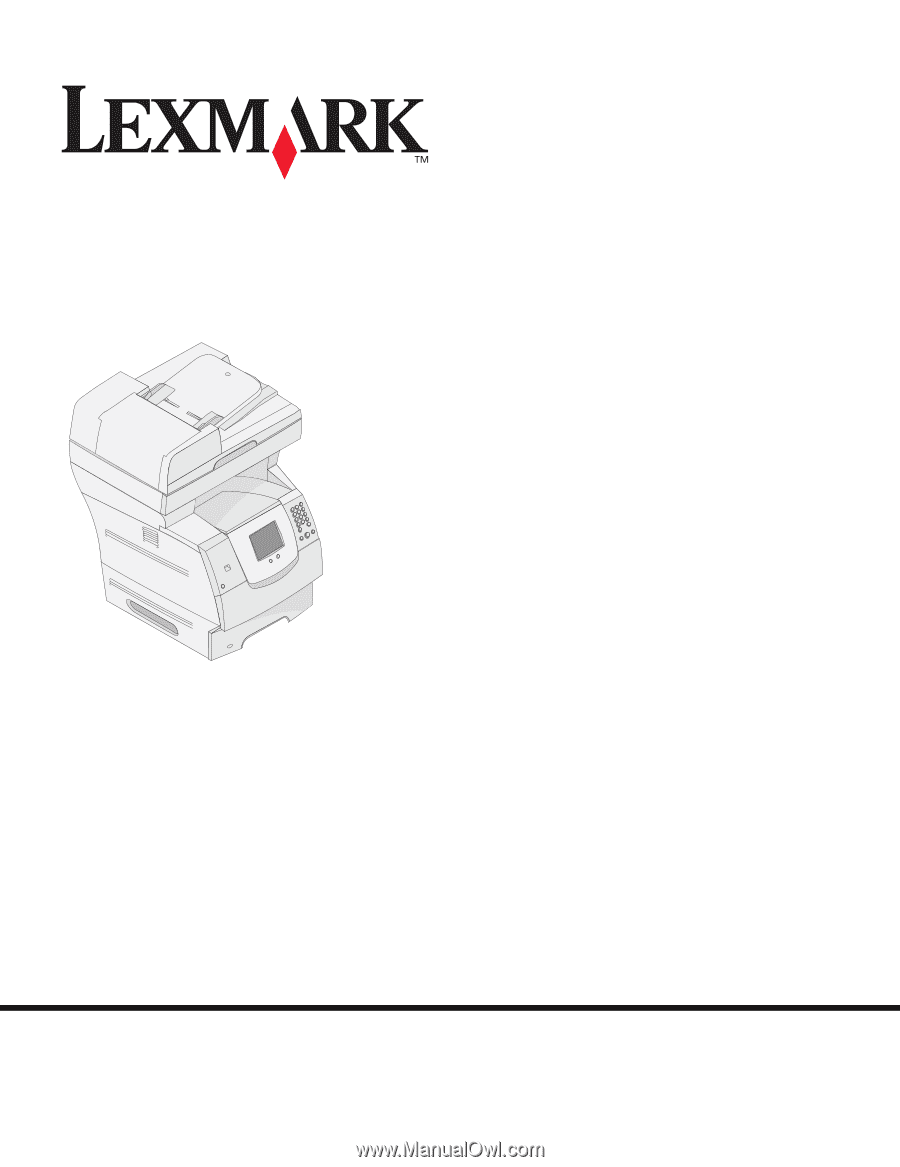
www.lexmark.com
X642e MFP
Menus and Messages Guide
May 2006
Lexmark and Lexmark with diamond design are trademarks of Lexmark International, Inc.,
registered in the United States and/or other countries.
© 2006 Lexmark International, Inc.
All rights reserved.
740 West New Circle Road
Lexington, Kentucky 40550