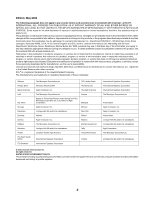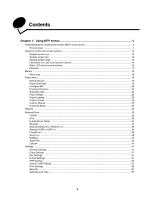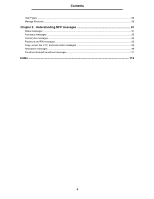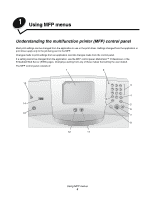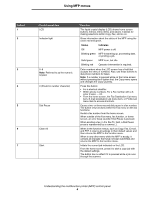Lexmark X642E Menus and Messages - Page 7
Home screen, Stopping, Ready - manual
 |
UPC - 734646258746
View all Lexmark X642E manuals
Add to My Manuals
Save this manual to your list of manuals |
Page 7 highlights
Using MFP menus Callout 8 9 10 11 12 13 14 15 Control panel item Stop Backspace Asterisk (*) Home Help Tips Menu USB direct interface device Contrast icon Function Cause the printing or scanning to stop. During a scan job, the scanner finishes scanning the current page and then stops, which means paper may remain in the automatic document feeder (ADF). During a print job, the print media path is cleared before the printing stops. Stopping appears on the LCD during this process. Within the Copy menu, which is accessed by touching the Copy button, press Backspace to delete the right-most digit of the value in the Copy Count. The default value of 1 appears if the entire number is deleted by pressing Backspace numerous times. Within the Fax Destination List, press Backspace to delete the right-most digit of a number entered manually. It also deletes an entire shortcut entry. Once an entire line is deleted, another press of Backspace causes the cursor to move up one line. Within the E-mail Destination List, press Backspace to delete the character to the left of the cursor. If the entry is in a shortcut, the entire entry is deleted. * is used as part of a fax number or as an alphanumeric character. Returns the LCD to the home screen. For more information, see the Home screen on page 7. Accesses the context-sensitive Help feature. Accesses the menus. These menus are only available when the MFP is in the Ready state. The host Universal Serial Bus (USB) direct interface device on the control panel is used to plug in a USB flash memory device and print any Portable Document Format (PDF) [.pdf file], Joint Photographic Experts Group (JPEG) [.jpeg or .jpg file], Tagged Image File Format (TIFF) [.tiff or .tif file], Graphics Interchange Format (GIF) [.gif file], Basic Multilingual Plane (BMP) [.bmp file], Portable Network Graphics (PNG) [.png file], PiCture eXchange (PCX) [.pcx file], and PC Paintbrush File Format [.dcx file] files. The USB direct interface can also be used to scan a document to a USB flash memory device using the PDF, TIFF, or JPEG formats. Identifies the location of the contrast wheel. Look on the left side of the MFP near this icon to locate the contrast wheel which adjusts the contrast on the LCD. Home screen After the MFP is turned on and a short warm-up period occurs, the LCD shows the following basic screen, which is referred to as the home screen. Two examples are shown, one where the home screen is presented totally on one screen and another example where the down arrow button must be touched in order to access the next screen containing home screen functions. Use the LCD touch-screen home screen buttons to open the Copy, Fax, E-mail, or FTP menus. Once in a menu, use other buttons to scroll through a list of menu items or values, select a value to change the user default setting, and respond to messages. Understanding the multifunction printer (MFP) control panel 7