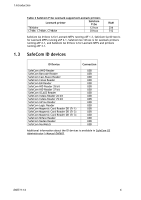Lexmark X642E Advanced Manual - Page 11
Con SafeCom Go Lexmark
 |
UPC - 734646258746
View all Lexmark X642E manuals
Add to My Manuals
Save this manual to your list of manuals |
Page 11 highlights
2 SafeCom Go Lexmark 4. On the Solutions tab click Install. 5. Browse to the Solution Install File (*.fls). 6. Click Start Install. 7. Check SafeCom Go and click Start. 8. Open the Configuration web page (2.4.2) and specify the SafeCom server (2.5.2). 9. Open the Register web page (2.4.4) and register the device with the SafeCom solution. Resend configuration If your Lexmark device is not configured correctly, or if the device must be reconfigured to a different server, then resend the configuration details (Server address and Group name) to the device. 1. Browse to Devices in the SafeCom Administrator. 2. Right-click the device and click Resend configuration. The configuration details are now sent to the device and the configuration is successful when the message "Server is reconfigured" appears. 2.3 Configure SafeCom Go Lexmark To configure SafeCom Go Lexmark 012xxx software, proceed to 2.3.4. To configure all other versions of SafeCom Go Lexmark, proceed to 2.3.1. 2.3.1 Import the SafeCom security template 1. Open a web browser and enter the IP address of the printer in the address field. Use of JavaScript (Active Scripting) must be enabled. 2. Click Settings in the menu. 3. In the Other Settings list click Import/Export. 4. In the Import/Export Security Setups menu select Import Security Setups File. D60711-14 11