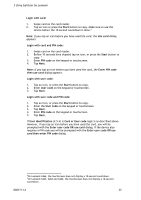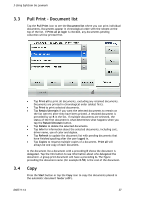Lexmark X642E Advanced Manual - Page 32
Uninstall SafeCom Go Lexmark
 |
UPC - 734646258746
View all Lexmark X642E manuals
Add to My Manuals
Save this manual to your list of manuals |
Page 32 highlights
2 SafeCom Go Lexmark 2.8 Uninstall SafeCom Go Lexmark Before you uninstall SafeCom Go Lexmark you should first ensure that the SafeCom Security Template is NOT used by any function: 1. Open a web browser and enter the IP address of the printer in the address field. Use of JavaScript (Active Scripting) must be enabled. Note: If you are uninstalling SafeCom Go 012xxx software (see Table 1 in section 1.2) proceed to step 13. 2. Click Settings on the menu. 3. In the Other Settings list click Security. 4. Click Security Setup. 5. Under Advanced Security Setup click Access Controls. 6. Change any functions that use SafeCom to No Security. Normally Solution 1, Copy Function and E-mail Function use the SafeCom Security Template. 7. Click Submit. D60711-14 32