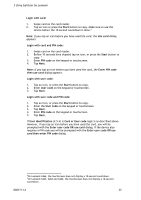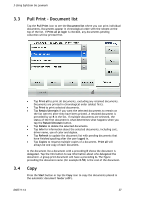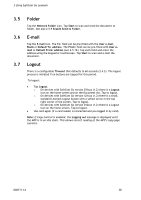Lexmark X642E Advanced Manual - Page 40
Troubleshooting - firmware
 |
UPC - 734646258746
View all Lexmark X642E manuals
Add to My Manuals
Save this manual to your list of manuals |
Page 40 highlights
4 Troubleshooting 4 Troubleshooting 4.1 4.2 4.3 4.4 4.5 Introduction This chapter contains troubleshooting hints for the SafeCom Go Lexmark product. Additional troubleshooting hints are available in the Troubleshooting chapter in SafeCom G3 Administrator's Manual D60603. SafeCom Help Desk Assistant We want your SafeCom solution to be one that not only reduces print costs, but is also easy to support. The most common problems reported by end-users have been compiled into an online SafeCom Help Desk Assistant available at safecom.eu/help SafeCom Go Lexmark software issues If you experience problems after loading the SafeCom Go Lexmark software to a device, power cycle the Lexmark device. SafeCom Go Lexmark device trace facility When troubleshooting, contact SafeCom support through the Mail to SafeCom Support on the SafeCom Go Lexmark Information web page (2.4.3). Mail to SafeCom Support also automatically includes device information, such as the printer firmware version and latest printer status. The SafeCom trace facility is also used for troubleshooting. However, use only if SafeCom Support instructs you to do so. The log facility is enabled on the SafeCom Go Lexmark Log web page (2.4.5). At the printer: Login service not available This message is displayed when communication is lost to the SafeCom server. Check the following: If you experience problems after loading SafeCom Go Lexmark software several times then power cycle the Lexmark device. Does the Configuration web page (2.5.2) reference a SafeCom server and is the IP address and Group name correct? Is the SafeCom Service running on the SafeCom server? Is the network down? Is there a firewall blocking the communication? Is the printer connected to the network? The message is cleared and the device returns to normal operation by itself a couple of minutes after communication has been restored. D60711-14 40