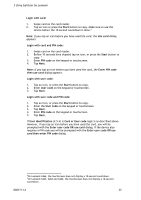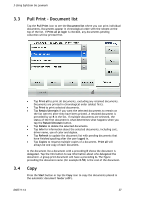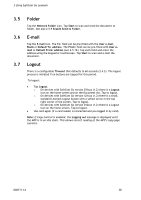Lexmark X642E Advanced Manual - Page 38
Folder, E-mail, Logout
 |
UPC - 734646258746
View all Lexmark X642E manuals
Add to My Manuals
Save this manual to your list of manuals |
Page 38 highlights
3 Using SafeCom Go Lexmark 3.5 3.6 3.7 Folder Tap the Network Folder icon. Tap Start to scan and send the document to folder. See also 2.5.9 Enable Send to Folder. E-mail Tap the E-mail icon. The To: field can be pre-filled with the User e-mail, Blank or Default To: address. The From: field can be pre-filled with User email or Default From: address (see 2.5.10.) Tap each field and enter the address using the keypad or touchscreen. Tap Start to scan and e-mail the document. Logout There is a configurable Timeout that defaults to 60 seconds (2.4.2). The logout process is initiated if no buttons are tapped for this period. To logout: Tap Logout. o On devices with SafeCom Go version 031xxx (1.2) there is a Logout icon on the home screen and on the Document list. Tap to logout. o On devices with SafeCom Go version n21xxx (1.2) there is a small, standard Lexmark Logout button with a yellow arrow in the top right corner of the screen. Tap to logout. o On devices with SafeCom Go version 012xxx (1.2) there is a Logout icon on the home screen. Tap to logout. Use card again (if a card reader is connected and you logged in by card). Note: If Copy Control is enabled, the Logging out message is displayed until the MFP is in an idle state. This allows correct reading of the MFP's copy page counters. D60711-14 38