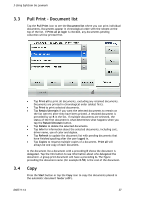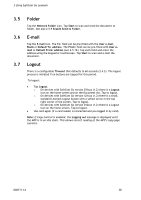Lexmark X642E Advanced Manual - Page 42
At the printer: Card reader not working, Tracking information, Tracking of blank s
 |
UPC - 734646258746
View all Lexmark X642E manuals
Add to My Manuals
Save this manual to your list of manuals |
Page 42 highlights
4 Troubleshooting 4.12 At the printer: Card reader not working If the card reader is connected before the SafeCom Go Lexmark software is installed the display may show the message: Unsupported USB device. Please remove. Just ignore this message and load the install the SafeCom Go Lexmark software. Is the card reader firmly connected? Is the card compatible with the reader? Try to move the card reader away from the printer to check that if it is electrical interference that prevents the reader from working. 4.13 Tracking information The format of the tracking data is documented in SafeCom G3 Administrator's Manual D60603. If any attempt is made to disconnect or otherwise tamper with the device to avoid tracking, the tracking state of these jobs is recorded as "Interrupted" instead of "Completed." Canceled documents are also tracked as "Interrupted." If Post Track (2.4.2) is enabled, the tracking record for print jobs is adjusted to reflect what was actually printed. However, if the job is interrupted, the tracking record is not adjusted and will reflect the tracking data that was determined when the documented was processed in the print queue. 4.14 Tracking of blank pages Lexmark devices can be configured to either print or not print blank pages. In order to get correct tracking data we highly recommend the Lexmark device print blank pages. The blank page is tracked as one mono impression and one sheet. If the blank page is printed on duplex, only one mono impression and one sheet is tracked. D60711-14 42