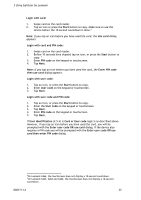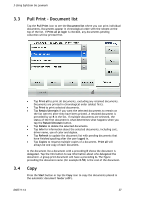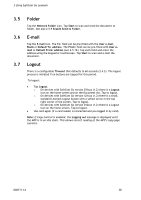Lexmark X642E Advanced Manual - Page 35
Card or User code
 |
UPC - 734646258746
View all Lexmark X642E manuals
Add to My Manuals
Save this manual to your list of manuals |
Page 35 highlights
3 Using SafeCom Go Lexmark Login with card: 1. Swipe card on the card reader. 2. Tap an icon or press the Start button to copy. Make sure to use the device before the 10 second countdown is done.6 Note: If you tap an icon before you have used the card, the Use card dialog appears. Login with card and PIN code: 1. Swipe card on the card reader. 2. Before 10 seconds have elapsed tap an icon, or press the Start button to copy. 7 3. Enter PIN code on the keypad or touchscreen. 4. Tap Next. Note: If you tap an icon before you have used the card, the Enter PIN code then use card dialog appears. Login with user code: 1. Tap an icon, or press the Start button to copy. 2. Enter User code on the keypad or touchscreen. 3. Tap Next. Login with user code and PIN code: 1. Tap an icon, or press the Start button to copy. 2. Enter the User code on the keypad or touchscreen. 3. Tap Next. 4. Enter PIN code on the keypad or touchscreen. 5. Tap Next. If User identification (2.5.4) is Card or User code login is as described above. However, if you tap an icon before you have used the card, you will be prompted with the Enter user code OR use card dialog. If the device also requires a PIN code you will be prompted with the Enter user code OR use card then enter PIN code dialog. 6On Lexmark X464, the touchscreen does not display a 10-second countdown. 7On Lexmark X463, X464 and X466, the touchscreen does not display a 10-second countdown. D60711-14 35