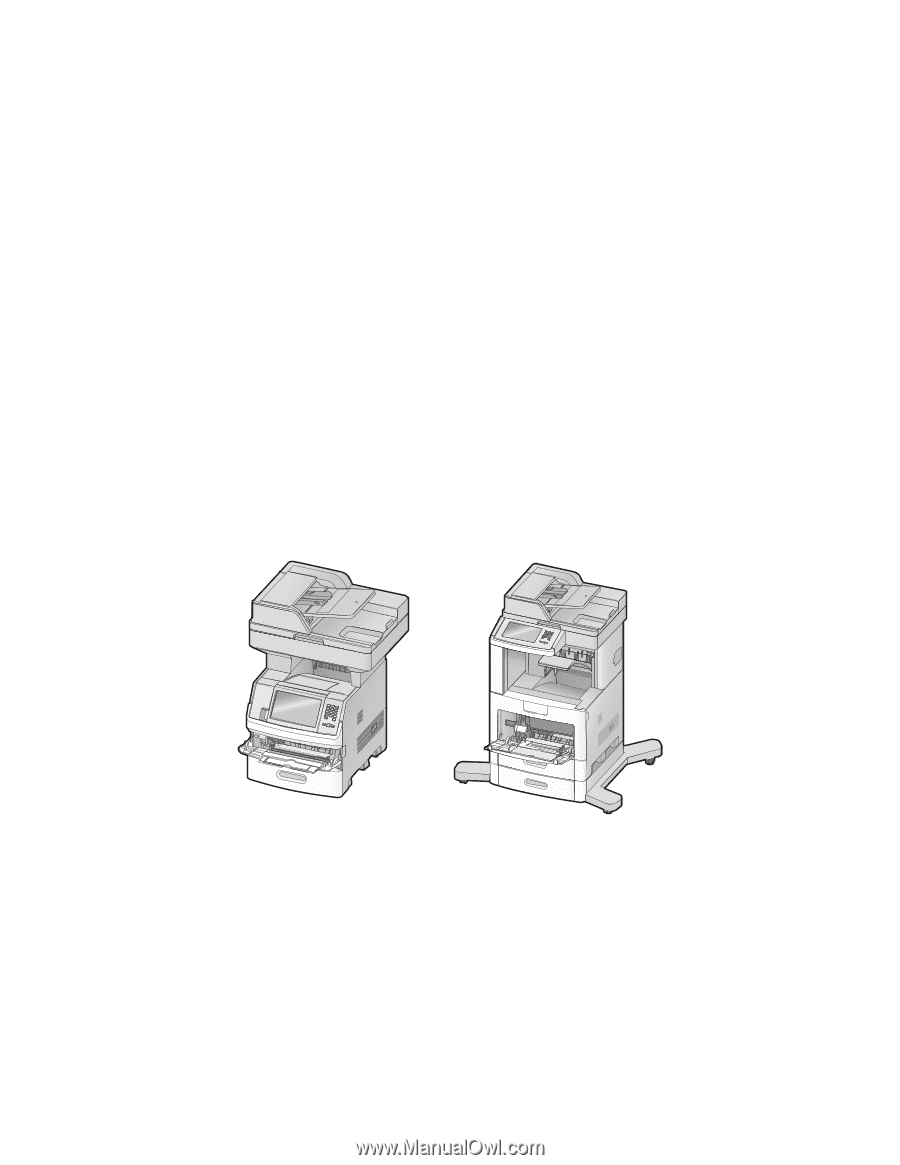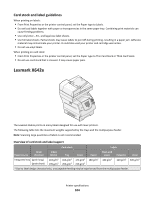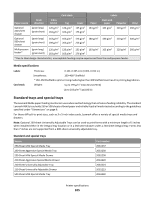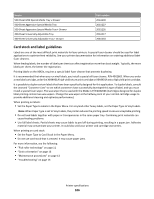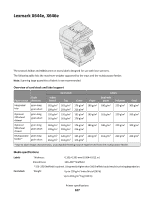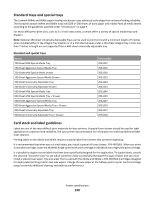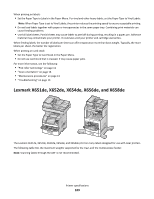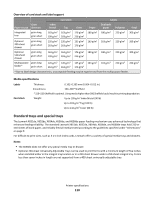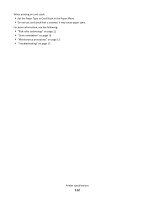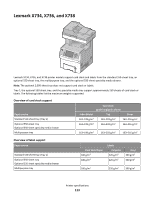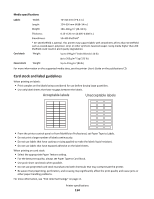Lexmark X864 Card Stock & Label Guide - Page 109
Lexmark X651de, X652de, X654de, X656de, and X658de
 |
View all Lexmark X864 manuals
Add to My Manuals
Save this manual to your list of manuals |
Page 109 highlights
When printing on labels: • Set the Paper Type to Labels in the Paper Menu. For vinyl and other heavy labels, set the Paper Type to Vinyl Labels. Note: When Paper Type is set to Vinyl Labels, the printer reduces the printing speed to ensure acceptable printing. • Do not load labels together with paper or transparencies in the same paper tray. Combining print materials can cause feeding problems. • Use full label sheets. Partial sheets may cause labels to peel off during printing, resulting in a paper jam. Adhesive material may contaminate your printer. It could also void your printer and cartridge warranties. When feeding labels, the number of labels per sheet can affect registration more than basis weight. Typically, the more labels per sheet, the better the registration. When printing on card stock: • Set the Paper Type to Card Stock in the Paper Menu. • Do not use card stock that is creased. It may cause paper jams. For more information, see the following: • "Pick roller technology" on page 11 • "Grain orientation" on page 16 • "Maintenance procedures" on page 13 • "Troubleshooting" on page 13 Lexmark X651de, X652de, X654de, X656de, and X658de The Lexmark X651de, X652de, X654de, X656de, and X658de print on many labels designed for use with laser printers. The following table lists the maximum weights supported by the trays and the multipurpose feeder. Note: Scanning labels through the ADF is not recommended. Printer specifications 109