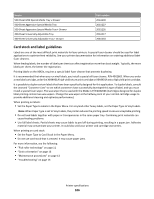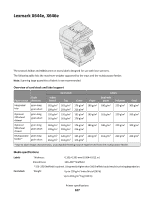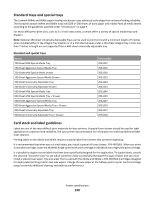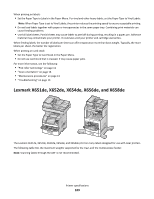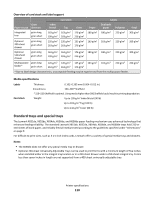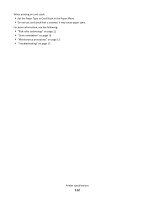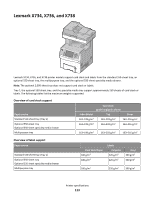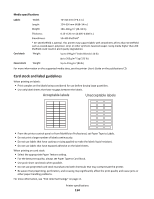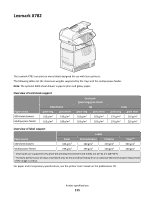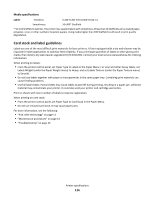Lexmark X864 Card Stock & Label Guide - Page 111
Set the Paper Type to Labels in the Paper Menu. For vinyl and other heavy labels
 |
View all Lexmark X864 manuals
Add to My Manuals
Save this manual to your list of manuals |
Page 111 highlights
Standard and special trays Source 200-Sheet Aggressive Special Media Tray 200-Sheet Aggressive Special Media Tray + Drawer 200-Sheet Lockable Universally Adjustable Tray + Drawer 200-Sheet Mild Special Media Tray 200-Sheet Mild Special Media Tray + Drawer 200-Sheet Universally Adjustable Tray + Drawer 200-Sheet Universally Adjustable Tray 400-Sheet Lockable Universally Adjustable Tray + Drawer 400-Sheet Mild Special Media Tray 400-Sheet Mild Special Media Tray + Drawer 400-Sheet Aggressive Special Media Tray 400-Sheet Aggressive Special Media Tray + Drawer 400-Sheet Universally Adjustable Tray + Drawer 400-Sheet Universally Adjustable Tray 550-Sheet Lockable Tray + Drawer Part number 30G0932 30G0933 30G0836 30G0890 30G0891 30G0871 30G0872 30G0859 30G0934 30G0935 30G0892 30G0893 30G0860 30G0861 30G0849 Card stock and label guidelines Labels are one of the most difficult print materials for laser printers. Printing labels on the X651de, X652de, X654de, X656de, and X658de requires a special fuser cleaner that prevents duplexing. It is recommended that you install a special oil fuser cleaner, P/N 40X2665, when you run labels. When you order a new cartridge, be sure the cartridge includes the correct fuser cleaner. It is possible to duplex certain labels that have been specifically designed for this application. To duplex labels, consult the Lexmark "Converter Lists" to see which converters have successfully developed this type of label. You must install a special fuser wiper. The wax wiper that is used with the X651de, X652de, X654de, and X656de printers is P/N 40X2666 (cartridges designed for duplex label printing contain two wax wipers). Change the wax wiper at the halfway point of your normal cartridge usage to provide additional cleaning and optimize performance. Contact your Supplies and Label Specialist for information on oil and wax vinyl label cartridges. Note: We do not recommend using wax wipers with vinyl labels. When printing on labels: • Set the Paper Type to Labels in the Paper Menu. For vinyl and other heavy labels, set the Paper Type to Vinyl Labels. Note: When Paper Type is set to Vinyl Labels, the printer reduces the printing speed to ensure acceptable printing. • Do not load labels together with paper or transparencies in the same paper tray. Combining print materials can cause feeding problems. • Use full label sheets. Partial sheets may cause labels to peel off during printing, resulting in a paper jam. Adhesive material may contaminate your printer. It could also void your printer and cartridge warranties. When feeding labels, the number of labels per sheet can affect registration more than basis weight. Typically, the more labels per sheet, the better the registration. Printer specifications 111