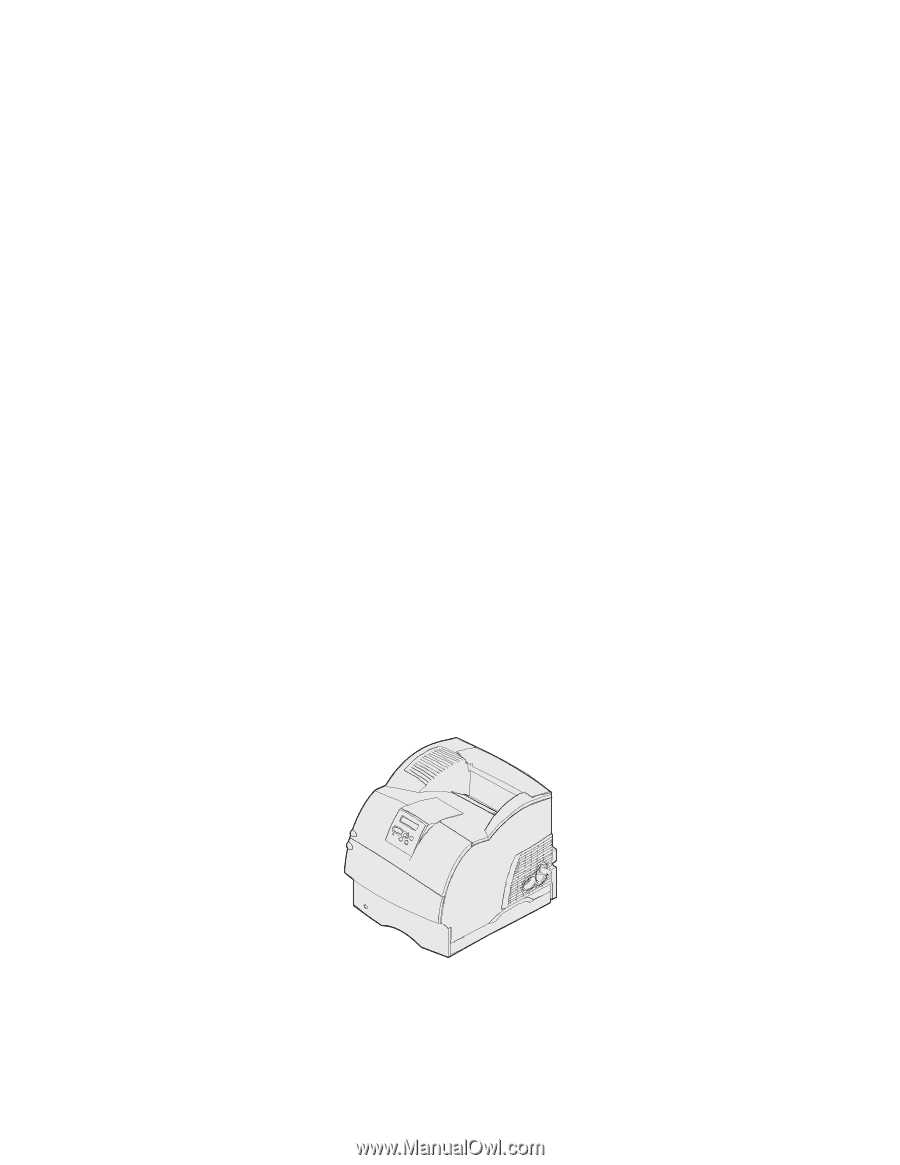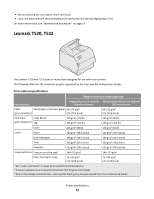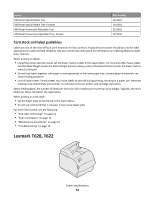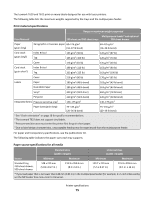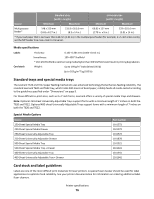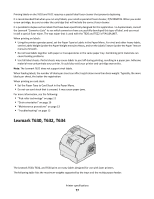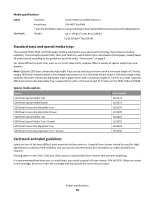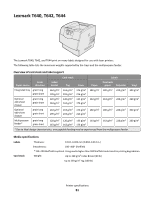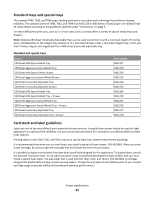Lexmark X864 Card Stock & Label Guide - Page 77
Lexmark T630, T632, T634
 |
View all Lexmark X864 manuals
Add to My Manuals
Save this manual to your list of manuals |
Page 77 highlights
Printing labels on the T620 and T622 requires a special label fuser cleaner that prevents duplexing. It is recommended that when you run vinyl labels, you install a special oil fuser cleaner, P/N 99A0725. When you order a new cartridge, be sure to order the cartridge that will include the correct fuser cleaner. It is possible to duplex certain labels that have been specifically designed for this application. To duplex labels, consult the Lexmark "Converter Lists" to see which converters have successfully developed this type of label, and you must install a special fuser wiper. The wax wiper that is used with the T620 and T622 is P/N 18A1467. When printing on labels: • Using the printer operator panel, set the Paper Type to Labels in the Paper Menu. For vinyl and other heavy labels, set the Labels Weight (under the Paper Weight menu) to Heavy, and set the Labels Texture (under the Paper Texture menu) to Smooth. • Do not load labels together with paper or transparencies in the same paper tray. Combining print materials can cause feeding problems. • Use full label sheets. Partial sheets may cause labels to peel off during printing, resulting in a paper jam. Adhesive material may contaminate your printer. It could also void your printer and cartridge warranties. Note: The Lexmark T622 does not support vinyl labels. When feeding labels, the number of labels per sheet can affect registration more than basis weight. Typically, the more labels per sheet, the better the registration. When printing on card stock: • Set the Paper Type to Card Stock in the Paper Menu. • Do not use card stock that is creased. It may cause paper jams. For more information, see the following: • "Pick roller technology" on page 11 • "Grain orientation" on page 16 • "Maintenance procedures" on page 13 • "Troubleshooting" on page 13 Lexmark T630, T632, T634 The Lexmark T630, T632, and T634 print on many labels designed for use with laser printers. The following table lists the maximum weights supported by the trays and the multipurpose feeder. Printer specifications 77