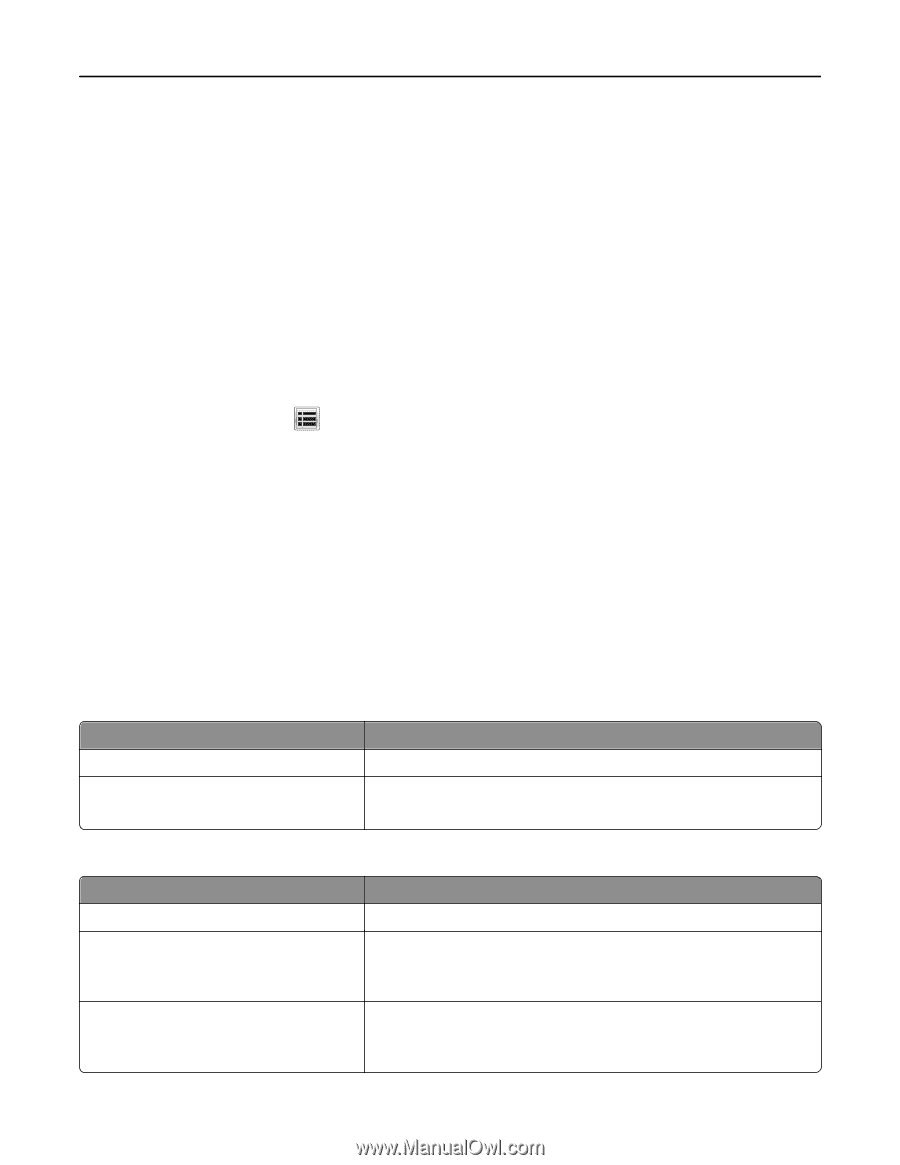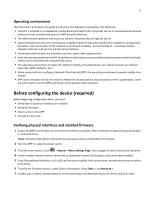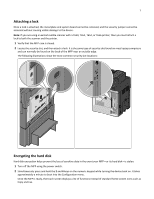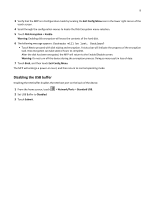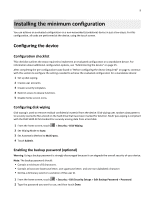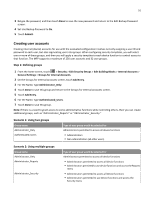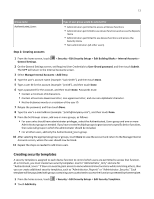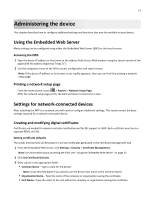Lexmark X925 Common Criteria Installation Supplement and Administrator Guide - Page 10
Creating user accounts
 |
View all Lexmark X925 manuals
Add to My Manuals
Save this manual to your list of manuals |
Page 10 highlights
10 3 Retype the password, and then touch Done to save the new password and return to the Edit Backup Password screen. 4 Set Use Backup Password to On. 5 Touch Submit. Creating user accounts Creating internal (device) accounts for use with the evaluated configuration involves not only assigning a user ID and password to each user, but also segmenting users into groups. When configuring security templates, you will select one or more of these groups, and then you will apply a security template to each device function to control access to that function. The MFP supports a maximum of 250 user accounts and 32 user groups. Step 1: Defining groups 1 From the home screen, touch > Security > Edit Security Setups > Edit Building Blocks > Internal Accounts > General Settings > Groups for Internal Accounts. 2 On the Groups for Internal Accounts screen, touch Add Entry. 3 For the Name, type Administrator_Only. 4 Touch Done to save this group and return to the Groups for Internal Accounts screen. 5 Touch Add Entry. 6 For the Name, type Authenticated_Users. 7 Touch Done to save this group. Note: If there is a need to grant access to some administrative functions while restricting others, then you can create additional groups, such as "Administrator_Reports" or "Administrator_Security." Scenario 1: Using two groups Group name Administrator_Only Authenticated_Users Type of user group would be selected for Administrators permitted to access all device functions • Administrators • Non‑administrators (all other users) Scenario 2: Using multiple groups Group name Administrator_Only Administrator_Reports Administrator_Security Type of user group would be selected for Administrators permitted to access all device functions • Administrators permitted to access all device functions • Administrators permitted to use device functions and access the Reports menu • Administrators permitted to access all device functions • Administrators permitted to use device functions and access the Security menu