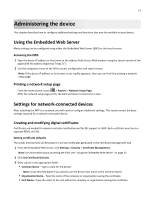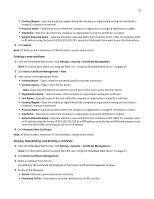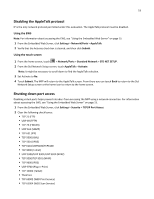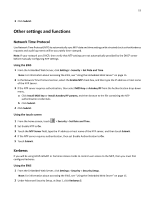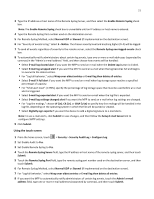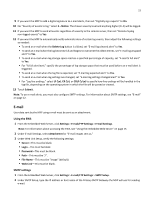Lexmark X925 Common Criteria Installation Supplement and Administrator Guide - Page 17
Setting up IPSec
 |
View all Lexmark X925 manuals
Add to My Manuals
Save this manual to your list of manuals |
Page 17 highlights
17 The contents of the file should be in the following format: -----BEGIN CERTIFICATE----MIIE1jCCA76gAwIBAgIQY6sV0KL3tIhBtlr4gHG85zANBgkqhkiG9w0BAQUFADBs ... l3DTbPe0mnIbTq0iWqKEaVne1vvaDt52iSpEQyevwgUcHD16rFy+sOnCaQ== -----END CERTIFICATE----- • Download Signing Request-Download or save the signing request as a .csr file. • Install Signed Certificate-Upload a previously signed certificate. Installing a CA certificate A Certificate Authority (CA) certificate is required if you will be using the PKI Authentication application. 1 From the Embedded Web Server, click Settings > Security > Certificate Management > Certificate Authority Management. Note: For information about accessing the EWS, see "Using the Embedded Web Server" on page 15. 2 Click New. 3 Click Browse to locate the Certificate Authority Source file, and then click Submit. Note: The Certificate Authority Source file must be in PEM (.cer) format. 4 Reboot the MFP by turning it off and back on using the power switch. Setting up IPSec IPSec encrypts IP packets as they are transmitted over the network between devices. It does not handle authentication or restrict access. 1 From the Embedded Web Server, click Settings > Security > IPSec. Note: For information about accessing the EWS, see "Using the Embedded Web Server" on page 15. 2 Select the IPSec Enable check box, and then click Submit. Your browser will return to the Security page. 3 Click IPSec. 4 In the Settings section, click Encryption, and then select 3DES from the Proposed Encryption Method drop‑down menu. 5 In the Settings section, click Certificate Validation, and then select the Validate Peer Certificate check box. 6 In the Connections section, click either Pre‑Shared Key Authenticated Connections or Certificate Authenticated Connections, and then click one of the numbered Host fields. 7 Type the IP address of the client device you want to connect to the MFP. If you are using Pre‑Shared Key (PSK) Authentication, then also type the key. Note: If you are using PSK Authentication, then retain the key to use later when configuring client devices. 8 Configure IPSec as needed on client devices that will connect to the MFP. 9 Click Submit.