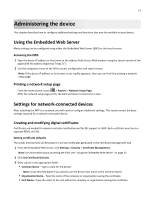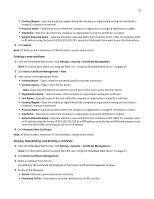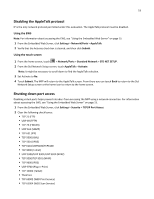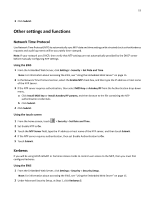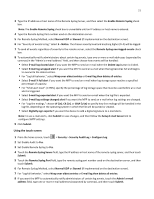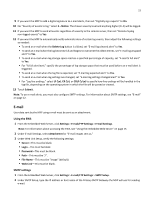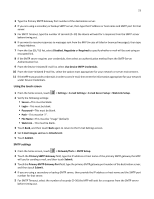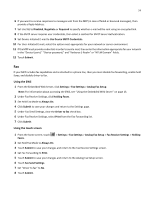Lexmark X925 Common Criteria Installation Supplement and Administrator Guide - Page 19
Other settings and functions - user manual
 |
View all Lexmark X925 manuals
Add to My Manuals
Save this manual to your list of manuals |
Page 19 highlights
19 3 Click Submit. Other settings and functions Network Time Protocol Use Network Time Protocol (NTP) to automatically sync MFP date and time settings with a trusted clock so that Kerberos requests and audit log events will be accurately time‑stamped. Note: If your network uses DHCP, then verify that NTP settings are not automatically provided by the DHCP server before manually configuring NTP settings. Using the EWS 1 From the Embedded Web Server, click Settings > Security > Set Date and Time. Note: For information about accessing the EWS, see "Using the Embedded Web Server" on page 15. 2 In the Network Time Protocol section, select the Enable NTP check box, and then type the IP address or host name of the NTP Server. 3 If the NTP server requires authentication, then select MD5 key or Autokey IFF from the Authentication drop‑down menu. a Click Install MD5 key or Install Autokey IFF params, and then browse to the file containing the NTP authentication credentials. b Click Submit. 4 Click Submit. Using the touch screen 1 From the home screen, touch > Security > Set Date and Time. 2 Set Enable NTP to On. 3 Touch the NTP Server field, type the IP address or host name of the NTP server, and then touch Submit. 4 If the NTP server requires authentication, then set Enable Authentication to On. 5 Touch Submit. Kerberos If you will be using LDAP+GSSAPI or Common Access Cards to control user access to the MFP, then you must first configure Kerberos. Using the EWS 1 From the Embedded Web Server, click Settings > Security > Security Setup. Note: For information about accessing the EWS, see "Using the Embedded Web Server" on page 15. 2 Under Advanced Security Setup, at Step 1, click Kerberos 5.