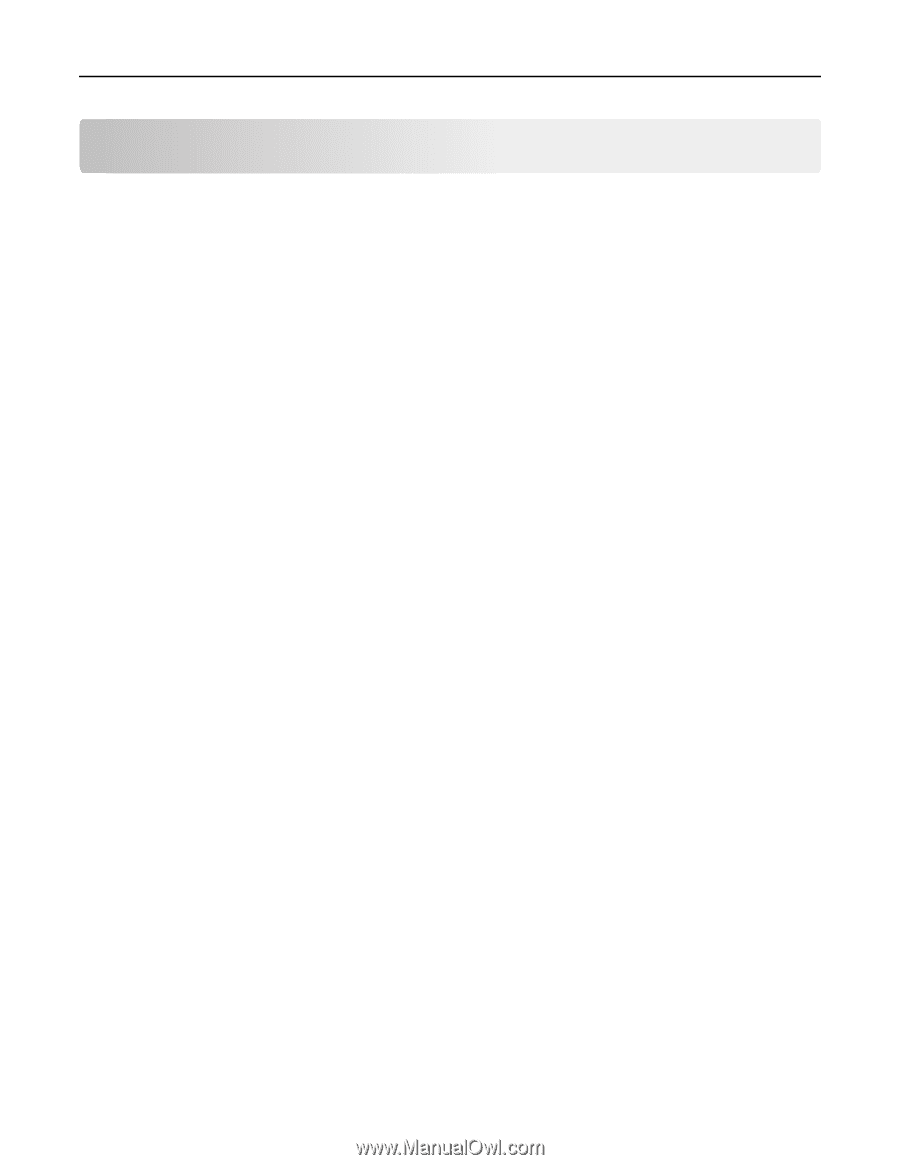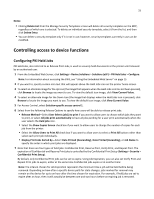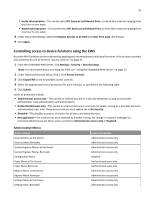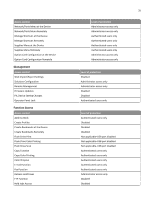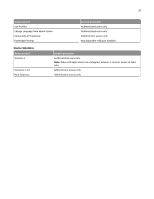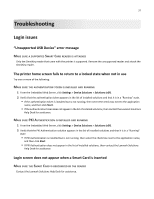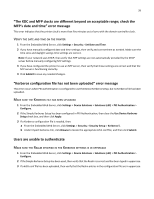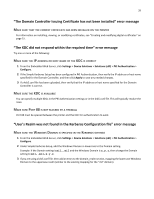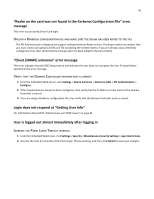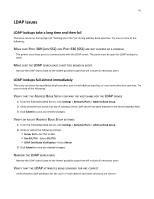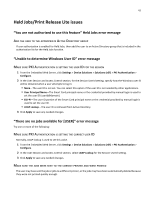Lexmark X925 Common Criteria Installation Supplement and Administrator Guide - Page 37
Troubleshooting
 |
View all Lexmark X925 manuals
Add to My Manuals
Save this manual to your list of manuals |
Page 37 highlights
37 Troubleshooting Login issues "Unsupported USB Device" error message MAKE SURE A SUPPORTED SMART CARD READER IS ATTACHED Only the OmniKey reader that came with the printer is supported. Remove the unsupported reader and attach the OmniKey reader. The printer home screen fails to return to a locked state when not in use Try one or more of the following: MAKE SURE THE AUTHENTICATION TOKEN IS INSTALLED AND RUNNING 1 From the Embedded Web Server, click Settings > Device Solutions > Solutions (eSF). 2 Verify that the authentication token appears in the list of installed solutions and that it is in a "Running" state. • If the authentication token is installed but is not running, then select the check box next to the application name, and then click Start. • If the authentication token does not appear in the list of installed solutions, then contact the Lexmark Solutions Help Desk for assistance. MAKE SURE PKI AUTHENTICATION IS INSTALLED AND RUNNING 1 From the Embedded Web Server, click Settings > Device Solutions > Solutions (eSF). 2 Verify that the PKI Authentication solution appears in the list of installed solutions and that it is in a "Running" state. • If PKI Authentication is installed but is not running, then select the check box next to the application name, and then click Start. • If PKI Authentication does not appear in the list of installed solutions, then contact the Lexmark Solutions Help Desk for assistance. Login screen does not appear when a Smart Card is inserted MAKE SURE THE SMART CARD IS RECOGNIZED BY THE READER Contact the Lexmark Solutions Help Desk for assistance.