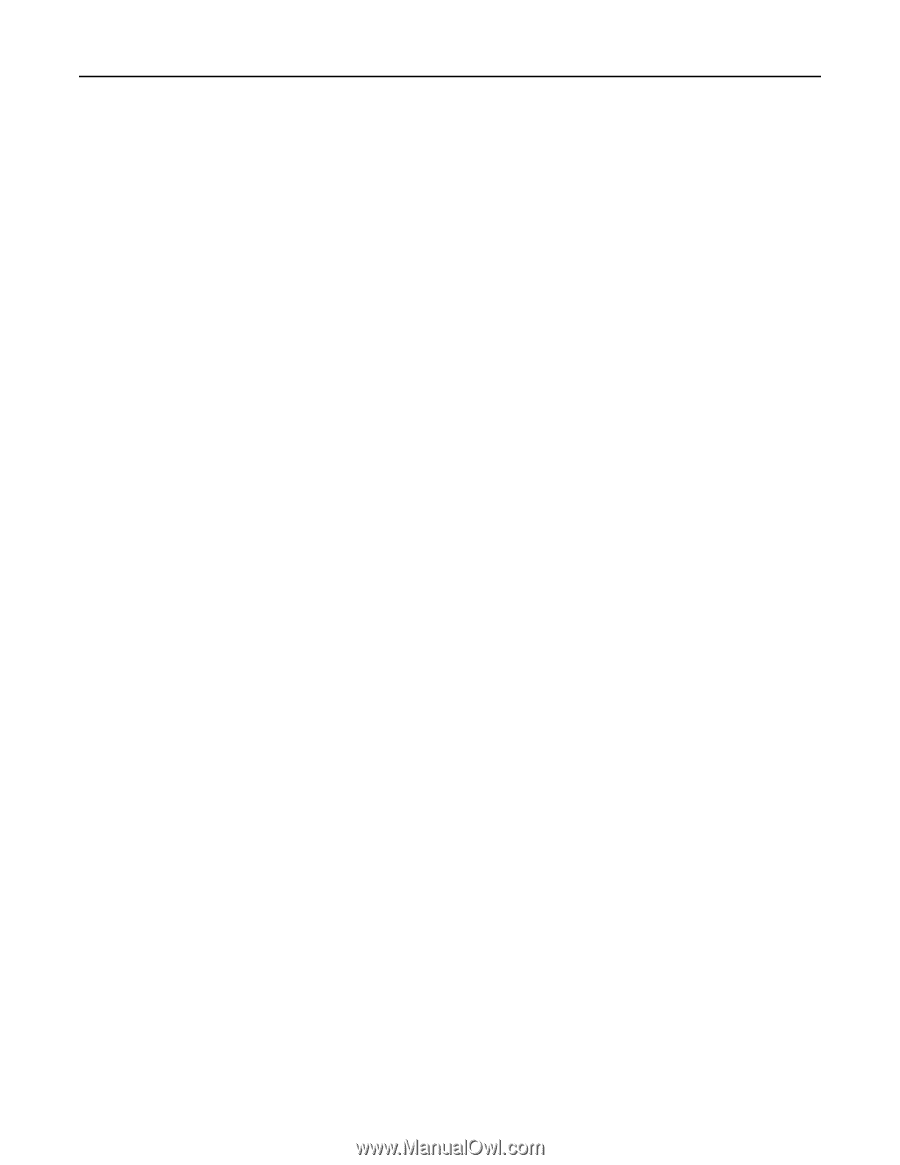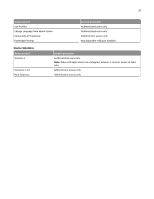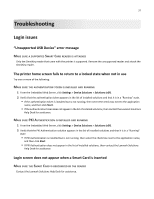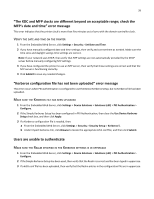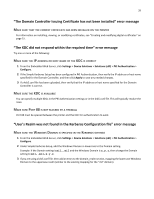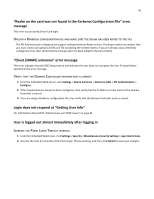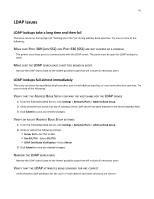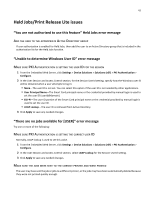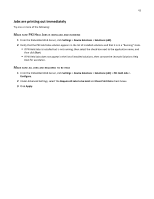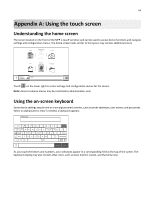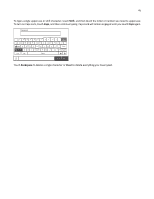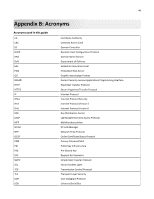Lexmark X925 Common Criteria Installation Supplement and Administrator Guide - Page 41
LDAP issues
 |
View all Lexmark X925 manuals
Add to My Manuals
Save this manual to your list of manuals |
Page 41 highlights
41 LDAP issues LDAP lookups take a long time and then fail This issue can occur during login (at "Getting User Info") or during address book searches. Try one or more of the following: MAKE SURE PORT 389 (NON‑SSL) AND PORT 636 (SSL) ARE NOT BLOCKED BY A FIREWALL The printer uses these ports to communicate with the LDAP server. The ports must be open for LDAP lookups to work. MAKE SURE THE LDAP SEARCH BASE IS NOT TOO BROAD IN SCOPE Narrow the LDAP search base to the lowest possible scope that will include all necessary users. LDAP lookups fail almost immediately This issue can occur during address book searches, user e-mail address searches, or user home directory searches. Try one or more of the following: VERIFY THAT THE ADDRESS BOOK SETUP CONTAINS THE HOST NAME FOR THE LDAP SERVER 1 From the Embedded Web Server, click Settings > Network/Ports > Address Book Setup. 2 Verify that the host name (not the IP address) of the LDAP server has been entered in the Server Address field. 3 Click Submit to save any needed changes. VERIFY OR ADJUST ADDRESS BOOK SETUP SETTINGS 1 From the Embedded Web Server, click Settings > Network/Ports > Address Book Setup. 2 Verify or adjust the following settings: • Server Port-Set this to 636. • Use SSL/TLS-Select SSL/TLS. • LDAP Certificate Verification-Select Never. 3 Click Submit to save any needed changes. NARROW THE LDAP SEARCH BASE Narrow the LDAP search base to the lowest possible scope that will include all necessary users. VERIFY THAT THE LDAP ATTRIBUTES BEING SEARCHED FOR ARE CORRECT Verify that the LDAP attributes for the user's e-mail address and home directory are correct.