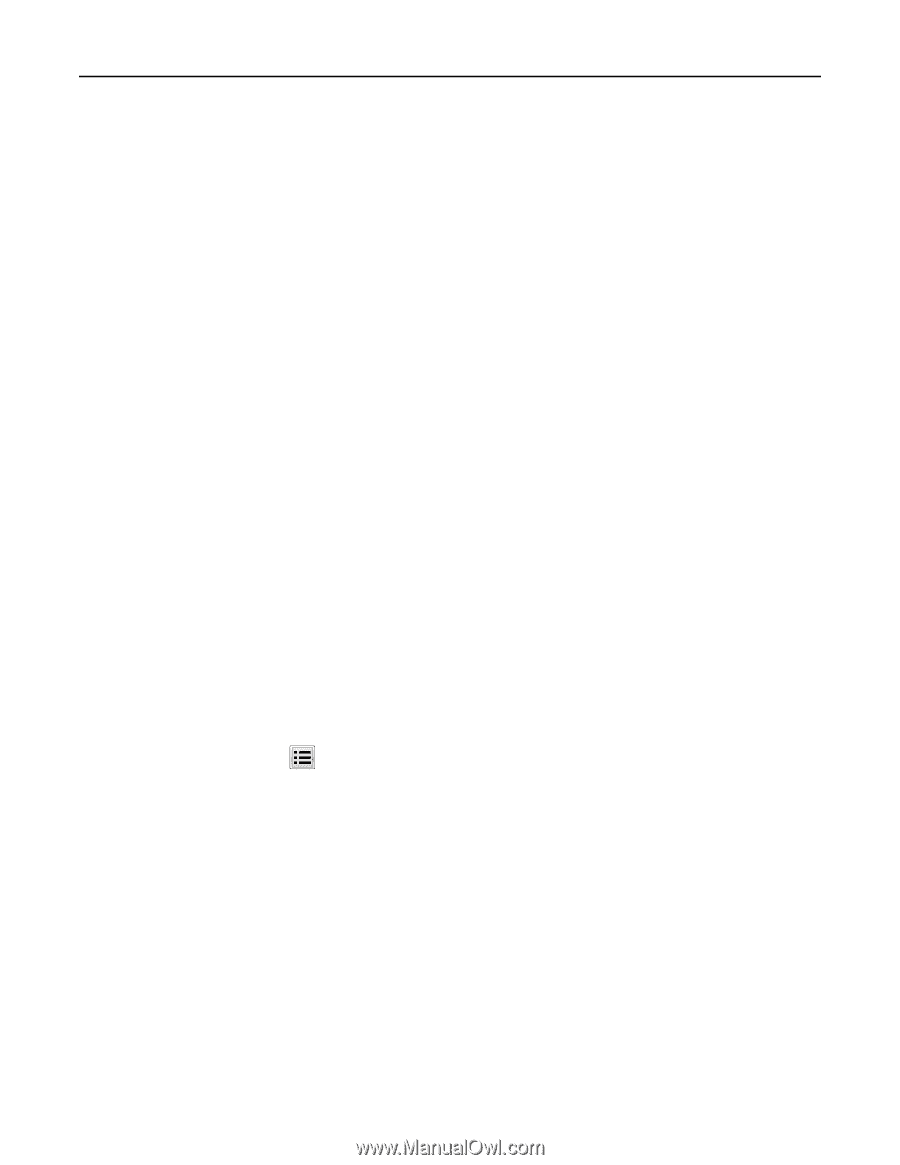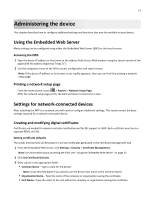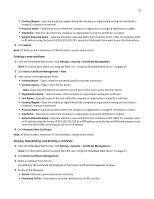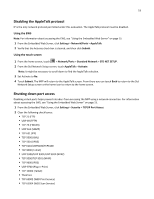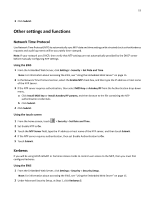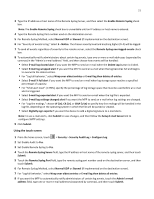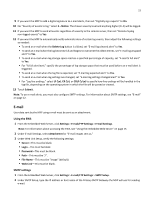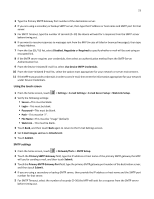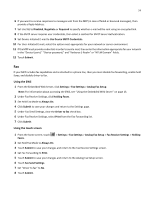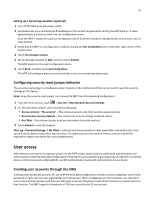Lexmark X925 Common Criteria Installation Supplement and Administrator Guide - Page 20
Security audit logging
 |
View all Lexmark X925 manuals
Add to My Manuals
Save this manual to your list of manuals |
Page 20 highlights
20 3 Under Simple Kerberos Setup, for KDC Address, type the IP address or host name of the KDC (Key Distribution Center) IP. 4 For KDC Port, type the number of the port used by the Kerberos server. 5 For Realm, type the realm used by the Kerberos server. Note: The Realm entry must be typed in all uppercase letters. 6 Click Submit to save the information as a krb5.conf file. Note: Because only one krb5.conf file is used, uploading or submitting Simple Kerberos settings will overwrite the configuration file. Importing a Kerberos configuration file Using the EWS, you can also import a krb5.conf file rather than configure the Simple Kerberos Setup. 1 From the Embedded Web Server, click Settings > Security > Security Setup. Note: For information about accessing the EWS, see "Using the Embedded Web Server" on page 15. 2 Under Advanced Security Setup, at Step 1, click Kerberos 5. 3 Under Import Kerberos File, click Browse to navigate to your stored krb5.conf file. 4 Click Submit to upload the krb5.conf file. Note: After you click Submit, the device will automatically test the krb5.conf file to verify that it is functional. Notes: • Click Delete File to remove the Kerberos configuration file from the selected device. • Click View File to view the Kerberos configuration file for the selected device. • Click Test Setup to verify that the Kerberos configuration file for the selected device is functional. Using the touch screen Simple Kerberos settings can be configured or adjusted using the touch screen. 1 From the home screen, touch > Security > Edit Security Setups > Edit Building Blocks > Simple Kerberos Setup. 2 Type the KDC (Key Distribution Center) IP address or host name, and then touch Done. 3 Type the number of the port used by the Kerberos server, and then touch Done. 4 Type the realm used by the Kerberos server, and then touch Done. Note: The Realm entry must be typed in all uppercase letters. Security audit logging Using the EWS 1 From the Embedded Web Server, click Settings > Security > Security Audit Log. Note: For information about accessing the EWS, see "Using the Embedded Web Server" on page 15. 2 Select the Enable Audit check box.