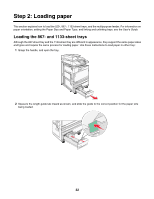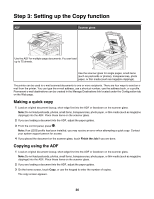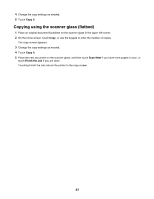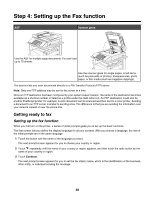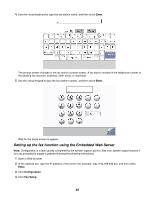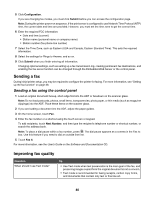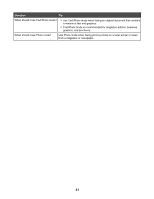Lexmark X945e Setup Guide - Page 37
Copying using the scanner glass (flatbed), Copy It, Scan Next, Finish the Job
 |
View all Lexmark X945e manuals
Add to My Manuals
Save this manual to your list of manuals |
Page 37 highlights
4 Change the copy settings as needed. 5 Touch Copy It. Copying using the scanner glass (flatbed) 1 Place an original document facedown on the scanner glass in the upper left corner. 2 On the home screen, touch Copy, or use the keypad to enter the number of copies. The copy screen appears. 3 Change the copy settings as needed. 4 Touch Copy It. 5 Place the next document on the scanner glass, and then touch Scan Next if you have more pages to scan, or touch Finish the Job if you are done. Touching Finish the Job returns the printer to the copy screen. 37
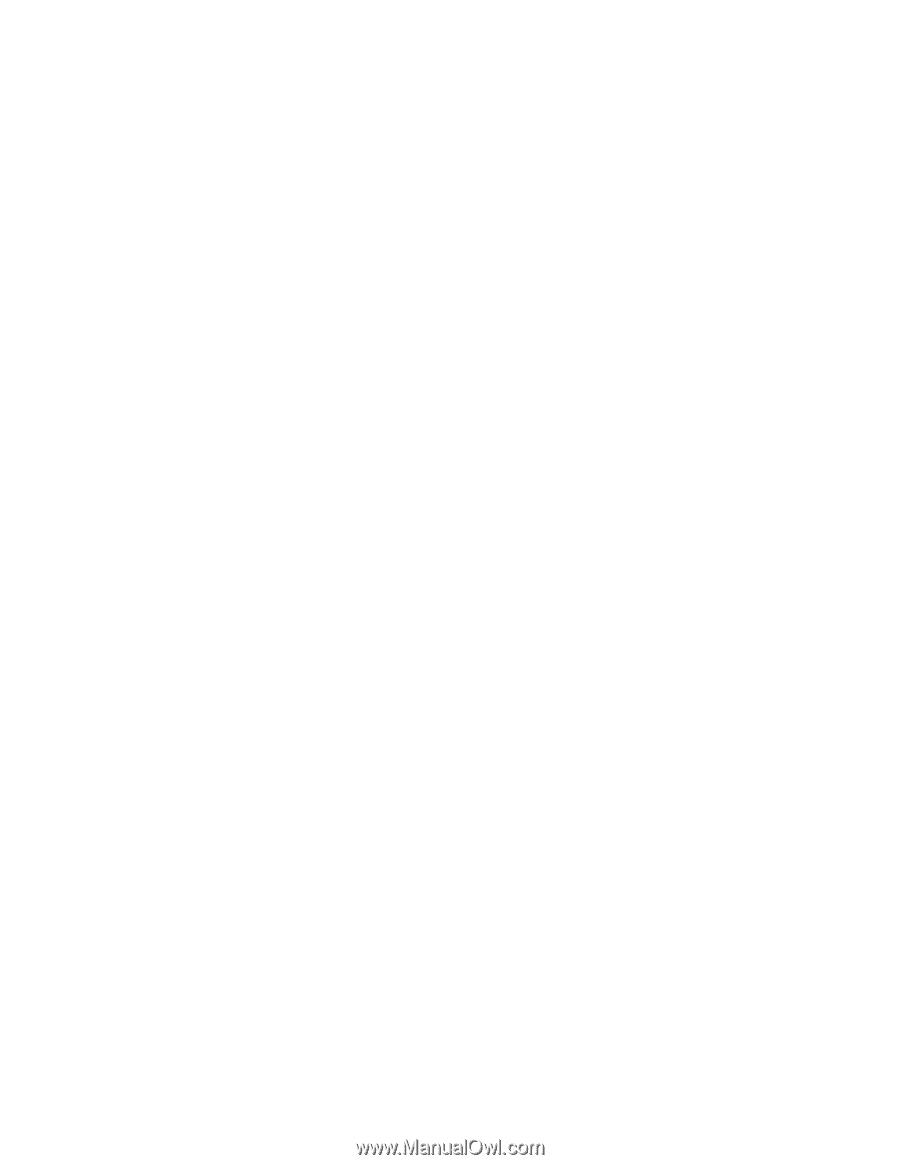
4
Change the copy settings as needed.
5
Touch
Copy It
.
Copying using the scanner glass (flatbed)
1
Place an original document facedown on the scanner glass in the upper left corner.
2
On the home screen, touch
Copy
, or use the keypad to enter the number of copies.
The copy screen appears.
3
Change the copy settings as needed.
4
Touch
Copy It
.
5
Place the next document on the scanner glass, and then touch
Scan Next
if you have more pages to scan, or
touch
Finish the Job
if you are done.
Touching Finish the Job returns the printer to the copy screen.
37