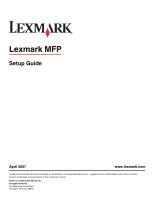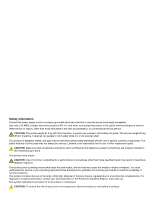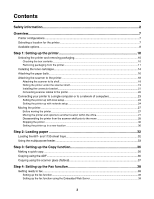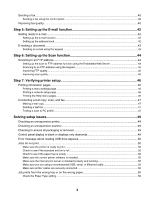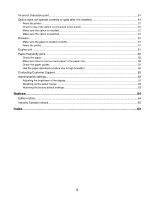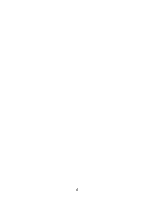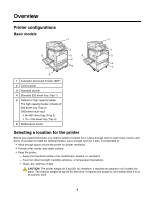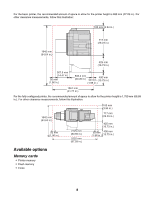Sending a fax
.....................................................................................................................................
40
Sending a fax using the control panel
........................................................................................................
40
Improving fax quality
..........................................................................................................................
40
Step 5: Setting up the E-mail function
.......................................................................
42
Getting ready to e-mail
......................................................................................................................
42
Setting up the e-mail function
.....................................................................................................................
42
Setting up the address book
.......................................................................................................................
42
E-mailing a document
........................................................................................................................
43
Sending an e-mail using the keypad
..........................................................................................................
43
Step 6: Setting up the Scan function
.........................................................................
44
Scanning to an FTP address
.............................................................................................................
44
Setting up the scan to FTP address function using the Embedded Web Server
.......................................
44
Scanning to an FTP address using the keypad
..........................................................................................
45
Improving FTP quality
.................................................................................................................................
45
Improving scan quality
................................................................................................................................
45
Step 7: Verifying printer setup
....................................................................................
46
Printing information pages
.................................................................................................................
46
Printing a menu settings page
....................................................................................................................
46
Printing a network setup page
....................................................................................................................
46
Printing the Help menu pages
....................................................................................................................
46
Conducting a test copy, scan, and fax
..............................................................................................
47
Making a test copy
......................................................................................................................................
47
Sending a test fax
.......................................................................................................................................
47
Testing a scan to PC profile
.......................................................................................................................
47
Solving setup issues
...................................................................................................
49
Checking an unresponsive printer
.....................................................................................................
49
Checking an unresponsive scanner
..................................................................................................
49
Checking to ensure all packaging is removed
...................................................................................
49
Control panel display is blank or displays only diamonds
.................................................................
49
Error message about reading USB drive appears
.............................................................................
50
Jobs do not print
................................................................................................................................
50
Make sure the printer is ready to print
........................................................................................................
50
Check to see if the standard exit bin is full
.................................................................................................
50
Check to see if the paper tray is empty
......................................................................................................
50
Make sure the correct printer software is installed
.....................................................................................
50
Make sure the internal print server is installed properly and working
.........................................................
50
Make sure you are using a recommended USB, serial, or Ethernet cable
.................................................
50
Make sure printer cables are securely connected
......................................................................................
50
Job prints from the wrong tray or on the wrong paper
.......................................................................
50
Check the Paper Type setting
....................................................................................................................
50
4