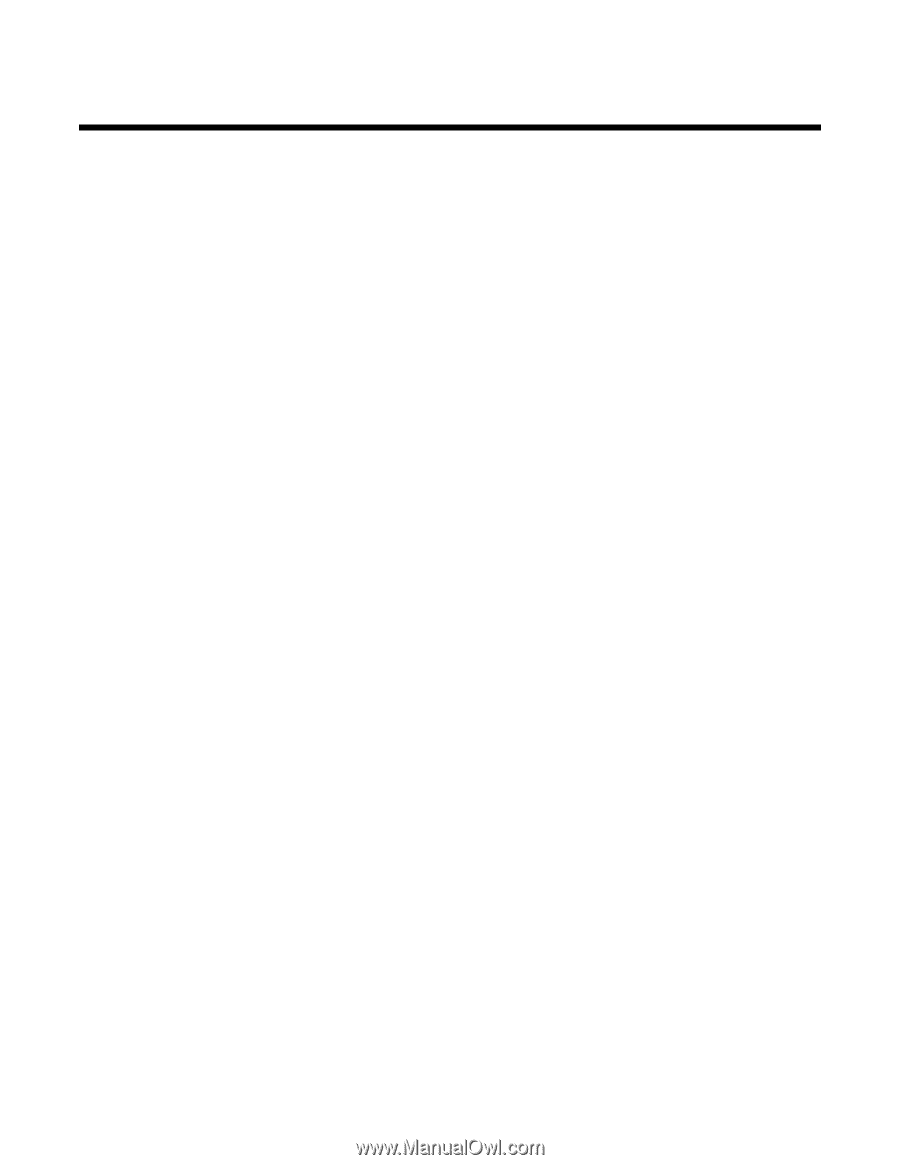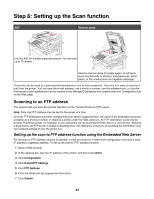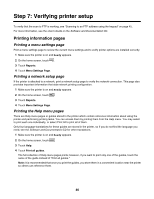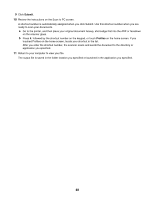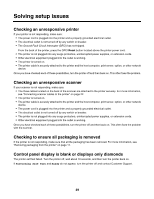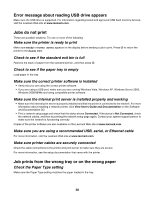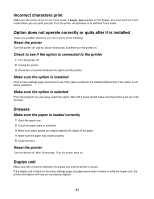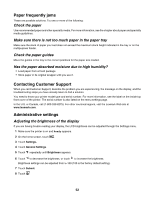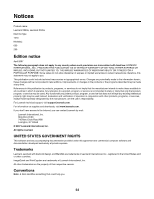Lexmark X945e Setup Guide - Page 49
Solving setup issues, Checking an unresponsive printer, Checking an unresponsive scanner, Checking - power on reset
 |
View all Lexmark X945e manuals
Add to My Manuals
Save this manual to your list of manuals |
Page 49 highlights
Solving setup issues Checking an unresponsive printer If your printer is not responding, make sure: • The power cord is plugged into the printer and a properly grounded electrical outlet. • The electrical outlet is not turned off by any switch or breaker. • The Ground Fault Circuit Interrupter (GFCI) has not tripped. From the back of the printer, press the GFCI Reset button located above the printer power cord. • The printer is not plugged into any surge protectors, uninterrupted power supplies, or extension cords. • Other electrical equipment plugged into the outlet is working. • The printer is turned on. • The printer cable is securely attached to the printer and the host computer, print server, option, or other network device. Once you have checked each of these possibilities, turn the printer off and then back on. This often fixes the problem. Checking an unresponsive scanner If your scanner is not responding, make sure: • The three cables located on the back of the scanner are attached to the printer securely. For more information, see "Connecting scanner cables to the printer" on page 22. • The printer is turned on. • The printer cable is securely attached to the printer and the host computer, print server, option, or other network device. • The power cord is plugged into the printer and a properly grounded electrical outlet. • The electrical outlet is not turned off by any switch or breaker. • The printer is not plugged into any surge protectors, uninterrupted power supplies, or extension cords. • Other electrical equipment plugged into the outlet is working. Once you have checked each of these possibilities, turn the printer off and then back on. This often fixes the problem with the scanner. Checking to ensure all packaging is removed If the printer is not responding, make sure that all the packaging has been removed. For more information, see "Removing packaging from the printer" on page 11. Control panel display is blank or displays only diamonds The printer self test failed. Turn the printer off, wait about 10 seconds, and then turn the printer back on. If Performing Self Test and Ready do not appear, turn the printer off and contact Customer Support. 49