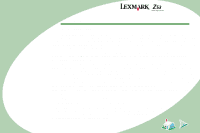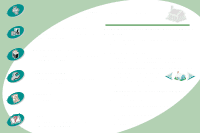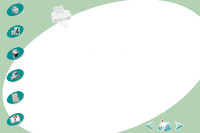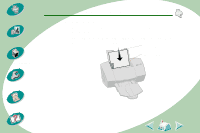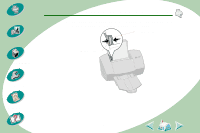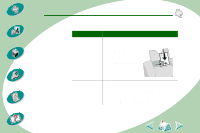Lexmark Z53 User's Guide for Macintosh (3 MB)
Lexmark Z53 Manual
 |
View all Lexmark Z53 manuals
Add to My Manuals
Save this manual to your list of manuals |
Lexmark Z53 manual content summary:
- Lexmark Z53 | User's Guide for Macintosh (3 MB) - Page 1
, are the user's responsibility. Lexmark, Lexmark with diamond design, and ColorFine are trademarks of Lexmark International, Inc., registered in the United States and/or other countries. Color Jetprinter is a trademark of Lexmark International, Inc. AppleTalk, iMac, Mac OS, and Macintosh - Lexmark Z53 | User's Guide for Macintosh (3 MB) - Page 2
booklets and twosided documents. Lexmark Z53 Color Jetprinter™ User's Guide for Macintosh Use this guide when you have questions about your printer or when you encounter a problem. Maintaining your printer tells you how to install, replace, and align the print cartridges. Tips for using this - Lexmark Z53 | User's Guide for Macintosh (3 MB) - Page 3
Steps to basic printing Beyond the basics Maintaining your printer Troubleshooting Appendix Index Steps to basic printing Basic printing is as easy as: Step One: Load the paper Step Two: Customize your printing options Step Three: Print your document 3 - Lexmark Z53 | User's Guide for Macintosh (3 MB) - Page 4
your printer Steps to basic printing Step One: Load the paper You can load up to 100 sheets of paper (depending on thickness) into the printer. 1 Place the paper against the right side of the sheet feeder with the print side facing you. Paper alignment marks Sheet feeder Troubleshooting Appendix - Lexmark Z53 | User's Guide for Macintosh (3 MB) - Page 5
Steps to basic printing Beyond the basics Maintaining your printer Troubleshooting Appendix Index Steps to basic printing 2 Squeeze the release tab and the paper guide together and slide the paper guide to the edge of the paper. Paper guide Release tab 5 - Lexmark Z53 | User's Guide for Macintosh (3 MB) - Page 6
printing Beyond the basics Maintaining your printer Troubleshooting Appendix Index Steps to basic printing Loading specialty papers Follow these guidelines when loading specialty papers: Load up to: 10 envelopes. Make sure the... • print side is facing you. • paper guide is against the side of - Lexmark Z53 | User's Guide for Macintosh (3 MB) - Page 7
Beyond the basics Maintaining your printer Troubleshooting Appendix Index Steps to basic printing Load up to: 25 sheets of photo paper or photo cards. 25 iron-on transfers. 100 sheets of custom-sized paper. Make sure the... • glossy or coated side is facing you. • paper guide is against the side - Lexmark Z53 | User's Guide for Macintosh (3 MB) - Page 8
, bring the unattached edge of the first page over the top of the printer and into the sheet feeder. • paper guide is against the side of the paper. NOTE: Select the Banner (Letter) or Banner (A4) Paper Size in the Lexmark Z53 Page Setup dialog box. • rough sides of the transparencies are facing you - Lexmark Z53 | User's Guide for Macintosh (3 MB) - Page 9
The printer software for your printer allows you to perform printing tasks with superior printing results. The Page Setup dialog box comes with your operating system. It includes options such as paper size, orientation, and watermarks. Click this pop-up menu to select a paper size. Troubleshooting - Lexmark Z53 | User's Guide for Macintosh (3 MB) - Page 10
comes with your printer software. It includes options such as number of copies, pages to print, paper source, print quality, booklet printing, pages per sheet (handouts), print last page first, print on both sides, color matching, background printing, and print time. Troubleshooting Appendix 10 - Lexmark Z53 | User's Guide for Macintosh (3 MB) - Page 11
Steps to basic printing Beyond the basics Maintaining your printer Troubleshooting Appendix Index Steps to basic printing From the pop-up menu, choose this option: General Paper Type/Quality Layout Color Background Printing When you want - Lexmark Z53 | User's Guide for Macintosh (3 MB) - Page 12
Steps to basic printing Beyond the basics Maintaining your printer Troubleshooting Appendix Index Steps to basic printing Changing your print settings from an application To change your print settings from an application (for example, word processing, - Lexmark Z53 | User's Guide for Macintosh (3 MB) - Page 13
Steps to basic printing Beyond the basics Maintaining your printer Troubleshooting Appendix Index Steps to basic printing Changing your print settings for specialty paper. When you installed your printer software, the Page Setup dialog box and the Print dialog box were set to the default settings. - Lexmark Z53 | User's Guide for Macintosh (3 MB) - Page 14
basic printing Beyond the basics Maintaining your printer Troubleshooting Appendix Index Steps to basic printing dpi) Print Quality. NOTE: When printing transparencies, remove each transparency as it exits the printer and allow it to dry before stacking. From the Paper Type/Quality pop-up menu, - Lexmark Z53 | User's Guide for Macintosh (3 MB) - Page 15
Steps to basic printing Beyond the basics Maintaining your printer Troubleshooting Appendix Index Steps to basic printing When you are printing on this specialty , select Natural Color. NOTE: When printing photos, remove each photo as it exits the printer and allow it to dry before stacking. 15 - Lexmark Z53 | User's Guide for Macintosh (3 MB) - Page 16
Steps to basic printing Beyond the basics Maintaining your printer Troubleshooting Appendix Index Steps to basic printing Saving your settings You may want to save your settings and use them the next time you print. To - Lexmark Z53 | User's Guide for Macintosh (3 MB) - Page 17
Steps to basic printing Beyond the basics Maintaining your printer Troubleshooting Appendix Beyond the basics You can customize your printer software for: Printing booklets Printing handouts Printing last page first Printing on both sides of a sheet of paper Printing booklets You can print and - Lexmark Z53 | User's Guide for Macintosh (3 MB) - Page 18
Steps to basic printing Beyond the basics Maintaining your printer Troubleshooting Appendix Index Beyond the basics Step Two: Customize the Print dialog box for booklets 1 Open the Page Setup dialog box. 2 Select the appropriate paper size. 3 - Lexmark Z53 | User's Guide for Macintosh (3 MB) - Page 19
basic printing Beyond the basics Maintaining your printer Troubleshooting Appendix Index Beyond the basics 6 From the booklet is finished printing, your printer software prompts you to reload the paper. 8 Insert the stack of paper and paper reloading instruction page with the printed side facing - Lexmark Z53 | User's Guide for Macintosh (3 MB) - Page 20
Steps to basic printing Beyond the basics Maintaining your printer Troubleshooting Beyond the basics Building a booklet Once your document prints, you need to stack the bundles together and bind your booklet. To build a booklet: 1 Five bundles - Lexmark Z53 | User's Guide for Macintosh (3 MB) - Page 21
Steps to basic printing Beyond the basics Maintaining your printer Troubleshooting Appendix Beyond the basics Printing handouts You can conserve paper by printing handouts, or multiple page images, on a single sheet of paper. Step One: Load - Lexmark Z53 | User's Guide for Macintosh (3 MB) - Page 22
basic printing Beyond the basics Maintaining your printer Troubleshooting Appendix Index Beyond the basics 6 From first half of your handouts is finished printing, your printer software prompts you to reload the paper. Insert the paper and instruction page with the printed side facing away from you - Lexmark Z53 | User's Guide for Macintosh (3 MB) - Page 23
Steps to basic printing Beyond the basics Maintaining your printer Troubleshooting Appendix Beyond the basics Printing last page first You can print your pages in reverse order. The last page prints first and the first page - Lexmark Z53 | User's Guide for Macintosh (3 MB) - Page 24
Steps to basic printing Beyond the basics Maintaining your printer Troubleshooting Appendix Beyond the basics Printing on both sides of a sheet of paper Your Lexmark printer lets you print on both sides of a sheet of paper. Besides saving paper, this feature is helpful when you want to print - Lexmark Z53 | User's Guide for Macintosh (3 MB) - Page 25
printing Beyond the basics Maintaining your printer Troubleshooting Appendix Index Beyond the basics 7 Select When the odd-numbered pages finish printing, your printer software prompts you to reload the paper. 9 Insert the stack of paper and instruction page with the printed side facing away from - Lexmark Z53 | User's Guide for Macintosh (3 MB) - Page 26
basic printing Beyond the basics Maintaining your printer Troubleshooting Appendix Index Maintaining your printer This chapter describes how to install, replace, and care for your print cartridges. You can use the Control Panel, one of your printer's software programs, to help you with these tasks - Lexmark Z53 | User's Guide for Macintosh (3 MB) - Page 27
Maintaining your printer Maintaining your printer Using the Control Panel The Control Panel includes two tabs: Cartridge and About. Opening the Control Panel To open the Control Panel: 1 Open the Apple menu. 2 Choose Control Panels. 3 Choose Lexmark Z53 Control Panel. Troubleshooting Appendix 27 - Lexmark Z53 | User's Guide for Macintosh (3 MB) - Page 28
... Beyond the basics the Cartridge tab to: Maintaining your printer • Install or replace a print cartridge • Align the cartridges • Clean the print nozzles • Print a test page Troubleshooting Maintaining your printer the About tab to find printer software version and copyright information - Lexmark Z53 | User's Guide for Macintosh (3 MB) - Page 29
your printer Maintaining your printer Installing or replacing print cartridges 1 Make sure the Power light is on. Power light Paper Feed light 2 Raise the front cover. The print cartridge carrier moves to the loading position unless the printer is busy. Front cover Troubleshooting Appendix - Lexmark Z53 | User's Guide for Macintosh (3 MB) - Page 30
Steps to basic printing Beyond the basics Maintaining your printer Troubleshooting Maintaining your printer 3 Remove the old print cartridge. Store or dispose of the old cartridge. 4 Install the replacement cartridge in the printer: Warning: Do Not touch the gold contact area on the print - Lexmark Z53 | User's Guide for Macintosh (3 MB) - Page 31
Steps to basic printing Maintaining your printer 6 Select the appropriate button for your cartridge. Beyond the basics Maintaining your printer Click the Cartridges tab. Click the button for the cartridge you want to install. Troubleshooting Appendix 31 Index - Lexmark Z53 | User's Guide for Macintosh (3 MB) - Page 32
Steps to basic printing Beyond the basics Maintaining your printer Troubleshooting Appendix Index Maintaining your printer 7 Follow the steps on your screen to install the cartridges. 32 - Lexmark Z53 | User's Guide for Macintosh (3 MB) - Page 33
the basics Maintaining your printer 8 Select Yes to align the cartridges. Follow the instructions on the screen to complete cartridge alignment. For additional help, see page 34. 9 To see how the cartridges print, select Print Test Page. Maintaining your printer Troubleshooting Select Print Test - Lexmark Z53 | User's Guide for Macintosh (3 MB) - Page 34
your printer Troubleshooting Appendix Maintaining your printer Improving print quality If print quality is not satisfactory, you may need to align your print cartridges or clean your print nozzles. Aligning the print cartridges Normally, you only align the print cartridges after installing a new - Lexmark Z53 | User's Guide for Macintosh (3 MB) - Page 35
Steps to basic printing Beyond the basics Maintaining your printer Troubleshooting Appendix Index Maintaining your printer 3 From the Cartridges tab, select Align Cartridges. Your printer prints an alignment test page with several alignment patterns. The test page looks similar to the one shown: 7 - Lexmark Z53 | User's Guide for Macintosh (3 MB) - Page 36
Steps to basic printing Beyond the basics Maintaining your printer Troubleshooting Appendix Index Maintaining your printer 5 In the Align Cartridges dialog box, enter the pattern numbers from the printed test page that come closest to forming a perfectly straight line. 6 After you have entered a - Lexmark Z53 | User's Guide for Macintosh (3 MB) - Page 37
Steps to basic printing Beyond the basics Maintaining your printer Troubleshooting Appendix Index Maintaining your printer Cleaning the print nozzles The print cartridge nozzle test cleans the print cartridge by forcing ink through the nozzles to clear any clogged nozzles. A test line prints so you - Lexmark Z53 | User's Guide for Macintosh (3 MB) - Page 38
Troubleshooting Appendix Index Maintaining your printer 3 From the Cartridges tab, select Clean Print Nozzles. The printer feeds a sheet of paper and prints a nozzle test pattern, similar to the one shown: These cyan, magenta, yellow, and black purge lines print when ink is forced through the - Lexmark Z53 | User's Guide for Macintosh (3 MB) - Page 39
to basic printing Beyond the basics Maintaining your printer Troubleshooting Appendix Index Maintaining your printer 4 Compare the diagonal lines above the there may be dried ink on the print cartridge nozzles or contacts. 1 Remove the print cartridges from the printer. For help, see page 29. 39 - Lexmark Z53 | User's Guide for Macintosh (3 MB) - Page 40
basic printing Beyond the basics Maintaining your printer Troubleshooting Appendix Index Maintaining your printer 2 Dampen a clean, lint-free contacts for about three seconds. Gently blot and wipe dry. 3 Reinstall the print cartridges and repeat the nozzle test. For help, see page 37. If the print - Lexmark Z53 | User's Guide for Macintosh (3 MB) - Page 41
cause printer problems. Lexmark's printer warranty does not cover repair of failures or damage caused by a refilled cartridge. Lexmark does not recommend use of refilled cartridges. Refilling cartridges can affect print quality and cause damage to the printer. For best results, use Lexmark supplies - Lexmark Z53 | User's Guide for Macintosh (3 MB) - Page 42
Beyond the basics Maintaining your printer Troubleshooting Appendix Index Troubleshooting This section lists printer problems that can occur and what you can do to solve them. From the list of printing problems below, select a category that describes your printing problem. Then search for the - Lexmark Z53 | User's Guide for Macintosh (3 MB) - Page 43
the basics Maintaining your printer Troubleshooting Appendix Index Troubleshooting General printing problems When there is a problem, first make sure that: • The power supply is plugged into the printer and a properly grounded electrical outlet. • The printer is turned on. Printer prints slowly or - Lexmark Z53 | User's Guide for Macintosh (3 MB) - Page 44
is turned on. • Paper is loaded correctly. • The USB cable is completely plugged into the printer. • The printer is not being held or paused in the print queue. To check the printer status: 1 Double-click the Lexmark Z53 printer icon on your desktop. 2 Make sure the Pause button is not depressed. 44 - Lexmark Z53 | User's Guide for Macintosh (3 MB) - Page 45
application. Test page does not print • Make sure the print cartridges are installed correctly. For help, see page 29. Printer ejects a blank page after appearing to print • Make sure your Lexmark printer is set as the default printer. • Make sure you have removed the sticker and transparent tape - Lexmark Z53 | User's Guide for Macintosh (3 MB) - Page 46
Steps to basic printing Beyond the basics Maintaining your printer Troubleshooting Appendix Troubleshooting Paper misfeeds or jams Paper misfeeds or pulls multiple sheets while moving through the printer Make sure: • The printer is on a flat, level surface. • The paper is a recommended paper for - Lexmark Z53 | User's Guide for Macintosh (3 MB) - Page 47
to basic printing Beyond the basics Maintaining your printer Troubleshooting Appendix Index Troubleshooting • If regular paper feeds without problems, load the envelopes vertically against the right side of the sheet feeder. Make sure the paper guide is against the side of the envelopes. • Make - Lexmark Z53 | User's Guide for Macintosh (3 MB) - Page 48
your printer Troubleshooting Appendix Troubleshooting Document prints with mistakes or poor quality Print is too dark or smudged • Make sure the paper is straight and unwrinkled. • Let the ink dry before handling the paper. • Make sure the Paper Type or Paper Size setting in the printer software - Lexmark Z53 | User's Guide for Macintosh (3 MB) - Page 49
Index Troubleshooting Print smears on the page • The next page exiting the printer may be smearing the ink. Remove the pages as they exit the printer and allow them to dry before stacking. • The print nozzles may need cleaning. For help, see page 37. Printed pages have alternating bands of light - Lexmark Z53 | User's Guide for Macintosh (3 MB) - Page 50
your printer Troubleshooting Appendix Index Troubleshooting Print quality is poor at the left, right, top, or bottom edge of page Like other printers, your printer cannot your job to print. • Align the print cartridges. For help, see page 34. • Clean the print nozzles. For help, see page 37. 50 - Lexmark Z53 | User's Guide for Macintosh (3 MB) - Page 51
printer Troubleshooting Appendix Index Troubleshooting cartridge may be out of ink or low on ink. For help changing the print cartridge, see page 29. • Try using a different brand of paper. Every paper brand accepts ink differently and prints with slight color variations. • Disconnect your printer - Lexmark Z53 | User's Guide for Macintosh (3 MB) - Page 52
printing Beyond the basics Maintaining your printer Troubleshooting Appendix Index Troubleshooting Colors on the printout are unexpected • Make sure your Lexmark Z53 printer driver is selected as the default printer. • Your printer may have two-way communication problems. For help see page 43. 52 - Lexmark Z53 | User's Guide for Macintosh (3 MB) - Page 53
to basic printing Beyond the basics Maintaining your printer Troubleshooting Troubleshooting Problems with transparencies, photos, or envelopes Glossy photo papers or transparencies stick together • Use a photo paper or transparency designed for an inkjet printer. • Remove each page as it exits the - Lexmark Z53 | User's Guide for Macintosh (3 MB) - Page 54
cartridge is running out of ink. Purchase a new print cartridge. The Power light is on and the Paper Feed light is blinking • If the printer is out of paper: 1 Load paper. 2 Press the Paper Feed button. • If the printer has a paper jam, see page 47. The Power light blinks twice The print cartridge - Lexmark Z53 | User's Guide for Macintosh (3 MB) - Page 55
. To recover from this problem: 1 Turn off the printer and the computer. 2 Hold down the Shift key and turn on the Macintosh. 3 Press and hold this key until you see the Mac OS screen with the words: Extensions Off. 4 Release the Shift key. 5 Locate the Lexmark Z53 printer icon on your desktop. The - Lexmark Z53 | User's Guide for Macintosh (3 MB) - Page 56
the basics Maintaining your printer Troubleshooting Appendix Index Appendix In this section, you can find information about: • Notices • Safety information Electronic Emission Notices Federal Communications Commission (FCC) Compliance Information Statement The Lexmark Z53 Color Jetprinter has been - Lexmark Z53 | User's Guide for Macintosh (3 MB) - Page 57
Beyond the basics Maintaining your printer Troubleshooting Appendix Index Appendix Director of Lab Operations Lexmark International, Inc. 740 West has been signed by the Director of Manufacturing and Technical Support, Lexmark International, S.A., Boigny, France. This product satisfies the Class - Lexmark Z53 | User's Guide for Macintosh (3 MB) - Page 58
basics Maintaining your printer Troubleshooting Appendix Index As an Energy Star Partner, Lexmark International, Inc. has determined that this product meets the Energy Star guidelines for energy efficiency. Power Supply • If your power supply fails, replace it with the Lexmark replacement part or - Lexmark Z53 | User's Guide for Macintosh (3 MB) - Page 59
U V W X Y Z A aligning print cartridges 34 B back to front printing 23 loading paper 23 background printing op- tions 11 banding 49 banner paper loading 8 bidirectional communications problems indicators 43 blinking lights Paper Feed 54 Power 54 booklets building 20 customizing print set- tings 18 - Lexmark Z53 | User's Guide for Macintosh (3 MB) - Page 60
11 general printing problems 43 glossy paper 15 greeting cards loading 6 H handouts customizing print set- tings 21 loading paper 21 printing 21 60 Index I improving print quality 34 index cards loading 6 Industry Canada Compli- ance Statement 57 Ink Low message 54 installing print cartridges 29 - Lexmark Z53 | User's Guide for Macintosh (3 MB) - Page 61
M Macintosh locks up 55 margins minimum settings 50 media printing 13 messages, error Ink Low 54 Paper Jam 54 missing characters 52 N notices 56 Energy Star 57 papers 13 Paper Feed 54 Paper Feed light, locating 29 paper guide locating 5 using 5 paper type/quality 11 photo paper loading 7 61 - Lexmark Z53 | User's Guide for Macintosh (3 MB) - Page 62
54 power supply 58 preserving print cartridges 41 print cartridge contacts wiping 39 print cartridges aligning 34 installing 29 preserving 41 removing 30 replacing 29 print nozzles cleaning 37 wiping 39 print quality improving 34 troubleshooting 48 print settings introduction 10 printer software - Lexmark Z53 | User's Guide for Macintosh (3 MB) - Page 63
38 does not print 43, 45 printing 33 transparencies loading 8 troubleshooting error messages 54 flashing lights 54 poor print quality 48 specialty print jobs 53 two-sided printing 24 loading paper 24 two-way communications problems indicators 43 U unexpected characters 52 United Kingdom Telecom
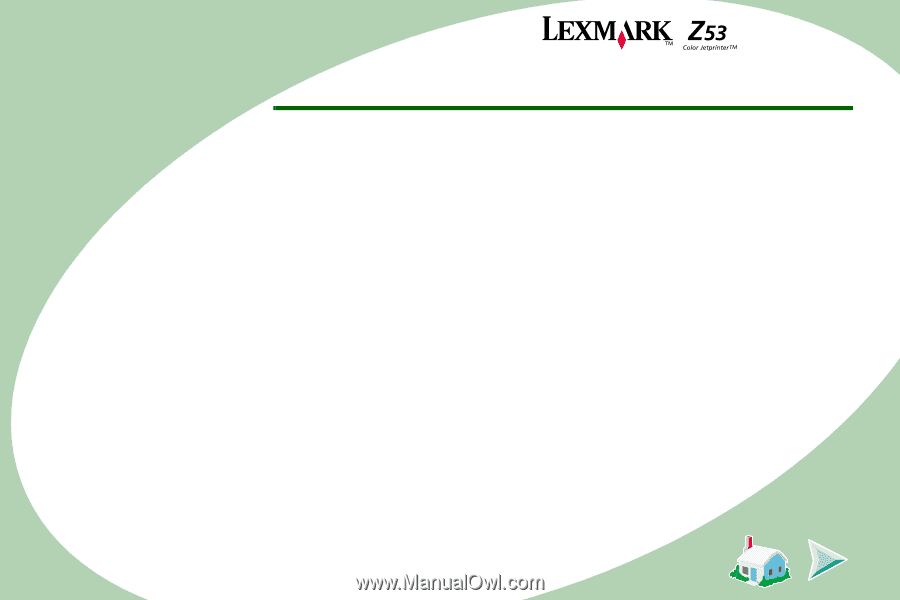
Edition
First Edition (January 2001)
The following paragraph does not apply to any country where such provisions are inconsistent with local law: LEXMARK
INTERNATIONAL, INC., PROVIDES THIS PUBLICATION “AS IS” WITHOUT WARRANTY OF ANY KIND, EITHER EXPRESS
OR IMPLIED, INCLUDING, BUT NOT LIMITED TO, THE IMPLIED WARRANTIES OF MERCHANTABILITY OR FITNESS
FOR A PARTICULAR PURPOSE. Some states do not allow disclaimer of express or implied warranties in certain transactions;
therefore, this statement may not apply to you.
This publication could include technical inaccuracies or typographical errors. Changes are periodically made to the information
herein; these changes will be incorporated in later editions. Improvements or changes in the products or the programs
described may be made at any time.
References in this publication to products, programs, or services do not imply that the manufacturer intends to make these
available in all countries in which it operates. Any reference to a product, program, or service is not intended to state or imply
that only that product, program, or service may be used. Any functionally equivalent product, program, or service that does not
infringe any existing intellectual property right may be used instead. Evaluation and verification of operation in conjunction with
other products, programs, or services, except those expressly designated by the manufacturer, are the user’s responsibility.
Lexmark, Lexmark with diamond design, and ColorFine are trademarks of Lexmark International, Inc., registered in the United
States and/or other countries. Color Jetprinter is a trademark of Lexmark International, Inc.
AppleTalk, iMac, Mac OS, and Macintosh are trademarks of Apple Computer, Inc., registered in the United States and other
countries.
Other trademarks are the property of their respective owners.
© Copyright 2001 Lexmark International, Inc. All rights reserved.
UNITED STATES GOVERNMENT RESTRICTED RIGHTS. This software and documentation are provided with RESTRICTED
RIGHTS. Use, duplication or disclosure by the Government is subject to restrictions as set forth in subparagraph (c)(1)(ii) of
the Rights in Technical Data and Computer Software clause at DFARS 252.227-7013 and in applicable FAR provisions:
Lexmark International, Inc., Lexington, KY 40550.